How to Turn Bluetooth On or Off in Windows 8.1

Bluetooth is a simple to use wireless protocol for connecting devices together and sharing data. If you leave it on though, it drains battery juice fast.
Update: Microsoft has ended mainstream support for Windows 8.1. According to Microsoft: “Windows 8.1 reached the end of Mainstream Support on January 9, 2018, and will reach end of Extended Support on January 10, 2023. With the general availability of Windows 8.1, customers on Windows 8 had until January 12, 2016, to move to Windows 8.1 to remain supported.”
Microsoft includes the most recent version of the Bluetooth wireless protocol, which allows you to connect to other Bluetooth-enabled devices. When it is turned on, it’s constantly checking for new devices, which ends up draining a lot of battery juice in the background even when you’re not using it. Here’s a look at how to turn it off or back on when you need it.
Turn Bluetooth On or Off in Windows 8.1
To turn it off in Windows 8.1, go to PC Settings > PC and Devices > Bluetooth. Or you can hit the Windows key and search for it from the Start screen and select Bluetooth settings from the results.
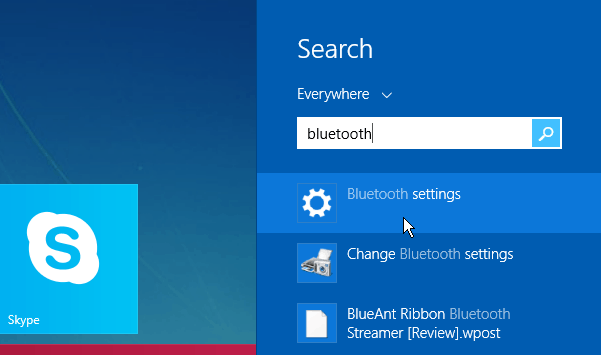
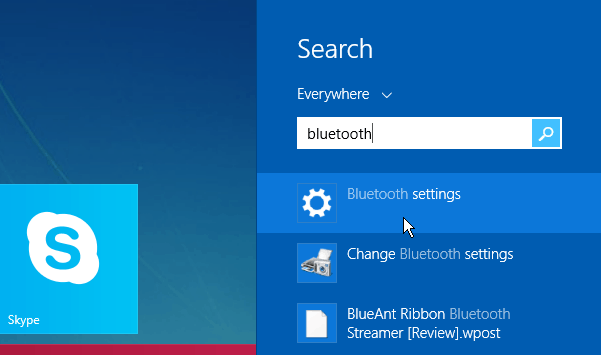
If you’re on the desktop, click the Bluetooth icon on the Taskbar and then select “Show Bluetooth Devices.”
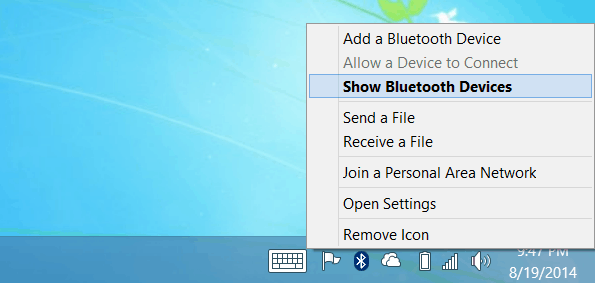
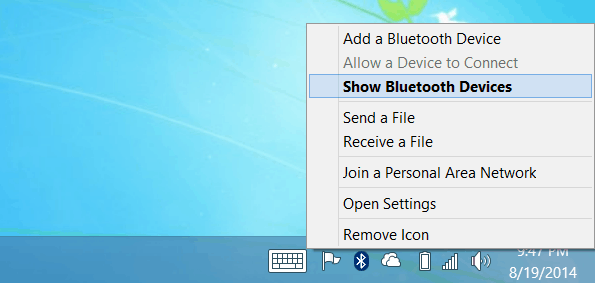
You will get to the same spot where you need to be, where you’ll see the connected or available devices to your laptop, Surface, or other devices. Flip the switch to Off to disable it. Keep in mind you won’t be able to connect to any of the listed devices. In fact, when you turn it off, all of the listed devices will disappear. When you need to connect to a device again, go to the same location and flip the switch to On again.
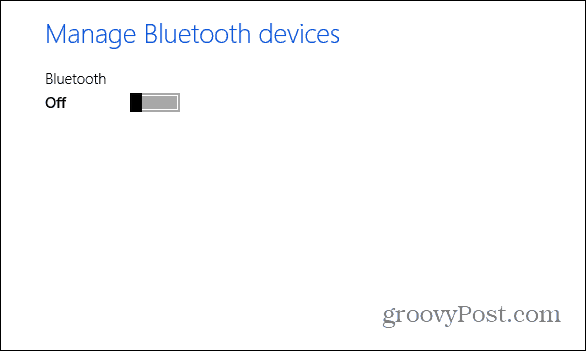
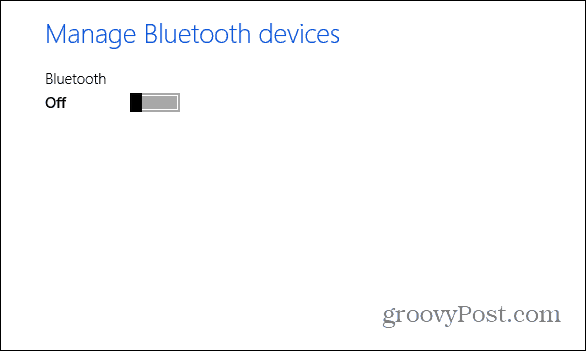
More About Bluetooth
If you’re new to Bluetooth, make sure to check out our article on how to pair your Windows 8.1 system to other Bluetooth devices.
You might also be interested in checking out these other articles about it too:
- Pair a Bluetooth Device with Windows 7
- Connect your iPhone to Windows 7 via Bluetooth
- Connect a Bluetooth Keyboard to Apple TV
- Connect a Bluetooth Keyboard to Kindle Fire
7 Comments
Leave a Reply
Leave a Reply

Berl
April 21, 2015 at 6:17 pm
This does not work with Windows Desktops. Only with Laptops.
There is not toggle switch with Windows desktop computers. Any idea why not?
Any idea how to get it to work with a windows Desktop computer?
I tried this at a microsoft store. Tried about 6 or 7 desktops and the same number of laptops.
None of the desktops have this toggle switch.
Charles
November 7, 2022 at 7:47 am
ry making a desktop shortcut to access the Control Panel Bluetooth screen.
To do this go to the control panel applet “bthprops.cpl” which should be in C:\Windows\System32\
Now, rightclick on “bthprops.cpl” and select New>Shortcut.
Then you will be asked if the shortcut should be on desktop.
That fixed my issue of Bluetooth stopping and being hard to access for restart,
Once you have created a desktop shortcut, you can right click on the shortcut to run as Administrator, etc.
hope that helps
Rebecca
October 20, 2015 at 8:35 pm
Is there a way to just add an on/off toggle to the task bar? It’s annoying to have to open up the settings every time I want to connect or disconnect a bluetooth device.
Owen
April 1, 2017 at 2:10 am
The bluetooth tab isnt showing up for me
Rambu
May 29, 2017 at 10:49 pm
I was tring so many times but could not get it on
Pao
September 8, 2017 at 7:14 am
This is a really hopeless OS.
Every time windows if upgraded the basic functionality gets harder ahd harder to use.
All this “pc settings” rubbish taking over the hole screen. How dumb is this?
Just give me a simple on/off button, not all this flapping about.
If Linux wasn’t so crap I’d use that as a desktop, but nothing works correctly with that either.
Ah… if only Oracle had not messed up Solaris and had marketed Solaris X64 as a viable windows alternative, the world would be a better place.
I’d buy a macbook, but apple are insanely expensive considering it’s just pc hardware with a efi bootloader.
Where’s my windows xp laptop gone?????
alalal011
June 17, 2019 at 4:49 am
Seems that the only way is Hackintosh, but requires certain hardware and some longer time to install.