One of the common limitations of living in a rural area is data. I actually maintain an Excel spreadsheet detailing my weekly expenditures on mobile data plans. The idea of unlimited broadband will only remain a dream for me. So for now, I have to purchase the pay as you go credit and manage my data the best I can, until now. Recently, someone recommended the iPhone app called My Data Manager, a free download from the App Store. My main issue is managing my data and limits of it in addition to tracking the expiration when I need to add more credit to ensure any data I might have left on my current plan rolls over. With My Data Manager, I can do this and more. Let’s check it out and see how it works.
My Data Manager for iOS
After downloading My Data Manager launch it, tap to agree to the terms of service and select Set Mobile Plan.
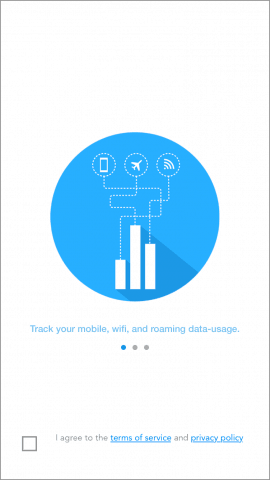
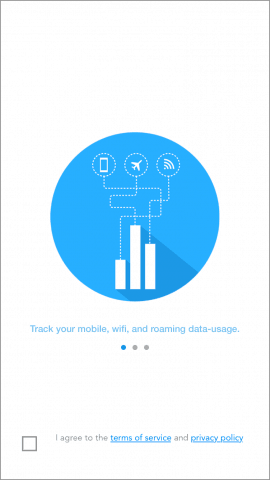
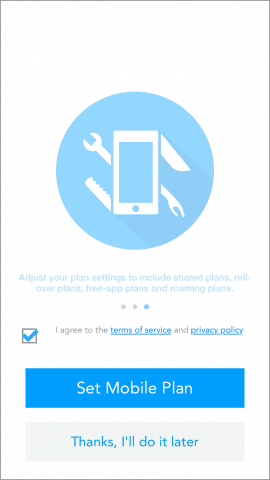
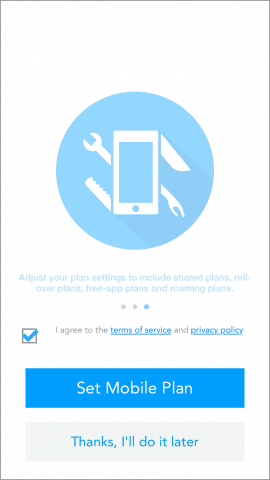
Choose the type of plan you want to setup, in this example; I’m using an Individual plan.
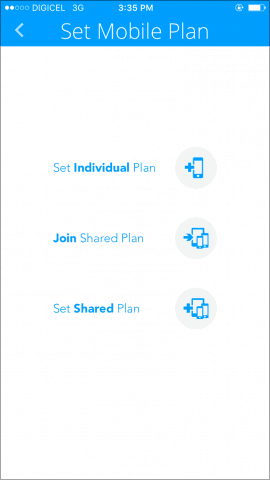
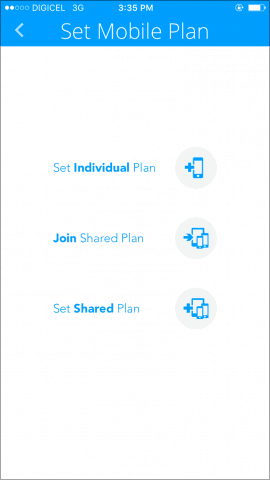
Next, select your mobile plan. I’m going with pre-paid since post-paid is not an option that I can use in my area. Enter the Data limit. You can find this information by dialing a code, contact your carrier for details.
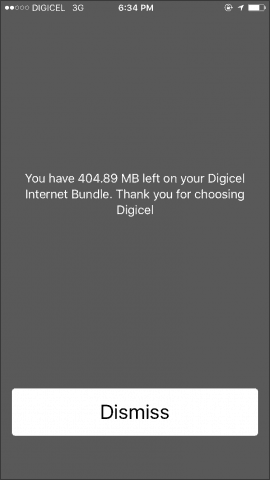
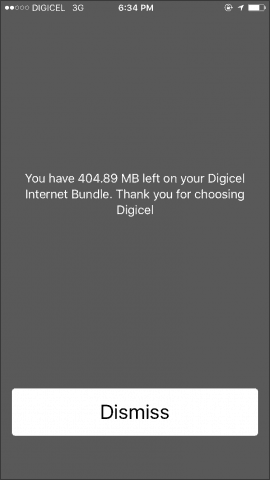


Define when the plan expires by using the simple calendar interface. My cellular carrier offers different plans that include one to 30 days. I’m using a 2-day plan which is maxed out at 225 MBs, and I have some rollover data which brings it up to 409 MBs. Once defining the expiration, tap Add Now.
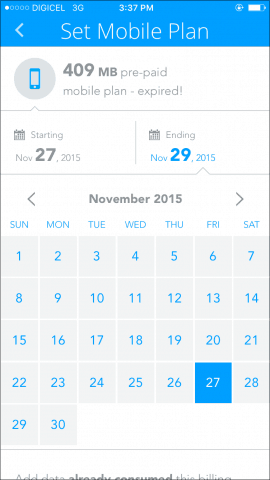
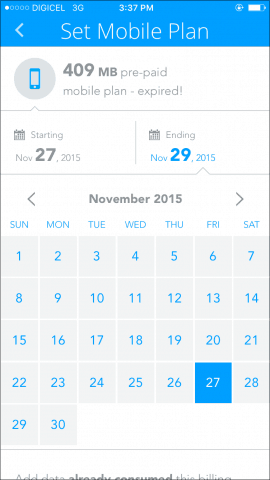
My Data Manager will start monitoring your data usage.
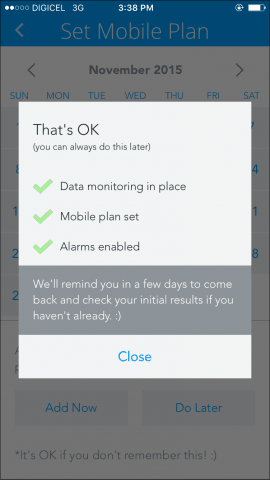
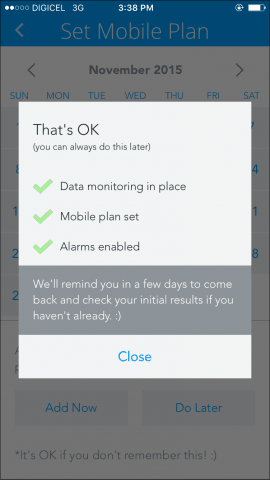
If prompted for access, tap Allow and let it send you notifications, since it will be key to letting you know when you might be near your limit or when data is about to expire.


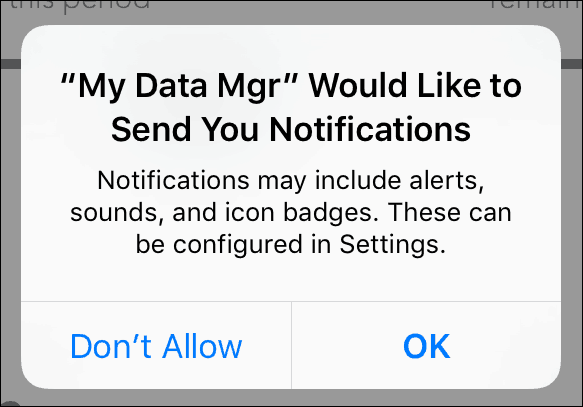
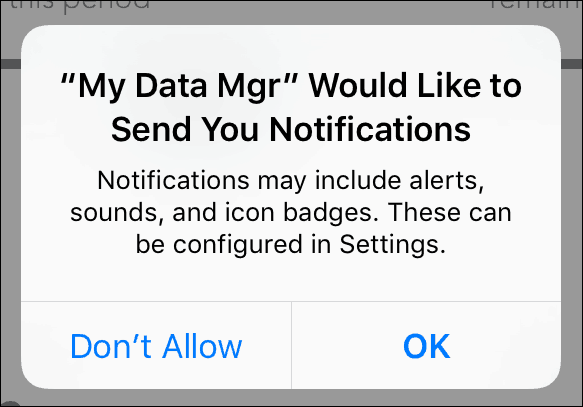
Once you have everything set up, you’ll be presented with the main interface which lets you track how much data you have used so far along with remaining data. Data Manager also sets a quota for your daily budget, so for today, I have 204 MBs remaining.


If you want to make adjustments, just tap the hamburger menu at the top right, and choose from a list of options including your summary, history, a map of your location, timer, and alarms. I suggest you check out the alarms and make appropriate changes there.


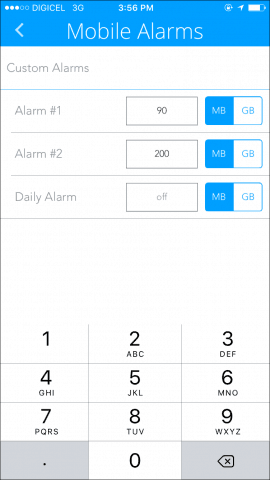
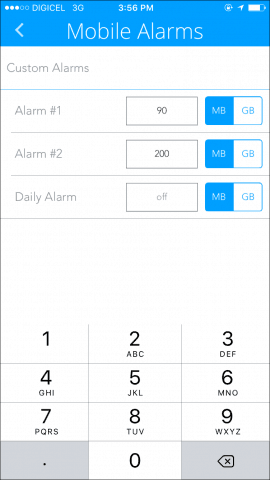
This is the app I have always wanted for my type of data plans. Keeping track of it all in a spreadsheet was becoming too much. My Data Manager does all the work for me and gives me the peace of mind to manage my data efficiently. If you are on a limited data plan, give this a shot and let us know what you think about it in the comments below.
2 Comments
Leave a Reply
Leave a Reply


chiranjit
February 25, 2016 at 3:03 am
nice article. thanks for the article
Charlie
September 22, 2023 at 5:04 am
I use My Data Manager on my Android and installed it on my wife’s iPhone. It works OK, but doesn’t seem to sync across devices unless I manually open the app on the iPhone and even then it doesn’t always sync data?
No response from their support.