WinX MediaTrans Review: Speedy iTunes Alternative, Impressive iOS Video Manager for Windows 10

If you hate the bloated, restrictive environment of iTunes, then WinX MediaTrans is a speedy alternative that’s worth a try.
WinX MediaTrans is a new iPhone/iPad manager for Windows 10/8/7 etc. made by the fine folks who brought you WinX DVD Ripper, Digiarty. As an iTunes alternative, WinX MediaTrans promises a faster, more intuitive and more convenient way to manage your music, podcasts, audiobooks, videos, ringtones, and photos on your iPhone or iPad. It also comes with a pretty snazzy video converter that makes it easy to watch virtually any video file type on your phone or tablet. It’s fast, it’s affordable ($35.95 for a lifetime license), and it does a few things that iTunes won’t let you do. I thought it was worth a shot, so I gave it a whirl. Let me show you.
Winx MediaTrans: Features Overview
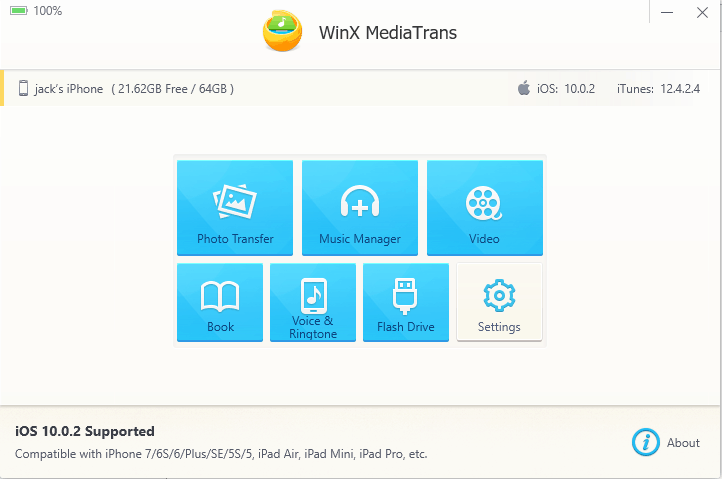
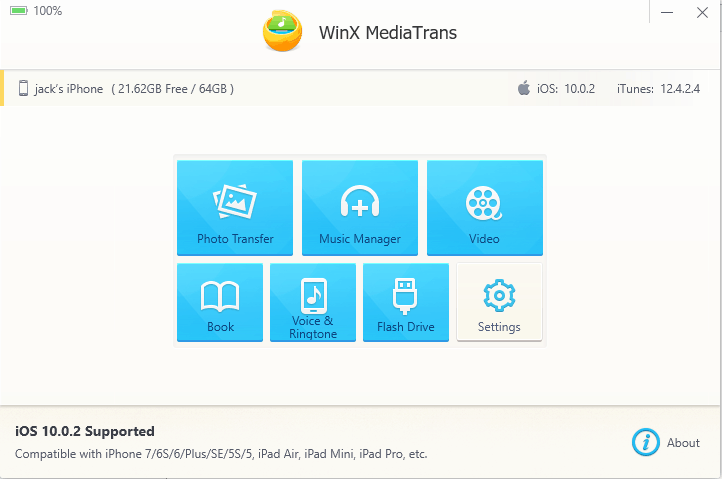
WinX MediaTrans has a very straightforward and fast-loading interface. Very few bells and whistles, just a menu with seven options on it:
- Photo Transfer
- Music Manager
- Video
- Book
- Voice & Ringtone
- Flash Drive
- Settings
You get a little bit of info about the connected device, too. Compared to iTunes, Winx MediaTrans feels very lightweight and fast. Usually, whenever I launch iTunes, I feel like punching the wall as it struggles through loading all the extra crap that Apple thinks you want to see. MediaTrans is relatively painless.
Photo Transfer
The Photo Transfer feature in Winx MediaTrans is a bit unusual compared to the other features because it appears to be one-way. I can understand that. The file/folder/database structure on the iPhone is intimidatingly Byzantine, and if you try to tinker with it, you’re liable to corrupt your entire photo library. Even if you could find a third-party application that modified your iOS Camera Roll or Photos library from Windows, I don’t know if I’d recommend using it.
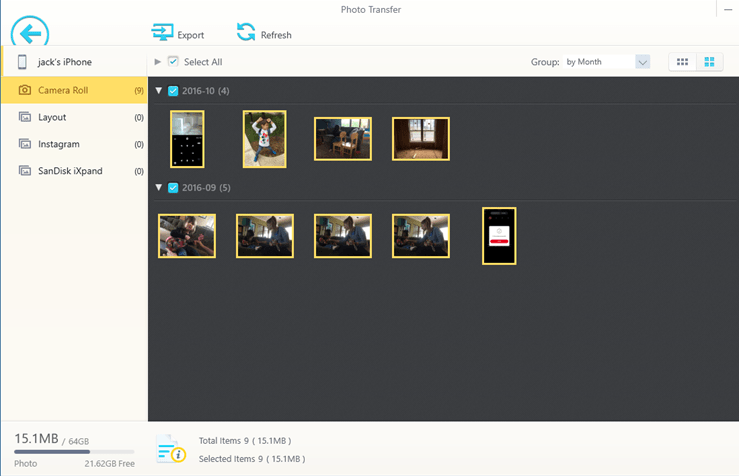
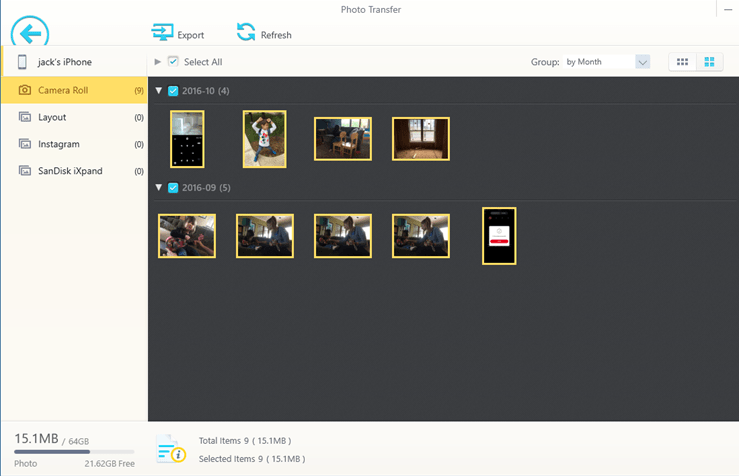
Anyway, exporting from your iPhone is as you’d expect it to be. Your photos show up; you select them, and you hit Export. They show up in a MediaTrans folder in your Pictures library—you can change the save location in the Settings screen. Overall, it’s pretty quick.
Music Manager and Ringtones
Here’s where WinX MediaTrans starts flexing its muscle. MediaTrans lets you copy music to and from your phone.


For transferring to your iOS device, WinX MediaTrans supports, mp3, aac, m4a, flac, ape, wav, wma, ogg, and oga. Just browse to your file on the hard drive and click Sync.
The songs show up in the Music app on your iOS device just like it would if you would’ve used iTunes to sync it. (By the way, have you heard GOSH!?)
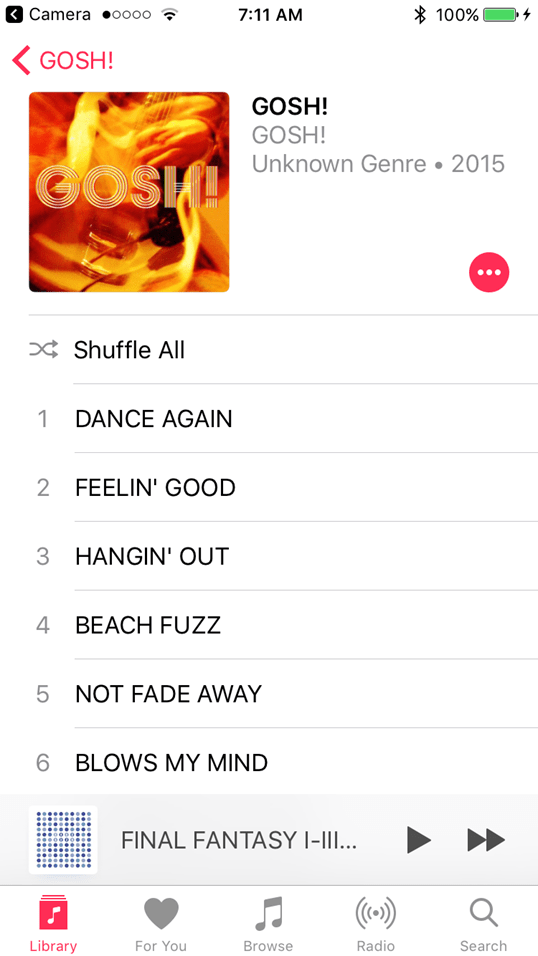
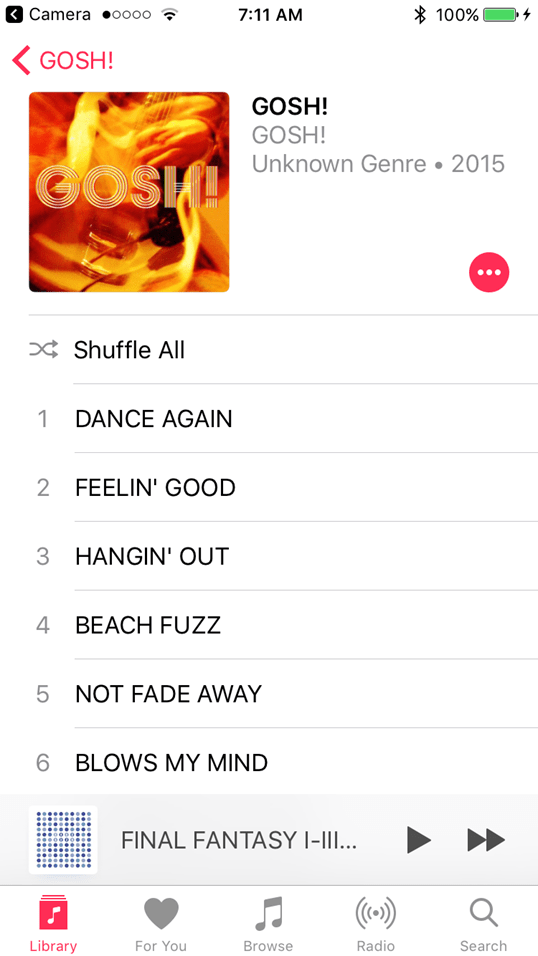
Getting music off your iOS device is equally easy. You can browse the music on your phone, select the ones you want and click Export. This works for files you transferred via a computer as well as songs you downloaded from the iOS music app. For instance, this album you see below is something I bought from iTunes on my phone. WinX MediaTrans let me transfer the .m4a files straight to my computer without bellyaching about being logged in or authorizing my computer.
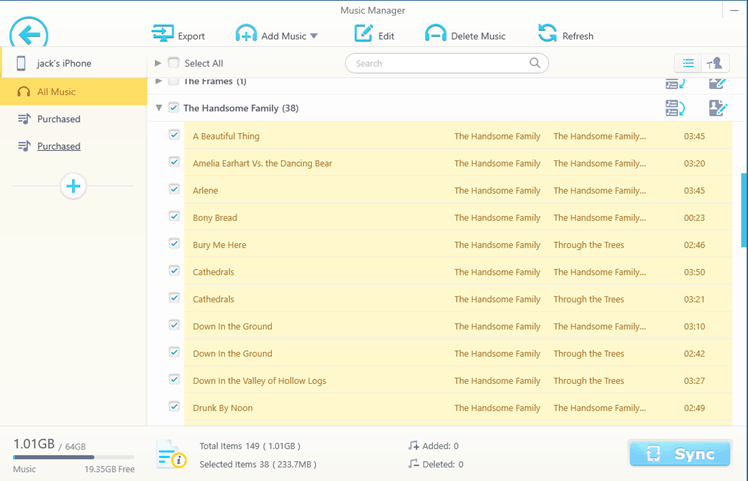
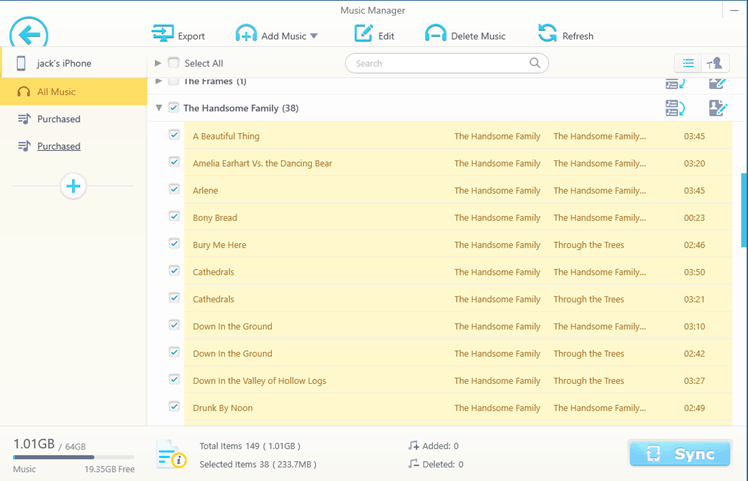
The Music Manager screen also lets you create ringtones. To do that, select a song and click the Make Ringtone icon.
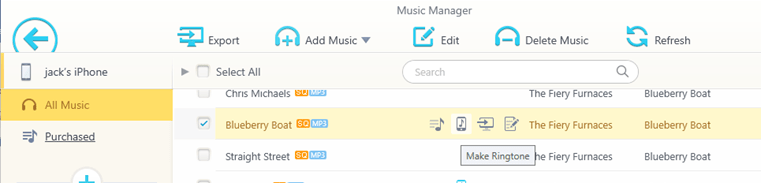
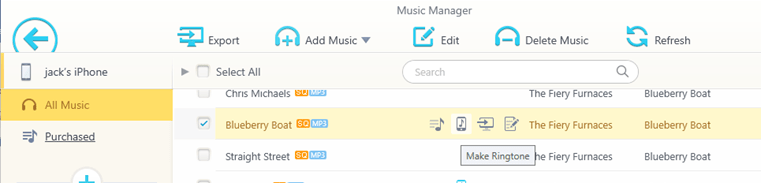
Next, you get to pick a 40-second chunk to make into a ringtone. WinX MediaTrans will save the clip and convert it to the .m4r extension.
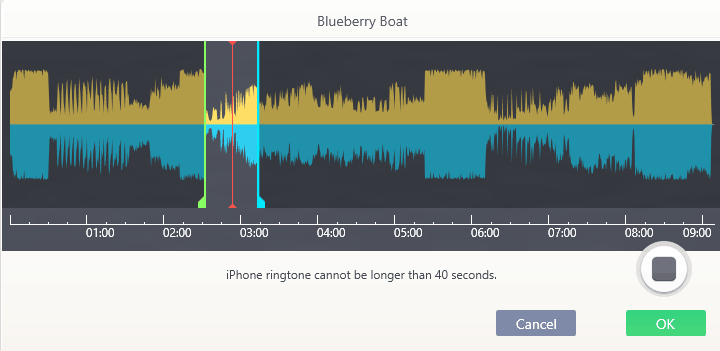
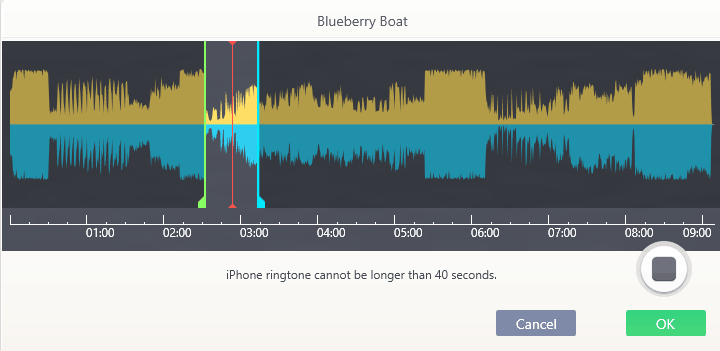
I know there are ways to make your own ringtones in iTunes, but it’s so cumbersome I never bother doing it. WinX MediaTrans is just simple enough to inspire me to make a slew of ringtones from my music collection.
Videos
Video conversion software is WinX’s claim-to-fame. Its big product is WinX DVD Ripper, but they’ve ported some of that functionality over to MediaTrans, too. With MediaTrans, you can convert practically any video file to an iOS compatible video, pre-rotated and ready to watch on your iPhone or iPad. Just select Add Video, browse to your file, and then click Convert.


These get saved into the Home Video folder on your phone or tablet.
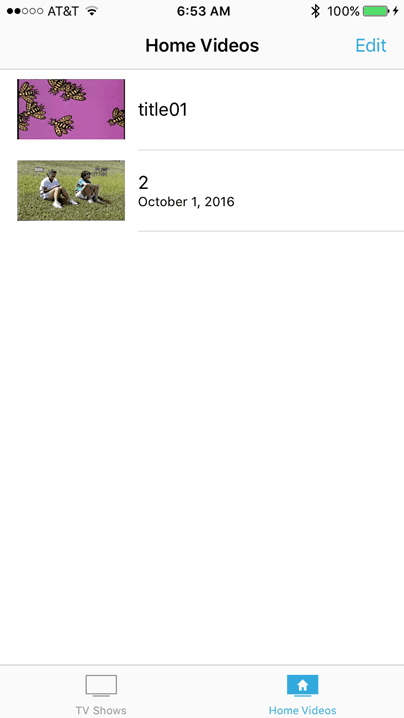
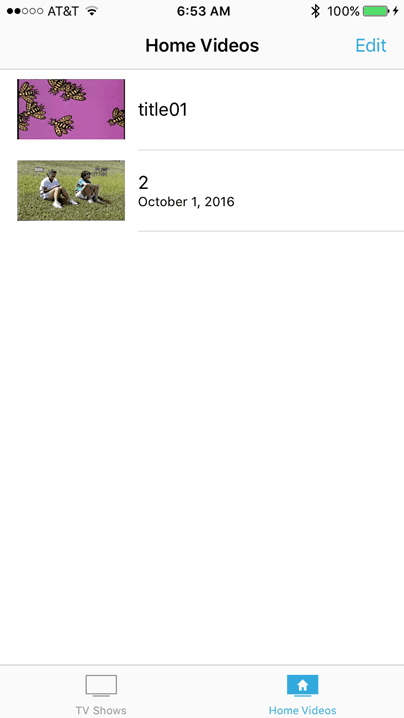
Just like with the music, you can copy videos and movies off of your phone with ease. This is great if you’ve purchased it directly on your phone and you want a quick way to back it up without going through all the iTunes hoopla.
Supported video file types include: mp4, rmvb, wmv, avi, mkv, mov, m4v, flv, asf, 3gp, ts, ogg, 3g2 and f4v.
![]()
![]()
Books, Audiobooks, ePub, and PDF
Same story with the audiobooks and PDFs, different medium. Transferring to and from your phone or iPad is a breeze, and getting audiobooks off your phone works as well. Supported formats are epub, pdf, and mp3. Yes, you can export m4b, but you’ll still have to open it in iTunes to handle the DRM.


Voice & Ringtone & Podcasts
The Voice & Ringtone & Podcasts screen is a little extraneous, since the Music Manager already handles Ringtones and honestly, podcatchers work best directly on the device. I had a little trouble trying to transfer podcasts from my phone to my computer, but I can’t think of many circumstances when that’d be necessary. You can transfer podcasts from your PC to your phone with WinX MediaTrans, but there isn’t a feed manager in MediaTrans, so I can’t see myself using it for this very often. It’s essentially the same as transferring songs, but they show up in the Podcasts app on your phone.


This is also the screen you use for transferring voice memos. Like with photos, this is a one-way transfer from your iOS device to your computer.


Flash Drive
The flash drive feature of WinX MediaTrans uses your iOS device’s internal storage to store any file type. These files can’t be accessed directly on your phone, and I haven’t figured out a way to access the files without using WinX MediaTrans. The feature is touted as a way to keep files secret and safe, but I have my misgivings about whether or not iOS would respect that space during an update or some other routine maintenance. Best just get yourself a thumb drive and encrypt it.
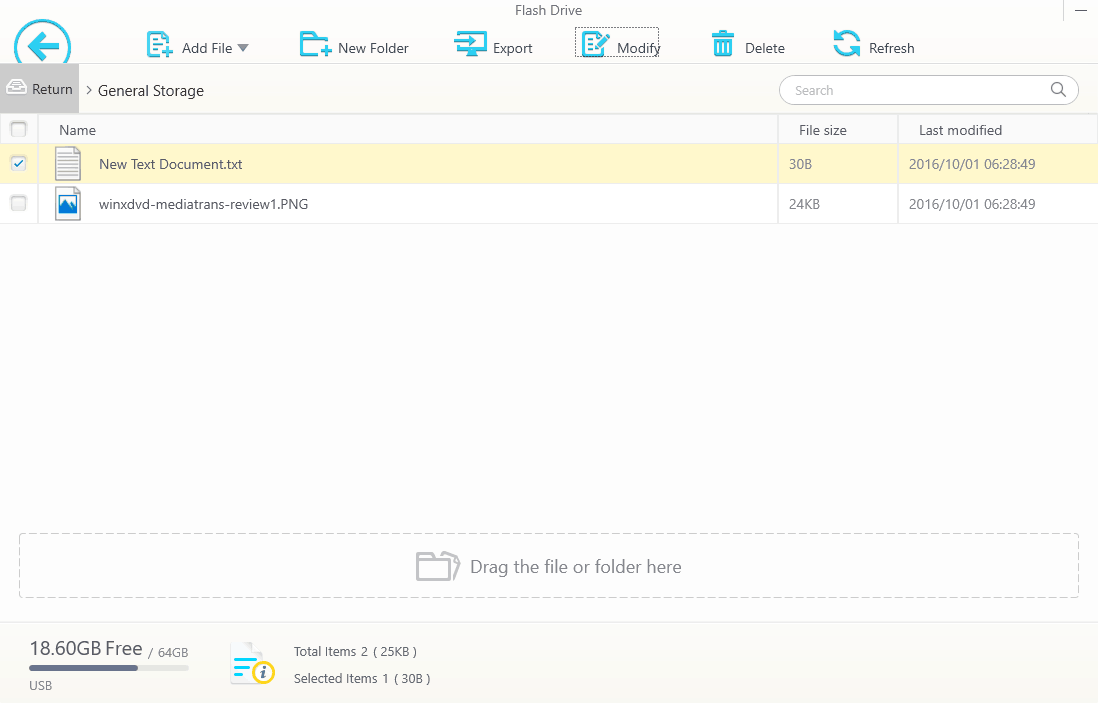
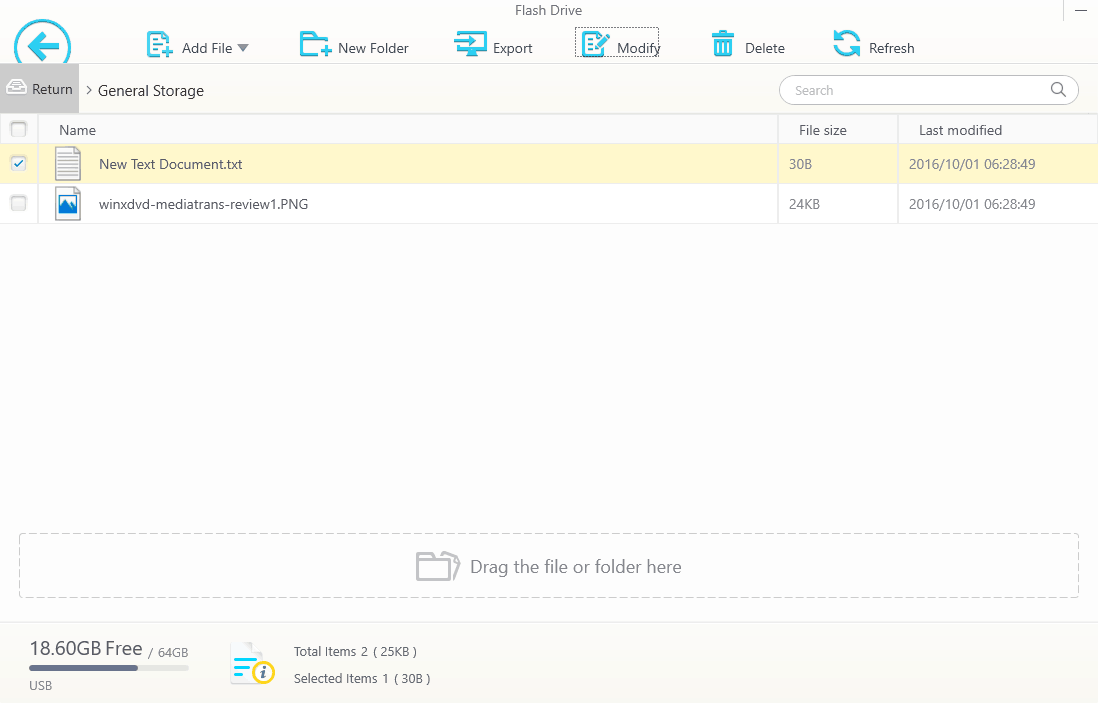
Summary
WinX MediaTrans does what it sets out to do quite well. It is a faster way to transfer music, movies, audiobooks, and ringtones to and from your iOS device and photos from your iOS device. Compared to the ever increasing bloat of iTunes, WinX MediaTrans is a dream come true.
That being said, I think I’d classify this utility as a convenience rather than a necessity. Now that I have a license, I’ll totally use this application all the time. But for my needs, I could probably find a free (albeit slower and more complicated) alternative.
If there’s one feature that’s going to make you buy this software, it’s the video transfer feature. I’m supposedly some kind of tech expert, but even I occasionally struggle with Handbrake. WinX MediaTrans makes it stupidly simple to get videos onto your phone. WinX MediaTrans doesn’t rip videos from DVDs, but once you do get your videos onto your Windows PC in any format, from there, getting them onto your iOS device is a breeze. If you want to give it a try, you can grab a free trial and take it for a spin.
Quirks, Errors, Etc.
When I was running the application through its paces, I came across a couple of things worth sharing. First is this warning when you first launch the application: To prevent iTunes from automatically erasing the data on your device, please follow the steps below to set iTunes correctly. This is good advice, but also a buyer beware statement. iTunes and iOS get updated a lot. And Apple’s default behavior when something doesn’t seem right is to wipe it clean and start over. If WinX MediaTrans ever conflicts with iOS, you could lose your data. That being said, I didn’t encounter any corruption or confusion on my device after using all of WinX MediaTrans’ features.


Here is the option that WinX MediaTrans wants you to check: Prevent iPods, iPhones, and iPads from syncing automatically.
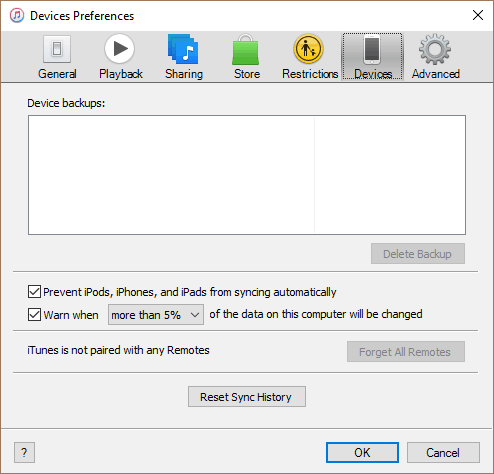
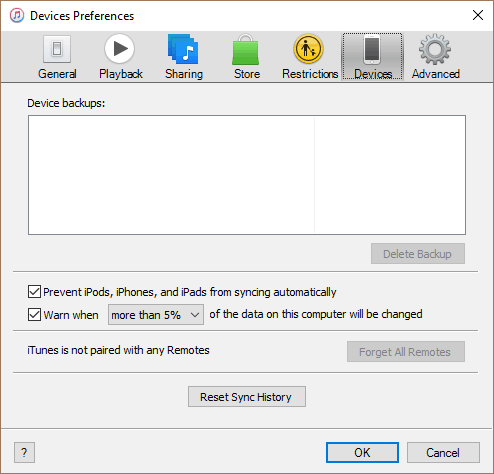
Another thing: Making ringtones is a little touch and go. Some of the ringtones failed to save. It told me to log out of my Apple ID, but I wasn’t sure if that meant on iTunes, on my phone or what. Either way, I didn’t want to log out on my phone because it deletes a bunch of iCloud content when you do that. I decided to give up and opened a tech support ticket to find out more info.


And also some songs just wouldn’t load correctly. I thought it might be an issue of songs downloaded from Apple Music, but some of those worked just fine for me.
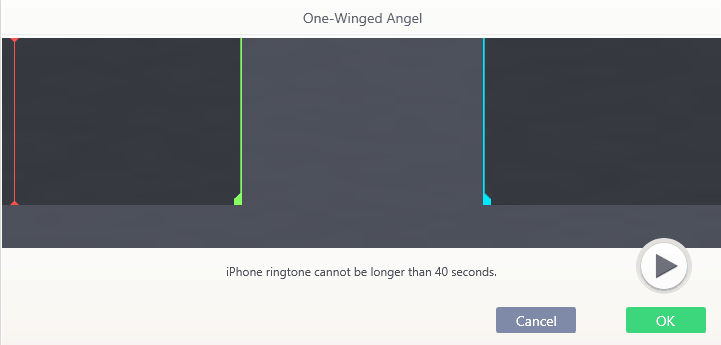
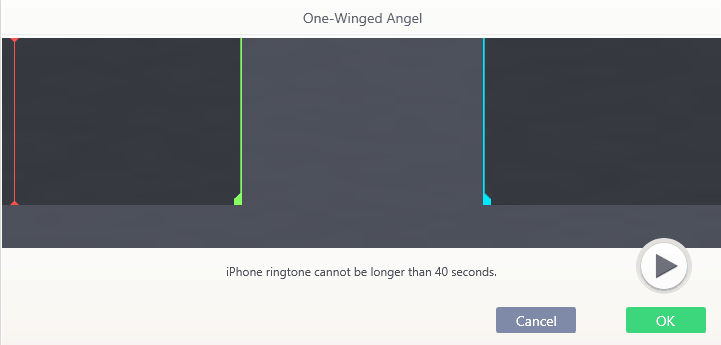
1 Comment
Leave a Reply
Leave a Reply

achtneun
January 16, 2018 at 11:50 pm
The “black screen” issue seemes to be a problem with different causes. In my case it was a broken user profile. I noticed this by successfully login in to a different user on the same machine, even creating a new user was no problem.
Finaly I fixed it by replacing the Folder
C:\Users\{broken-user-profile-name}\AppData\Local\Microsoft\Windows\Caches
with the same Folder from a working user. My be deleting the files in the folder could also help.