With Windows Phone 8.1, Microsoft has made it much easier to mute and adjust alerts and other sounds. In fact it makes controlling your music volume easier if you’re using the phone as a music player.
The Awkward Phone Moment
We’ve all had it happen: you’re in a meeting, forgot to silence your phone, and suddenly you’re the center of attention because it rings, vibrates, or an alarm goes off. Then, while everyone is staring at you, you’re fidgeting with your phone to unlock it, and find the right place to turn the noise off. Whew!
Then some clever person in the group says a stupid joke, you laugh uncomfortably, etc. Yup, those can be some embarrassing times. If you own a Windows Phone 8.1, the company has made it much easier to silence your phone quickly. Note that in Windows Phone 8 it was more difficult to dive into settings and quiet it.
Silence Windows Phone 8.1
Now all you need to do is hold down either the volume up button or volume down button for a second. Then you will get a dropdown labeled Ringer + Notifications.
Tap on it and it will bring up the volume levels of your media and ringer. Here you can slide to adjust the volume levels up or down, and turn the vibrate feature on or off.
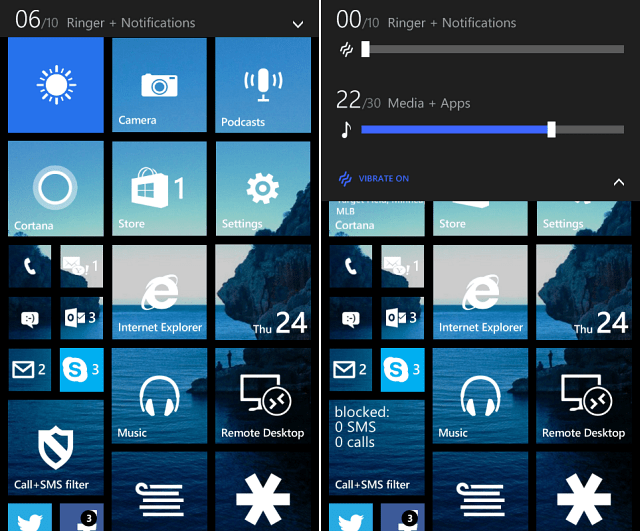
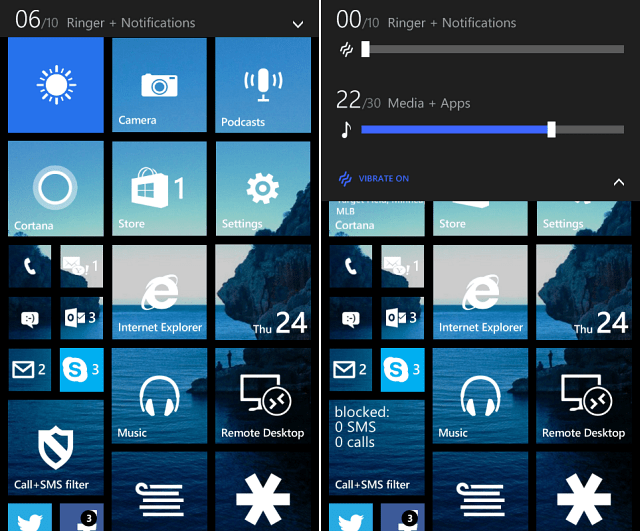
That’s cool and handy to know, but you want to silence the phone fast right? Well, when you bring up the Ringer + Notifications menu, tap the Bell icon to immediately mute it. When you do, your icon will look like the one in the image above.


Oh, and by the way, this works from the Lock Screen, too. So you can mute it fast without having to enter in your security password.


Nice. Sometimes it’s the little things that make all the difference.
What’s your take on Windows 8.1 features like this one? If you don’t have it yet, it should be arriving to your Windows Phone 8 via an OTA update soon. Otherwise, if you want it right now, make sure to check out our article: How to Update to Windows 8.1 Today.
3 Comments
Leave a Reply
Leave a Reply


RM
July 24, 2014 at 8:29 pm
I find that if a notification is going off and the screen is on, all I have to do to stop the current notification is press the volume up or volume down button. That gets rid of the noise quickly, then do as the article shows to mute the sounds / vibration.
iamtiger
July 25, 2014 at 10:41 am
All you have to do to silence it immediately is push the up or down volume buttons when the phone rings or vibrates..
Ankur Nigam
August 21, 2014 at 10:13 am
Not to forget that by just turning your phone upside down, phone is instantly silenced….fastest!