How to Fix a Windows 8.1 Touchscreen That’s Unresponsive

If you have a touchscreen device running Windows 8.1, there might be times when the touch screen isn’t working correctly. Here’s some tips to help fix it.
Many touchscreen devices run Windows 8.1 – from smaller 7″ tablets to all-in-ones, and of course, the Microsoft Surface. If you use the modern environment a lot, sometimes it can be unresponsive to touch or stop working entirely.
Here’s a look at some things you can do to fix it.
Fix Windows 8.1 Touchscreen
First, here’s a look at some simple things that you can do. Grease and dirt that accumulate on the screen can affect its sensors, causing it to be less responsive. So if you have a dirty screen, make sure to clean it.
Use a microfiber cloth – usually, one comes with your tablet, or if you wear glasses, you probably have one. Use that to get most of the dirt or debris off the screen – but don’t use too much pressure.
For stubborn smudges, don’t use alcohol or soap; but instead, get an empty spray bottle and fill it with equal parts of distilled water and vinegar. Spray the mixture on the cloth and continue to wipe it down.


If you’re sure the screen is clean, reboot the device. Yes, this can be annoying, and you don’t always want to be restarting just to fix your screen, but it’s easy, and that’s all it might take to fix it.


If the problem persists, try updating or reinstalling the drivers. In fact, before doing this, verify that you have all of the latest Windows updates.
From the Start screen type: device manager and expand Human Interface Devices. Find the touchscreen driver and right-click and select Update Driver Software. Or, here, you can uninstall the driver, restart your device, and the driver will be reinstalled.
You can also go to the manufacturer’s website to see if it has an updated driver for your particular device’s model.
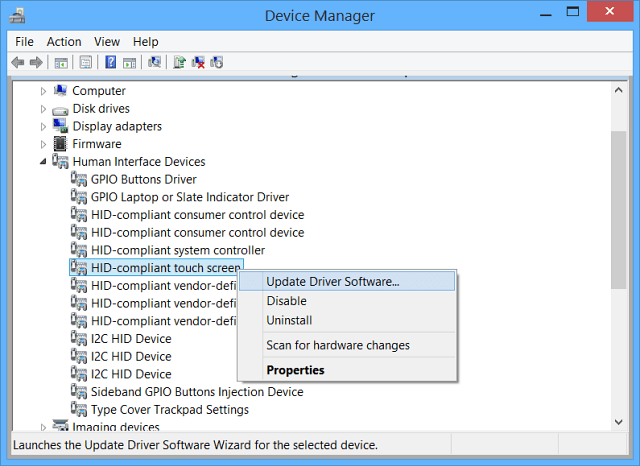
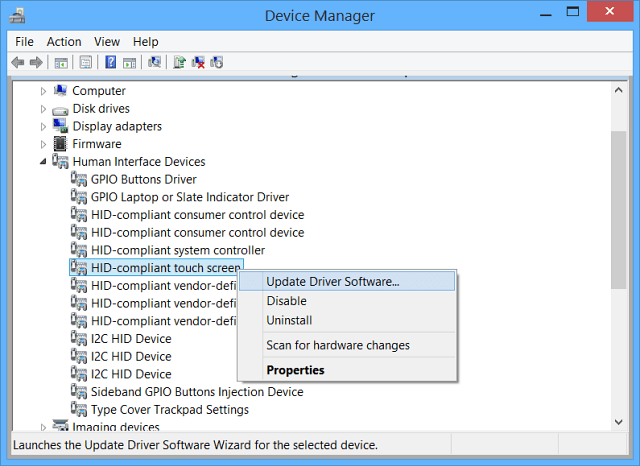
Search both options in the following screen. When you select your local drive, make sure you have the option to include subfolders checked.
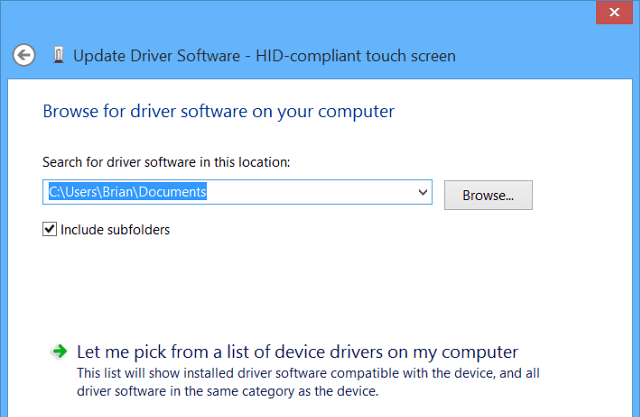
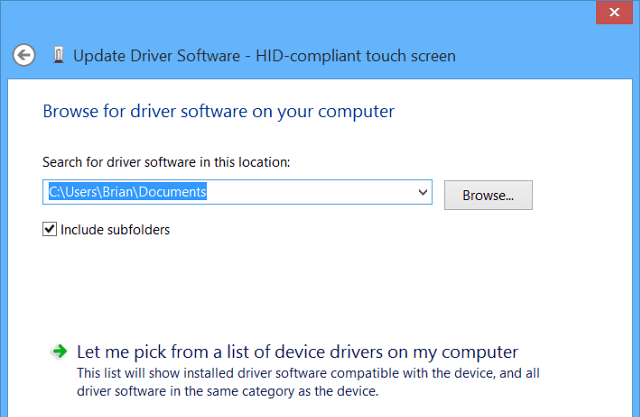
If it’s still not working correctly, try using the Windows 8 built-in Calibration Tool. Open Search and type: calibrate and then select Calibrate the screen for pen or touch input.
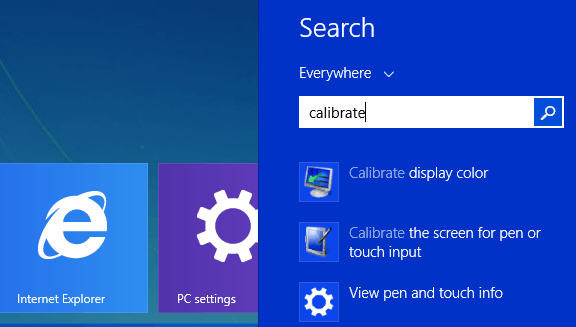
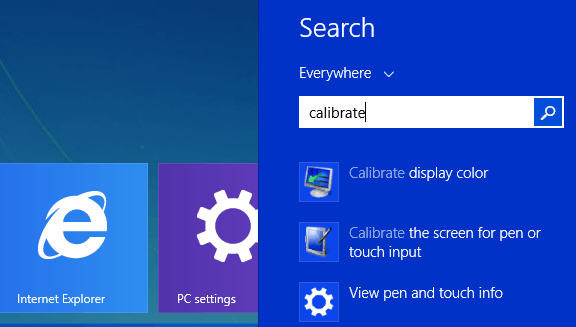
From there, you can click the Calibrate button or the Reset button, provided it’s not grayed out. Try either or both – calibration is easy, just follow the onscreen instructions – you just tap a plus symbol every time it moves on the screen.
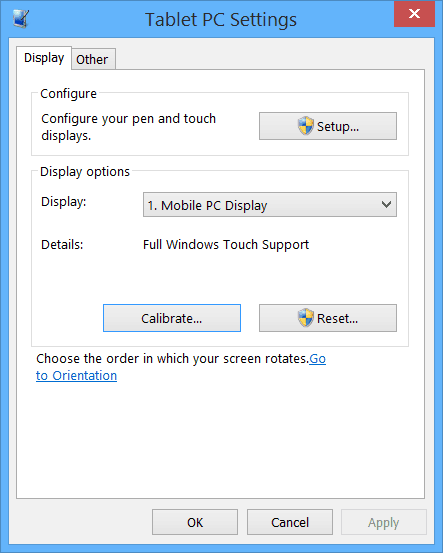
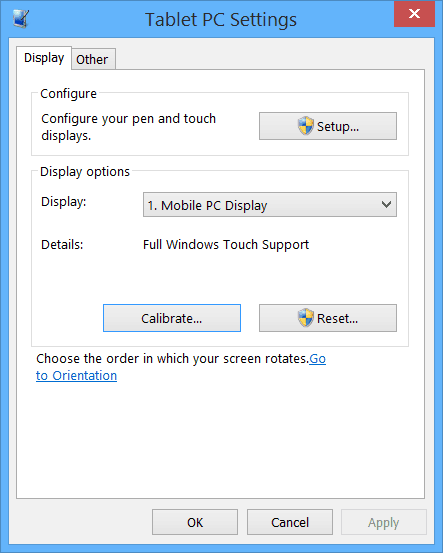
Hopefully, one of these tips will work for you. If you’re still having issues with the screen, it’s probably time to bring it back and hope it’s still under warranty.
Then again, maybe I missed a tip or trick to get the touchscreen working. If I did, leave a comment below and tell us about it!
86 Comments
Leave a Reply
Leave a Reply

Paul Keith
December 15, 2014 at 12:01 am
Isn’t all this stuff the precise reason people buy Apple iPads and android tablets instead.
These just work.
Steve Krause
December 15, 2014 at 1:58 pm
As long as you don’t update your iPhone or iPad to the latest versions of the OS yes….. My iPad Gen 3 is unfortunately now almost useless since I updated it to iOS 8….
Brian Burgess
December 15, 2014 at 2:57 pm
Any touch device can have its screen stop working and become unresponsive…iPad, iPod, iPhone, Android…
This is just a few ways to help fix a tablet or computer running Windows 8.x.
Joe L
December 19, 2014 at 1:09 pm
My iPad Air has been locking up since the last update. Screen freeze and loss of sound. I must do hard reset for it to recover, then it happens again after 2 or 3 days. It’s still under warranty, so it’s going back after the holidays.
So please don’t think it’s only those terrible coders at Microsoft that are creating all those terrible thinks that are happening to Microsoft products. It happens to them all.
Remi
November 20, 2019 at 2:29 pm
My answer after a couple years of trying everything, it turned out to be the Java app that my computer hasn’t used in over 6 months that they noticed and offered to uninstall it and, voila! Touch screen came back after all this time. Worth a try.
Sergio
May 31, 2015 at 5:32 pm
I agree with you I had a Surface 2 13 mounts old, touch stop working, i went to Microsoft the said if i paid a flay rate of $350 they can replace my Surface, I have my Ipad 2 5 years old no problems at all .
will
August 31, 2015 at 6:19 am
Same here problems with this surface started after a few weeks.
Yeah yeah apples are so cool
December 18, 2016 at 1:55 am
how the hell would you know?
apple rely on gormless customers replacing their preciouses every single time they vomit out a new device thereby pretty much guaranteeing no one who they think dosnt count (people without massive amounts of money to buy stupid s**t with) notices the real working life of their devices…
Meanwhile back to the actual point before interrupted by McTroll up above…. havent found a single piece of solid advice as to why only the bottom of a goodix touch screen wont register, just pages and pages and pages and pages and pages of the same windows settings that pretty much 100% of people who come across your article have already tried and failed with….
Joshe RS
December 16, 2014 at 7:58 am
There’s another one i haven’t seen anywhere. If your screen stops working, after all of the steps listed here, there’s one last solution, let it run out of battery and then wait a lil bit more,couple hours, always works.
Joe L
December 19, 2014 at 1:14 pm
Let me add this tip. Just plug in the power cable and it’ll reboot
shirley
October 10, 2015 at 10:28 pm
Tried that, does not work for me
John
March 31, 2015 at 2:30 am
Yeah mate i have found this too.
Doesnt always work for mine, but most times it does!
Barb
May 8, 2015 at 1:57 pm
John, what do you do when letting the battery run down doesn’t work then? It also worked brilliantly for me the first time the problem happened, but not now. Have you found out if there is a right way of doing it? Thanks…
Philip
May 8, 2015 at 3:20 pm
I had the same thing happen. Worked the first time, but then after an update is stopped responding again and NOTHING worked this time.
Went to the Microsoft Store, but since it was out of warranty, it would have cost $200 to replace. They did honor the full $150 trade-in value for a Surface 3, so I just pulled the trigger on that. Hopefully I won’t have this problem with the new machine.
Philip
April 19, 2015 at 10:38 pm
THIS IS THE FIX! I’ve tried all the MS troubleshooting tips for over 2 weeks trying to get my Surface 2’s touch screen to respond, and THIS TIP WORKED.
Dude, I could kiss you. It’s nice to have my computer back again. Now maybe I can trade it for a Pro 3. lol
Bimpong
October 19, 2015 at 6:36 am
exactly what tip are we talking about here? cus it seems like im the onli one not getting.
help pls?
daslondon
October 21, 2017 at 3:45 pm
Surface 2 RT. Touch had stopped working (device had been used by someone else for a while). I had tried various simple solutions, including refreshing the touch driver, which showed as being faulty. Message was that the driver was up to date.
Solution (so far…): almost as mentioned by several people, COMPLETE drainage of battery, which meant hitting the on/off button until the “low battery” symbol failed to appear (I did this over several days). After charging, touch functionality was restored.
daslondon
October 21, 2017 at 3:47 pm
PS. Neither calibration nor reset as suggested in OP was possible (I tried with keyboard and mouse).
Steve Krause
October 21, 2017 at 4:42 pm
Great feedback @DasLondon. Thanks for sharing what fixed it for ya!
-groovyPost
LGH
March 4, 2015 at 11:32 pm
Another good option: Call to MS Surface support and complaint about your problem. You will get a replacement.
Jouni Pesonen
February 27, 2018 at 12:42 pm
This finally solved the issue. Run till totally flat battery (= no more any response on power button), no keyboard, no mouse. –>Charger in and volá, it works again! Thanks!
Lara
April 14, 2015 at 12:25 am
Thank you for this post! I was worried about my touchscreen as it stopped working 10 days after I bought a new laptop but these tips were a bit help.
Barb
May 8, 2015 at 1:53 pm
Just wanted to say that the calibration tool won’t work if you can’t tap the screen. And you can’t, can you? That’s why we are here, because the touchscreen is unresponsive.
Barb
May 10, 2015 at 3:36 am
Have solved the problem at last, so here is what I learnt. For people normally typing on cover, let the battery go flat and then detach cover. When you later decide it’s time to wake the device up, it must be allowed to do so on its own, without distractions from the external keyboard… Hope this helps!
Ralph
May 11, 2015 at 12:28 am
Just bought a Chuwi Vi8 with double-OS Android 4.4 and WIN 8.1. After some recommended Windows updates the touch was very imprecise. The Screen reacted approx. two inches away from where my fingertip was. Re-calibration didn’t work becaus I couldn’t reach the calibration crosses. Fortunatelly the Chuwi has an USB terminal so I could connect a mouse. The only way to fix the screen was to do a complete WIN recovery.
Oh, by the way: When I swiched to Android the touch worked fine…
Anybody out there with similar experiences and a quick fix without recovery?
Thx in advance!
Yeah yeah apples are so cool
December 18, 2016 at 1:57 am
Youre gonna be getting the same problem im getting that ive been looking for weeks for a fix on.
Bob
May 13, 2015 at 2:41 pm
What if I don’t have a keyboard or mouse?
Joe
May 13, 2015 at 3:21 pm
Have you tried a hard reset? Every computer manufacturer has a different method of doing a hard reset, but for the most part the power button and the volume up or down does it. Some require you to hold the power button and the home buttons down til their logo comes up, then release.
You can always Google the instructions for your computer or tablet by manufacturers name and model number, if you don’t have a manual for the computer/tablet.
Good luck
Joe L
Angel
May 22, 2015 at 1:56 pm
Thanks for these tips!!! I have a Samsung all in one computer that I dropped $3400 on and suddenly the display stopped working after working for several months! I used the Samsung service on my pc apps and they took via remote control and tried a couple things. After 30 minutes they said there is nothing that can be done and recommended I visit a computer technician. I refused to do that since I have been using PC’s long enough to know there is always a trick or a self fix to things. I searched “My PC touch screen has stopped working”, saw your link followed the steps, and BAM we are back up and running! Super helpful and saved me a ton! Thanks for taking the time to post these steps!
Nina
June 22, 2015 at 9:34 pm
I have tried everything to get my screen to respond (Surface Pro 2):
Restarted it – nothing,
Uninstalled driver and restarted – nothing,
Recalibrated – nothing,
Hard Reset – nothing,
Let battery die then started up again without keyboard – nothing,
I am out of ideas…
My device was given to me as part of a course I’m doing to use for studying, so I don’t have the receipt/bill of sale. Does that mean I can’t get it fixed or replaced?
Lucy
July 11, 2015 at 1:53 pm
i’ve had my hp envy touchsmart for almost 3 years, and only now does it do this. i followed the instructions but when i opened the calibration program it told me “no pen or touch input is available for this display” and i can’t click “setup” “calibrate” or “reset”. in device manager, i had to select “show hidden devices” before the right one (and some others) would show up, and it’s faded. i tried “scanning for updates” but it found nothing. this is the first time i’ve had this problem. oh, and i rebooted it, but i might keep trying.
i’m finding this whole issue pretty ironic, because this morning i was shopping for gaming PCs.
FrustratedinMN
July 26, 2015 at 7:03 pm
We are having the exact same problem. My wife has never cared for tablets, but when she decided to get one, we went with the Surface 2, because it was the most like a laptop.
When we got the Windows 8.1 update, the touch screen quit working. We have been trying to fix it for over a week and have tried EVERYTHING, including factory resets. No such luck. Microsoft refuses to do anything, saying it’s hardware issues.
This many hardware issues.. I don’t think so.
Any help?
Brian Burgess
July 26, 2015 at 7:50 pm
Did you try the steps above?
A Surface 2…is it RT?
I suppose it’s not under warranty anymore?
Nina
July 27, 2015 at 6:04 am
My touch sensor started randomly working after it had been unplugged and flat for a few days, then charged to full before turning it back on. Another update came through and BAM now it’s not working again. I have never heard of this happening to an iPad… I wish I’d gotten one of those instead :( so bloody frustrating!
FrustratedinMN
July 27, 2015 at 7:14 pm
Yes, Brian. We attempted all steps above.
Right now, it’s sitting as factory reset new, just like it’s new out of box…. except the touchscreen doesn’t work.
We attempted the power drain last night and let it charge today without the keyboard, but still no luck.
Darryl Miller
July 31, 2015 at 12:42 am
My Touch Screen is not working on my Windows 10 Can .what do I do. I want it. to work.
Aaron K
July 31, 2015 at 10:22 am
Three days ago I had the same problem on my Surface 2. Have tried everything mentioned here with no luck. Looking at the dates, it’s odd this happens in cycles. Don’t think Microsoft can deny it’s an update issue. I love my surface, frustrated enough to not get a new one though…
Ken
August 2, 2015 at 6:53 am
same problem here. First update knocked it out but shutdown brought it back. This update took it down for the count. I know it was the update and not hardware. Troubleshooting shows corrupt windows update. Not allowing windows update to update drivers.
JB
August 5, 2015 at 10:30 pm
horrible problem, terribly frustrating
Lehua
August 17, 2015 at 11:41 pm
My touchscreen died right after updates. Tried ALL suggestions. If I could afford it, I’d fly this thing out the window (ironic huh?).
Will call Microsoft and see what they say.
Michael
August 28, 2015 at 9:12 am
Hey everybody,
crazy thing … I have tried everything recommended so far.
A complete restore plus a million updates included, but nothing worked.
I have a surface pro 2 – and here it comes:
THE HD-COMPLIANT TOUCH SCREEN DOESNT EVEN SHOW UP IN MY TASK-MANAGER!
Not before my fixing-odysee, not after it.
So … any ideas?
Needless to say that I would be very thankfull for a winning advice ; )
Over and out,
Micha
Sandra
September 10, 2015 at 6:48 am
My Surface 2 RT 8.1 32 bit touchscreen is inoperable, again. Researching the root of the problem, to find no driver. Like others, I agree, it is definitely the updates that are responsible for this reoccurring issue. Technologically ignorant, I now must learn how to install whatever driver is needed for the touchscreen that is “performing properly”. I welcome any help for installing the touchscreen driver for this model. Thanks, in advance.
Paul
September 10, 2015 at 9:00 pm
My Surface 2 worked flawlessly for over a year, until the touch screen stopped working without warning. I have refreshed and reset the unit at least four times. Allowed the battery to drain along with restarting it. Nothing has solved the problem.
The unit has been handled gently. This is a software issue that Microsoft must be aware of.
Microsoft should make the owners of the Surface devices whole, if not be offering free replacements than at least by offering new units at a greatly reduced rate.
I have read many suggestions for a fix but very few reviews that said the fixes actually work.
Craig
September 13, 2015 at 1:34 pm
My Surface 2 touch screen stopped working about a month ago. I finally got it working by letting the battery go dead then waited a day before charging it without the keyboard. Then a week later Microsoft did an update, and the touch screen stopped working again. I called their customer service, but since my warranty ran out, they suggested that I get a trade in value for an upgraded tablet. I told them that it was working fine before the update, there was nothing else they were willing to do.
I have zero faith in Microsoft products now. Since they have my money now, they don’t care what happens to their products after it leaves the store. I thought they were a more responsible company!!!
Helen
October 25, 2015 at 2:17 pm
Have had the same problem, called Microsoft, did a system recovery, tried running down the battery and restarting without the cover….nothing. A month or so ago I got an error message, that the FB app needed to be repaired. After the app repair the touch screen worked….until an update, after the update it stopped working again. Microsoft was no help whatsoever, other than saying it is a hardware issue and for approx. $300. they would replace it since it was 18 months old. I have friends who have had iPads for years with NO problems. Guess which product I’ll be buying next!
Lisa
September 14, 2015 at 12:51 pm
My Surface RT touchscreen stopped working completely — right after a recent update install. I have tried almost everything — the last thing remaining is to try to let the battery drain and restart it without a keyboard. I don’t have too much faith in that. I am SUPER disappointed with this product!!!!
Craig
September 15, 2015 at 1:56 am
So I let the battery drain then charged it without the keypad, it did not work (again).
I think Microsoft are terrorist, they are holding our tablets ransom until we pay to upgrade them. Who is to say that after we upgrade they won’t try this again!!!!
I will NEVER buy another Microsoft product again
Good luck everyone
Craig
September 19, 2015 at 11:59 am
I JUST GOT MY TOUCH SCREEN BACK!!!!! So I went into Settings —— change pc settings ——- update and recovery —— recovery —— Refresh pc without affecting files (top one). After it completed the refresh, my screen still did not work. I then did a Remove everything and reinstall windows (middle one). That still did not work. My battery was almost dead, so I let it die without the keypad, I kept the keypad off of it for a day, then charged fully for about 5hrs without the keypad. Now it is working, I turned off all the updates.
I hope this helps and was just not a fluke.
ScottV
September 22, 2015 at 8:53 am
Good day to everyone. My wife got me a Surface 2 for my birthday in July of 14. In Jan of 15, I had the Surface unplugged and was using it when it said it had updates ready to install. I figured I would do the install and start working again, but the updated killed the touchscreen (like others are saying), but I literally was using it, let it install the updated and re-boot and it was dead. It was only 6 months old and I got a warranty replacement and it was fine until updates killed it as well in August, a month out of warranty. Dealing with Microsoft, they say sent me a USB drive to boot from for a full reset, but that didn’t work and they don’t know what to do and it’s a hardware failure. So the same thing as others are saying, they are willing to sell me a replacement for $320 or upgrade me to a 3 for $400. I would rather have mine working.
I will try draining the battery, detaching the keyboard (touch) and then charging to see what happens, but I am not counting on it being back to normal.
I contacted my credit card company since they extend the warranty an additional year, but one thing they require is an estimate to get it repaired. Well, I am finding that very few places work on these, so I am struggling to get an estimate. I am going to try the battery drain before getting an estimate, so we will see what happens.
If that doesn’t work, it sure seems like a class action lawsuit may be needed to force Microsoft’s hand on this issue.
ScottV
September 22, 2015 at 8:55 am
Oh, and I have done every update that it shows, reboot, then re-check for updates and install them and repeat until it’s all clean.
ScottV
September 23, 2015 at 5:42 pm
FYI, I did the battery drain, disconnect keyboard, charge, then power up. It didn’t fix anything with my Surface 2. Touchscreen is still dead. Time to bring it in for an estimate so I can get the credit card company going with the extended warranty…
Craig
September 24, 2015 at 12:15 am
Hey ScottV, read my post above yours. It has worked for me twice now. But after you Remove Everything and Reinstall, do not connect to the internet, it will just update your Surface back to touchless. When everything is installed (except the updates), put your arrow on the bottom left corner and left click on the windows icon. Computer Management——- Service and Applications —— Services——- scroll down to windows installer then disable. This will stop all updates on your tablet. It’s Microsoft updates that kill the touch screen.
Hope this will save you some money and headaches
Good luck
Yeah yeah apples are so cool
December 18, 2016 at 2:02 am
no it wont.
nor does ‘uninstall update’ actually uninstally anything but the entry in the list.
oh and same goes for ‘windows update blocker’ – again, all it does is block the update from appearing in the list. it _will_ install the update completely in the background. try it yourself.
ScottV
September 24, 2015 at 6:15 am
Thanks Craig, but I have done it all. I tried all the options in the recovery section that there are. Even using the USB boot drive, which should be a clean install as well didn’t do it. Unfortunately, it seems that the updates may have completely killed the touchscreen, not just disabled it.
JB
October 2, 2015 at 9:23 pm
Same story here. Surface was fine, then an automatic windows update ran, and then touch screen no longer worked. Called ms support, and they said good news, we have the fix – a new surface for you to buy! That does not sit right. If its their software update that did it, they need to fix it. It if is hardware, and so many people are having the same problem, I can’t imagine investing in a new surface, since they must be using cheapest possible hardware that works only barely past the warranty.
Court
October 5, 2015 at 6:07 pm
Has anyone gotten their surface to work or has anyone heard anything from Microsoft? This is really upsetting.
ScottV
October 6, 2015 at 6:20 am
I am still trying to go through my credit card company. They need a diagnostic from an “authorized service center” before proceeding. The problem is, most computer repair places won’t work on tablets which is what this is. So, I have found http://clickaway.com which happens to have a location near me and they work on phones and tablets. I just need a diagnostic saying what needs to be done instead of just a quote saying how much it will cost to repair.
But yet, this is upsetting.
Helen
November 16, 2015 at 10:15 am
After 6 months of not working, my touch screen works again…..right after an update! Wtf Microsoft??!!!
ScottV
October 6, 2015 at 5:39 pm
FYI, I didn’t mean to, but I let the Surface go dead and then re-charged it before bringing it into the Clickaway repair center today. It was probably dead for 2-3 days. And of course, I go in there so they can “diagnose” the issue and the touchscreen works.
Maybe it’s because I let it die again and fully re-charge, but I had done that already, maybe it just takes more than one of those cycles? Maybe it got some new updates that fixed it? I just don’t know anymore. I just hope it keeps working.
david
October 7, 2015 at 10:09 am
try this worked for me had to install a couple of dll’s to grt it to run but touch screen working fine now
http://esupport.sony.com/US/p/swu-download.pl?mdl=SVF15N190X&upd_id=9338&os_group_id=27
Andre
April 3, 2018 at 2:54 am
Hi David. I wish to try this method but my surface Rt 8.1 just 32bit before I download it, I need ur approval if it would work on mine since the download is 64bit
jennnni
October 11, 2015 at 10:58 pm
I found this forum/site when I was trying to figure out my darn surface touch screen issue, yet again! Well to update anyone who is endlessly loosing their mind and exhausted all possibilities —- TRY THE BATTERY OPTION!! Above, folks stated that if you let the battery run all the way out, then plug and turn on without any keyboard/attachments, the touch screen just might magically work again!! This happened to me and I know I shouldn’t be celebrating tooo much because this will just happen again soon, BUT, I now will always be turning it OFF when not using, that way no darn update or anything can destroy my touch screen ever again **crossing fingers, toes and eyes ****
Thanks!!
Steve Krause
October 12, 2015 at 8:40 am
Awesome! Thank you for sharing your experience. Every one helps us as we work through these issues! Glad your Tablet is back up and running Jenni!
ScottV
October 12, 2015 at 5:47 pm
I decided that since my Surface was working again, I would disable the auto updates so it doesn’t fail on me again. Well, I waited too long and it’s now dead again. I will let the power run down a few times and see if I can get it back and then turn off the updates once it’s running.
Horrible that Microsoft has not fixed this.
Pebbles
October 15, 2015 at 8:17 pm
I’ve been having the same problem with my Microsoft Surface Rt. Is there any number that I can call Microsoft in order to complain about my sensor that is not working on the right side of my screen? I’ve had it for just about one year now and the warranty is over. This is not cool that I have just found out about this.
mike
November 5, 2015 at 12:57 pm
could it be that Microsoft wants the updates to kill our surface 2 touchscreens so we will buy the upgrade?…..this seems to be happening to too many users to not be either something Microsoft should fix in a patch update, or they want this to happen.
MasterHiFi
November 18, 2015 at 5:04 pm
First of all, I will qualify my comments by saying that I am sorry for people who have lost the functionality of their devices. It’s a bummer to be sure.
But I have to follow up by saying, when will you people learn? Never, ever allow any of your devices to auto update. It is utter stupidity.
And people who got their machine working again only to have it fail on the next update? What did you expect?
I’ve seen people with expensive SSD’s set to auto update the firmware and have their drives bricked by a bad update. And if you’re out of warranty, guess who’s left holding the bag? You are. No data, no drive and no money.
Same goes for these Windows updates, Android, iPhone – doesn’t matter what platform. If they provide a bad update, you are screwed, not them.
Only update once an update has been out for a period of time and can be verified as safe – and useful. There may be no reason to update at all. Certainly not just because one is available.
For those of you who got things working again and lost it a second time from yet another update, I can only scratch my head. I guess sometimes you have to learn the hard way. I hope at least that the message has sunk in:
TURN OFF YOUR AUTO UPDATES!!
ScottV
November 18, 2015 at 5:32 pm
MasterHiFi, I have tried to figure out how to turn off the auto-updates on my Surface 2 with Windows RT and CANNOT for the life of me figure out how. The option just isn’t there.
If you can tell me how to get to it, I will do it, but I have searched multiple times online how to do it and each time, I find the same instructions and that option just isn’t available on my machine.
MasterHiFi
November 18, 2015 at 5:52 pm
Hi Scott,
My brother’s name is Scott also, btw. I have to admit, I have absolutely no experience with Windows RT and if I ever got a device with that installed, I would immediately wipe it and do a fresh install of 8.1 Pro because that whole RT platform makes me nervous.
BUT, knowing that many touch-based devices have it installed, I’m going to check it out on the MS Knowledge Base and see if I can’t find an answer for you, which would help others with the same issue as well.
One of the great things about this site and others like it is that when people encounter a problem and then go searching for a solution, they find posts like this and can resolve many issues without ever having to get out of their seat, and more importantly, without ever having to take out their wallet.
Will report back as soon as I have the steps to turn off updates on Win RT. I believe that 8.1 Pro update settings are similar to Win 7, but will check that also. Don’t have Windows 8.1 yet, but just ordered a Lenovo 2-In-1, so I’ll need this info myself in a few days as well.
Is your touch functionality working now, Scott?
Regards,
MHF
ScottV
November 18, 2015 at 6:08 pm
If you can figure it out, that would be great. I don’t have the time or energy to do more research than I already did…
And no, my touchscreen is not currently working. If I can get the updates turned off, I will do the battery drain trick and get it back (it has worked twice already).
Scott
MasterHiFi
November 18, 2015 at 8:15 pm
Hello again Scott,
The good news is that I believe I have the solution for disabling the automatic updates, but you will have to verify it for us.
Okay, so part of the problem is related specifically to the Surface machines themselves, and the particular model in question.
For example, those with a Surface 3 or 4 would simply click the Start (the Windows logo) and select Settings > Update & security > Windows Update. From there you can select Auto, Manual or even “Never check for updates”. This is how all of my machines are always configured. If my system is stable then, as the saying goes, “If it ain’t broke, don’t fix it”.
Every six months or so I’ll check to see if there are important security updates, or I’ll sometimes read about one somewhere so I’ll know to go get it. But other than that, I do not allow ANY changes to my system(s). My PC’s, laptops and phones are all rock solid, never crash and never get updates. Ever. Only security patches or major upgrades like a service pack (as in SP1 for Win 7, etc).
Here’s a link for a YouTube video to show how to turn off Windows Updates:
https://www.youtube.com/?client=mv-google#/watch?v=YVmuxze-X5o
This will work for many users, BUT…
It does appear that the SURFACE 2 is a “special case”.
Even Microsoft admits that they have restricted access to the auto updates, which is exactly what you’ve described, Scott.
Here’s from the MS Knowledge Base:
“You cannot download and install Surface updates manually on Surface Pro or Surface Pro 2.”
HOWEVER, all is not lost. Although we cannot configure the Updates settings, we CAN disable the Update SERVICE.
I’ll follow up in the next post with a quick and easy description of how to access the Windows Services, and from there we should be able to set it to “Disabled”
MHF
MasterHiFi
November 18, 2015 at 8:34 pm
Okay, for everyone with a Surface Pro or a Surface Pro 2 – You should be able to stop Auto Updates by doing the following:
Open the search charm, type in “Services” and open the Services app in desktop mode. You can disable the Windows Update service by setting it to Disabled. However, I believe that this also disables updates through the Windows store, so if you use this feature a lot then you may not like this solution, but you can always go back into Services and enable the Update Service again, but it is likely that all the updates you were avoiding will suddenly start downloading, so bear that in mind. But to preserve the functionality of your machine, it seems like a small price to pay, and you probably can install any programs you want through other means if necessary.
Scott, please let us know if this works – many a user could benefit from this info.
MHF
MasterHiFi
November 18, 2015 at 8:53 pm
And finally, just as a caveat, it should also possible to manually block updates from downloading (though I haven’t verified this technique, but it should work).
With a tiny bit of research, you should be able to learn what domains the Windows Updates download from.
Once you know those domains, they can be entered into the “Hosts” file. This will prevent the machine from connecting to those servers. If you ever want to allow updates in the future, simply add a pound sign – # – in front of the domains, hit save (using something like Notepad or equivalent), reboot and connection to updates servers will be allowed once again. To disable, delete the pound sign, save and reboot.
Hope this helps. Looking forward to hearing some results.
MHF
ScottV
November 19, 2015 at 6:02 pm
I was able to go do a search for “services” and then click on the “View Local Services” section and disable the “Windows Update” service. I restarted and checked and it shows it as being disabled still, so that should do it!
I will let the battery run dead and get the touchscreen back again and check every 6-7 months for updates.
Thank you very much MasterHiFi!
MasterHiFi
November 19, 2015 at 7:42 pm
Hey Scott,
Great news! Glad you were able to get in there and disable it.
It’s certainly not a good sign that Microsoft, or any company, is limiting the user’s ability to control the operating system’s functionality. I know that MS wanted to run their grand experiment, and they can’t if people turn it off. But it’s not like they’re paying for our computers when one of their updates breaks them…
For the sake of thoroughness, someone with more time than myself should dig up the server domains that the updates come from and post them here so people can block them in the Hosts file. If disabling the service does indeed affect the MS Store functionality, this would be the better work around, I would think.
Anyone out there who wants to add to this post, please feel free to give this alternative a try.
In the meantime, those with a Surface Pro or Surface 2 should disable the Updates service as soon as possible to protect your machines.
Again Scott, so glad to hear it and glad I could be of help in some small way. Hoping that the battery drain goes smoothly and that you’re back in action in no time.
MHF
ScottV
November 19, 2015 at 8:10 pm
I will let you know how it goes. Probably not until Saturday or so though.
thanks again.
Andy
November 27, 2015 at 3:46 pm
I actually encountered the same issue with the surface 3, however, even though the touch screen works, the mouse just wants to travel back down to the bottom left corner of the screen and just fidget up and down several pixels. I’ll try letting the computer die, (not that reasons would explain why it would something like that works). But I will also have to look into disabling updates instead of just assuming that every problem is caused by an out of date driver or the computer has malware.
Jlc
November 27, 2015 at 7:24 pm
But is your surface 3 updated windows 10??
Sorry, but don’t feel bad for you and in all honesty you’re in the wrong forum for what we’re all frustrated with regarding RT updates and the touch screen. Don’t mean to come off rude, just being honest.
Jlc
November 27, 2015 at 7:28 pm
I have disabled the auto updates, lone behold, my pop up recently came up saying updates ready once rebooted. So, Microsoft has got a major hold on updates and they should be wrongfully sued by us screwed by their experiment. They even have a pending class action suit against them regarding the surface 2 and how they misrepresented the quantity they had back when it was first releaseed.
Vera
January 25, 2016 at 5:41 am
my son’s rt2 screen stopped working after his battery was low and he closed the cover. i tried the steps from microsoft, did the refresh, nothing worked. i kept the tablet on until the battery died. plugged it in overnight and the next day it was working.
this may be related to updates as during the touchscreen down period, it said he had not installed any updates, and he had just updated it.
ScottV
January 26, 2016 at 6:00 pm
FYI, I have not had a touchscreen working for a while now. I had disabled the updates via the method I have talked about (with help from MasterHiFi) but the touchscreen was already done working. I have let the battery die 4-5 times now with no touchscreen comeback. I am trying it one more time and will go back to my credit card to try and get a refund or a replacement and then will turn off the updates completely.
Currently, it is turned off, but still has some battery power as when you hit the power button, the screen turns on and shows the low battery symbol. I am trying to get to where that no longer shows, but that means hitting the power button a whole bunch of times. I really wish Microsoft would pay attention to this and get it fixed….
JT
February 22, 2016 at 12:07 pm
I have a pc running windows 10 and linux mint 17 dual boot. Only in windows does my Acer touchscreen monitor gradually become touch unresponsive. It will start to miss touches and then I have to connect a mouse. This occurs in tablet mode and desktop mode and rebooting will temporarily restore functionality. I don’t think there is a hardware issue because it is functional for a limited time in windows and has exhibited no abnormal behavior in linux. I’ve calibrated several times with no improvement. The only driver acer provides is a win 8 driver and I’ve been unable to try that as yet.
Zushi
January 29, 2017 at 4:04 pm
Hello guys, is this thread still alive? I’ve been reading the comments and have been trying everything. I have a Lenovo Ideapad Flex 14 bought 2015. It came with Windows 8. Touchscreen was working then but since I upgraded to Windows 8.1 it lost that functionality. It never came back even when if I perform a clean OS reinstall. The laptop had never been dropped or anything in fact it sits on a cooler and has a keyboard and mouse attached to it. I’ve tried installing different touchscreen softwares as well such as “Cando Touch” but to no avail. Right now I’ve performed another OS reinstall but it is still not working. I will continue reading the comment thread and try the solutions that everyone will post here. Thanks!
Misty
February 22, 2017 at 6:56 pm
My touchscreen on my RT quit working about 2 weeks ago. I had tried hard re-boots, but no luck. After reading through this, I had tried almost all of the suggestions. As a last ditch effort, I did a hard re-boot, let it set for a few minutes, and disconnected the keyboard. I then re-started it with the keyboard still disconnected and it worked! I don’t know why that did the trick (at least for now), but I’ll take it. I guess doing the hard re-boot but not disconnecting the keyboard wasn’t enough before.
BT
July 13, 2017 at 11:27 am
The calibration is what worked right away.
Thank you
Andre
April 3, 2018 at 3:00 am
Hello guys. I have encountered the same trouble due to an update but more to this I can’t do the hard reset becaz of an error code 0000221. Pls anyone with a remedy to this??? I’ll be grateful for your help