

As you’ll see below, things are “take it or leave it” when it came to Android permissions in older versions. Of course, you could always know what an app can and can’t do, but you had two possible choices:
- Accept them all, even if either one of them sounded like a gross invasion of your privacy.
- Uninstall the app altogether if anything sounded too uncomfortable to you.
Either way, a terrible choice. However, a flashlight app that wants access to your image gallery or contact list isn’t something you’d want.
How App Permissions Work in Android Jelly Bean
Before we see how cool things are now, let’s understand why a change was necessary. Well, as I said earlier, you could only accept all permissions or no permissions at all in Android Lollipop and lower.
You would start by going into the Application Manager, in your Android device’s settings. Then choose the app for which you want to see permissions. For this article, I will pick on Facebook.
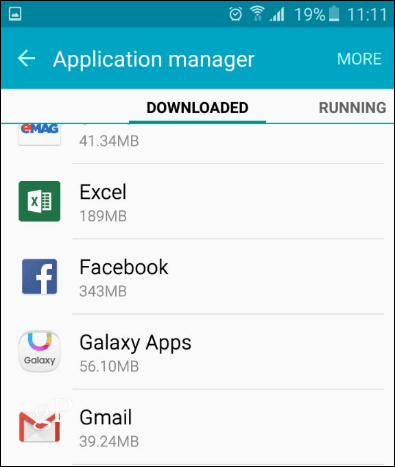
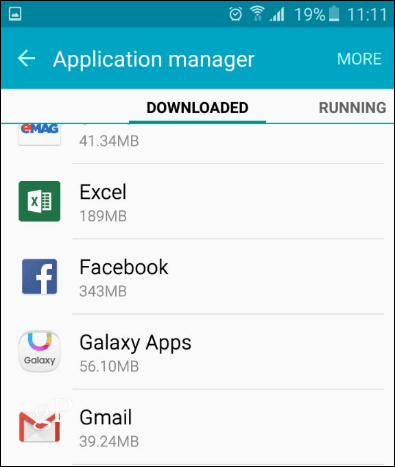
And at that point, you would be able to see something along the lines of what you can see below. As I said, take it or leave it, because if something isn’t right, all you can do is uninstall the app.
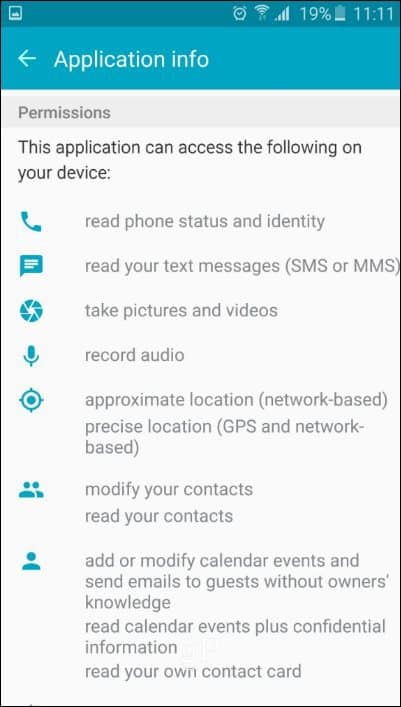
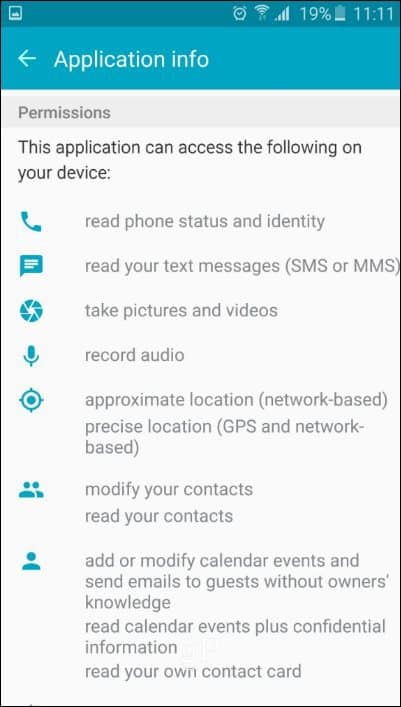
Not really ideal, I would say — why Facebook would want to modify events and then send guests emails without me knowing, I have absolutely no idea.
Next, let’s take a look at how app permissions have improved for the better in Android Marshmallow.
How Things Are in Marshmallow
In Marshmallow, you follow the same steps to see what permissions an app has. Go into the Application Manager, in Settings.
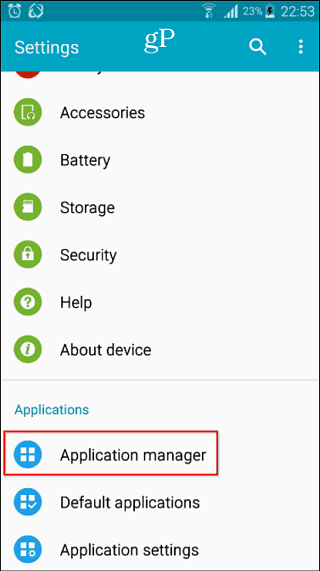
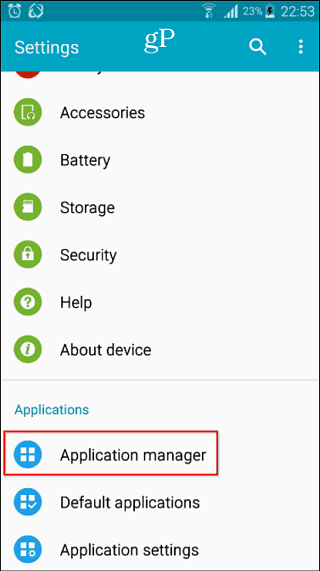
Choose the app you want. For consistency purposes, let’s go with Facebook this time, too.
You’ll notice that you get much more information about the app and what it can do when running on your device. Tap Permissions.
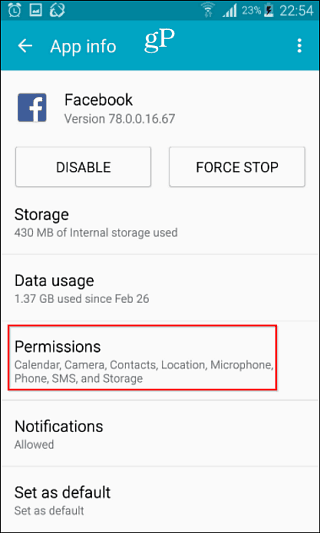
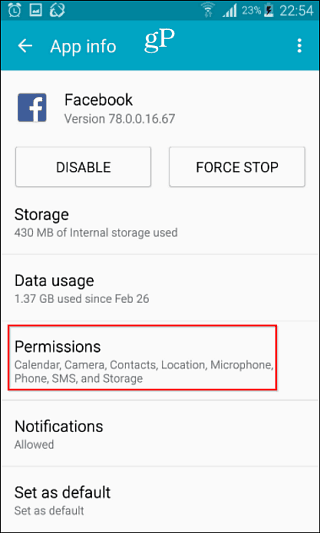
You now get a list of permissions, each one with a button next to it. Don’t want Facebook to be able to access your SMS messages? Tap the button to turn it off. Maybe you don’t want it to be able to access your camera; tap the respective button.
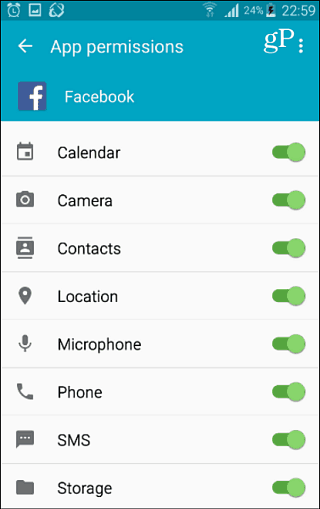
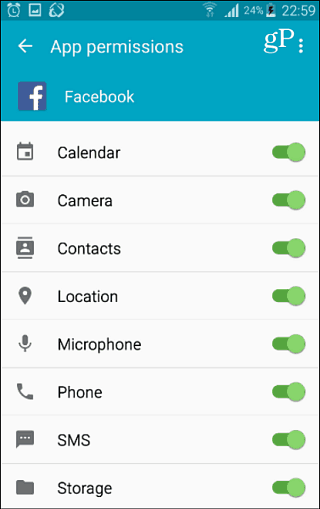
If you want to know what each permission can do, tap the menu button (three dots) and then All Permissions to get a complete list.


Step in the Right Direction
In my opinion, the new permission management in Android 6.0 Marshmallow is a necessary and welcomed upgrade. It puts the user in charge of what apps can or can’t do as well as whether to install them or not.
Statistically, there aren’t many devices with Android 6.0 on them yet (about 7.5% in May), and Android N is just around the corner. Still, if you have the opportunity to upgrade your device to Android Marshmallow, the improved app permissions alone make the upgrade worth it.
2 Comments
Leave a Reply
Leave a Reply


cooper
May 30, 2016 at 4:11 am
Thanks, Bogdan! That was very informative and just what I’ve been looking for to better control my apps permissions.
Bogdan
June 1, 2016 at 6:24 am
You’re most welcome, I’m glad you found the article helpful.