When you buy an Xbox One, the standard default name is typically something like: Xbox-SystemOS. If you have two or more Xbox One consoles or just want to make the one you have unique, you can change its name, and the process is simple.
That’s like default email signatures from mobile devices like Sent from iPhone or Sent from my Windows Phone — it’s boring and generic.
Change Xbox One Name
To change the name to whatever you want, fire up your Xbox One, sign in, and head to Settings > System and then select Name under the System list.
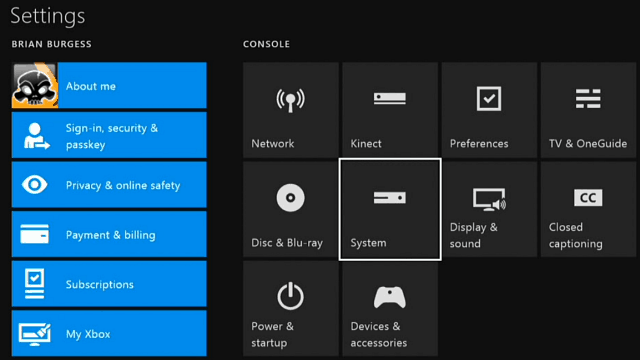
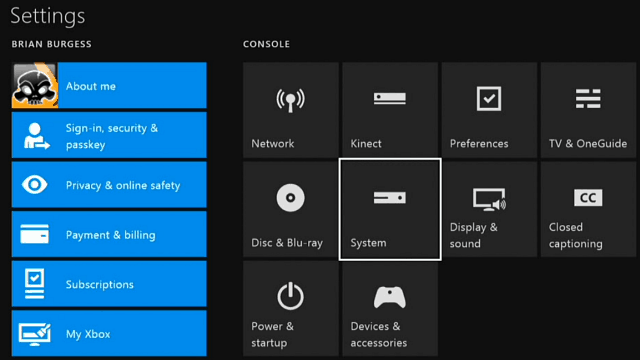
That brings up the following screen where you can enter in a new name for your console. This is a place where using our tip on connecting a keyboard to Xbox One or using the SmartGlass app comes in handy. Nothing is more annoying than wasting time, hunting and pecking, with an on-screen keyboard.
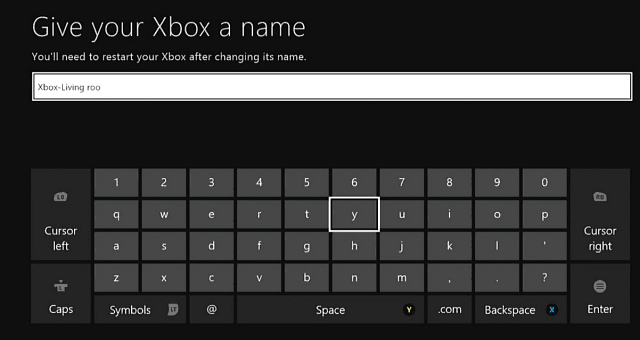
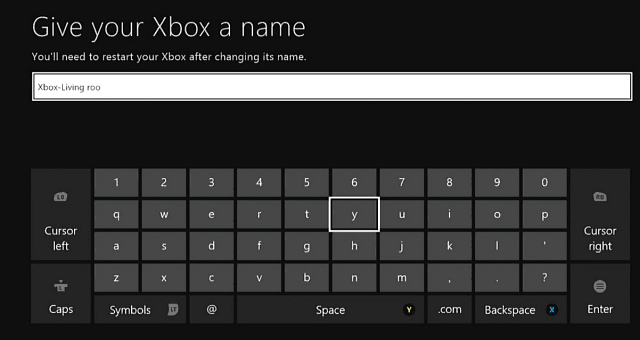
After you’re done, a restart will be required to complete the renaming…and that’s it!
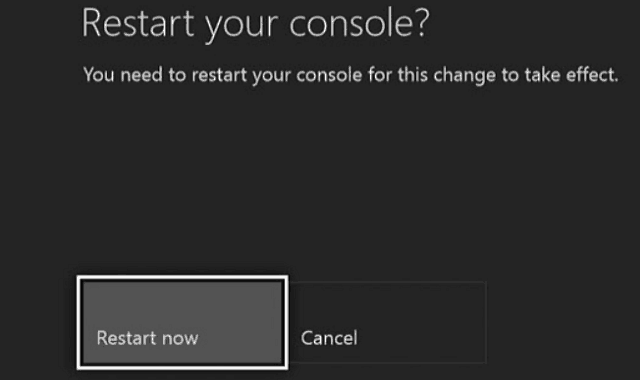
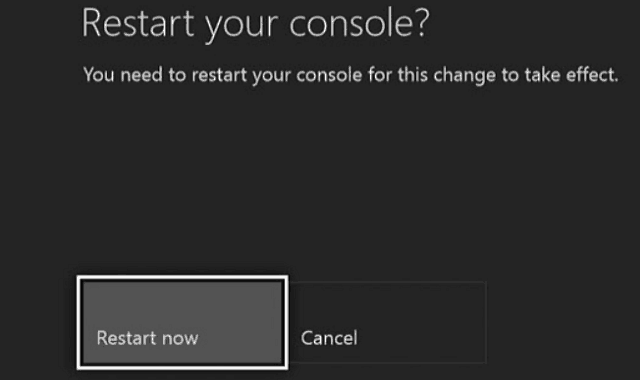
Now when you open Network on a Windows PC, you’ll see your Xbox listed with the name you gave it.
This is simple to do, and is a good feature to have if you have more than one Xbox One console in your home or office.
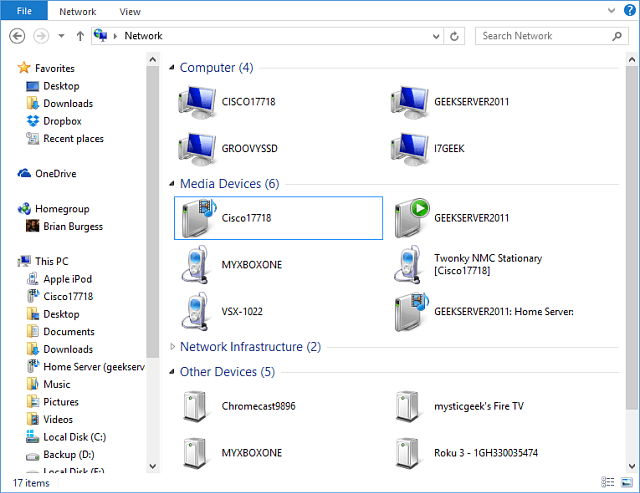
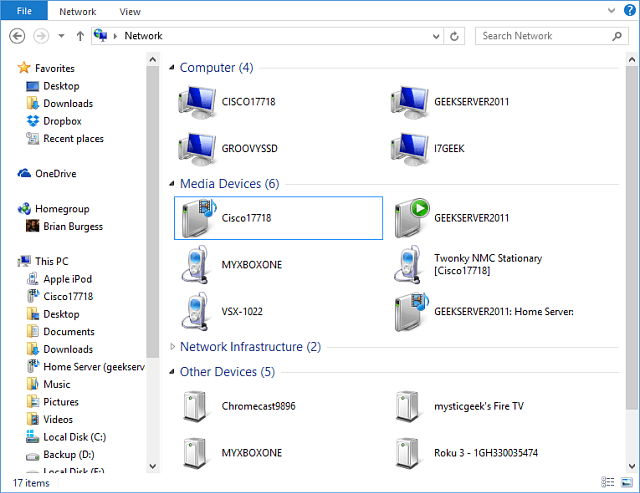
3 Comments
Leave a Reply
Leave a Reply


Al
September 7, 2016 at 2:13 am
Anyone else have the problem where the new name is always in CAPITALS? I cant even change it back to the default of XboxOne, it says now XBOXONE. The other console on the network shows up with mixed case, as its never been changed.
Any ideas? I know its a minor issue, but its aesthetic issues like this that bug me a lot personally.
Kevin
December 5, 2016 at 8:49 pm
Al,
I too have the same issue. I can’t stand the all caps, especially when the original name was in varied upper and lower case letters. This definitely seems like a bug, but it’s annoying!
Neeta Panchal
April 17, 2019 at 5:25 am
Unlike the Xbox 360 wireless controller, which required a separate dongle for PC use, all you need to use the connecting xbox one controller to pc is a standard Micro-USB cable.
Bella P.
January 21, 2024 at 2:11 am
Hi Brian!!!
The article is awesome, but let me add a couple things:
1) You can still change your name on the Xbox website https://social.xbox.com/changegamertag
2) It is important to follow the name requirements:
– no insults are allowed;
– you can use only letters, numbers and spaces;
– name can’t start with a number;
– name can be up to 12 chars long
3) you can use a generator https://instausername.com/gamertag-generator to choose a cool gamertag – it is convenient and fast, and sometimes there are very interesting ideas.
4) and the most unpleasant thing – you can change your name for free only once, and the next time it will cost 9.99 bucks (for the USA).