How to Customize Outlook Reading Pane Fonts

Here’s how to change and customize the font for email titles, row headings, and the body of messages in the Reading Pane of Outlook 2016.
Most people know that they can change the color themes for Office 2016 for PC and on the Mac version. Changing the colors is a popular way to customize the look and feel of Outlook and other programs in the suite. But did you know you can also customize the fonts in the Reading Pane too?
We already showed you how to customize fonts in Outlook 2010, but things have changed quite a bit since then. So here’s how to find this little-known setting to customize the font for email titles, row headings, and the body of messages.
Customize Outlook Reading Pane Fonts
First, from the Ribbon, select the View tab and then Current View > View Settings.
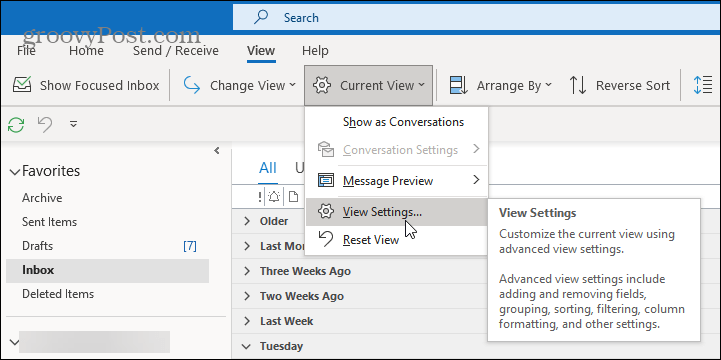
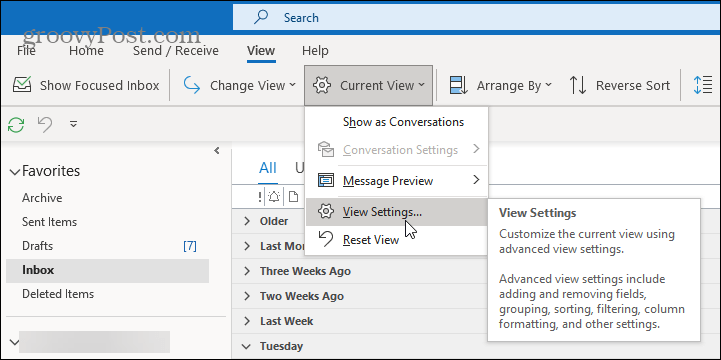
When the “Advanced View Settings” window comes up, there are two buttons to note that allow changing fonts — Other Settings and Conditional Formatting.
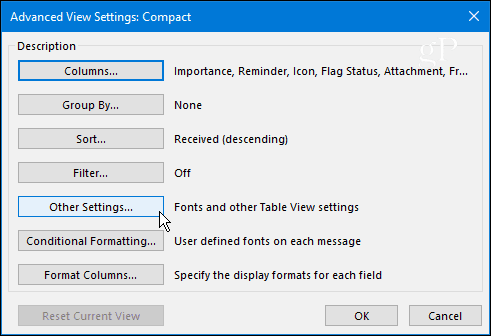
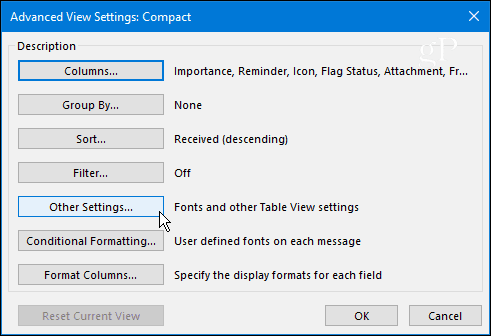
Other Settings lets you adjust fonts for column headings, Message Previews, and more. For instance, I prefer my Reading Pane set to the bottom, which you can set here or by going to View > Layout > Reading Pane and choose where you want it. Like with all versions of Windows, Outlook has a lot of redundancy when it comes to settings options.
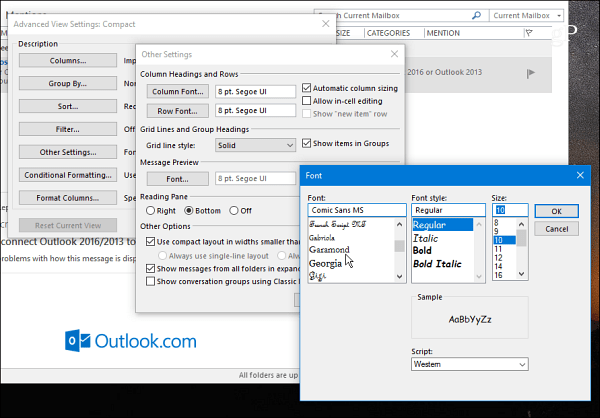
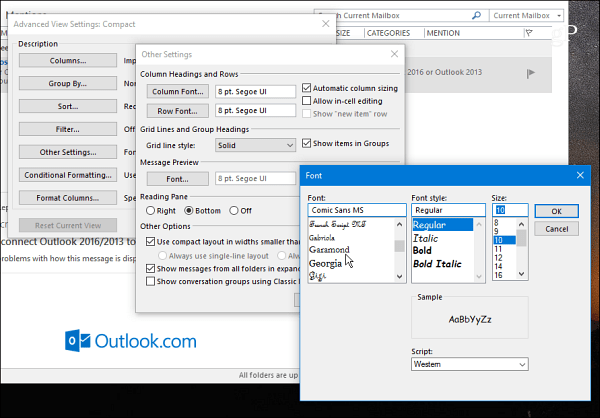
Go ahead and play around with different settings until you get the look you want. In the example below, I changed the Colum, Row, and Message Preview fonts to everyone’s favorite — Comic Sans (and, yes, that would be a joke).


Use Conditional Formatting
Conditional Formatting lets you customize things based on the email rules you have set up. By default, there are seven rules enabled that you can customize or add your own. You create a Rule by selecting Add > Condition > More Choices and then add your rule there. In the example below, I created a Rule for only items that are read.
Then I set the font to ShowCard Gothic. If you have a busy inbox, having the ability to customize fonts based on rules is a good way to make your most important mail grab your attention.
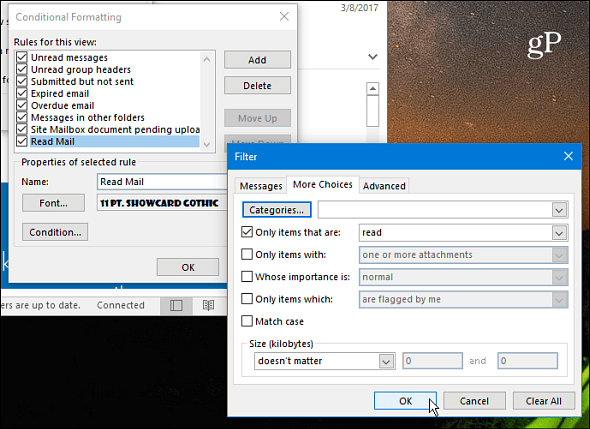
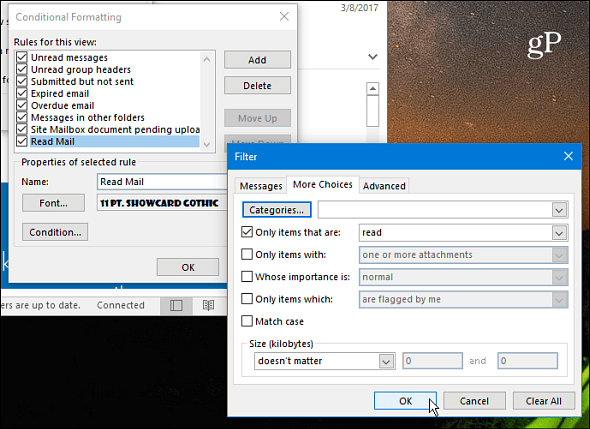
After making just a few tweaks, this is what I ended up with on my Reading Pane. Of course, you can set things up for what works best for you and your workflow.
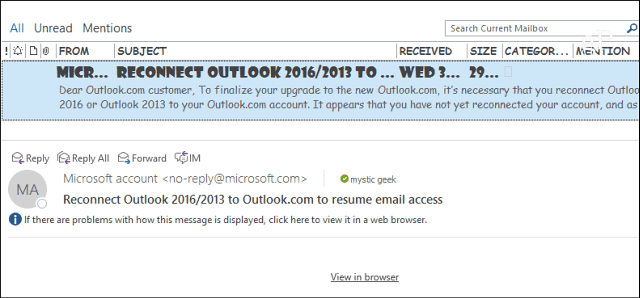
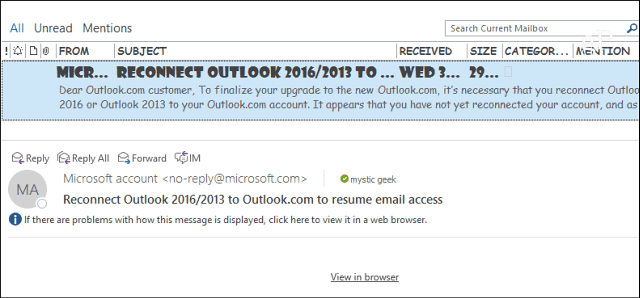
Another setting worth pointing out is the ability to make the font in the message body larger. Just use the slider located at the lower-right corner to increase or decrease the font size. Or, select the zoom button and choose a specific size. Another way to zoom is to hold the Ctrl key while in the body of the message and scroll the mouse wheel up or down.
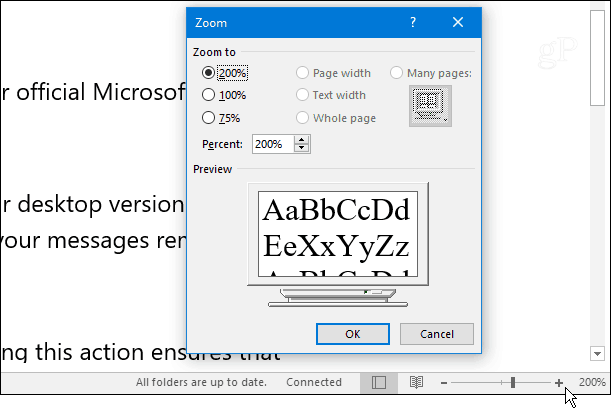
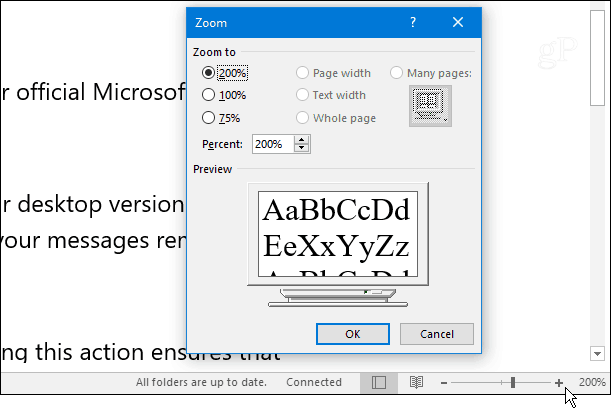
Do you like to customize the Reading Pane fonts in Outlook? Leave us a comment below and tell us what works best for you.
15 Comments
Leave a Reply
Leave a Reply

Richard
March 21, 2017 at 6:03 pm
WOOHOO! Brian thanks for posting How to Customize Outlook 2016 Reading Pane! I know I have seen that VIEW Tab before in Outlook and somehow ignored it. This post will certainly help me make positive Outlook changes. Thanks for the information Brian. Greatly Appreciated!
Dirgster
March 22, 2017 at 3:03 pm
Thanks for that great tip, Brian. I have finally organized my Outlook settings the way I like them to appear and am afraid to check the “Reset Current View” option in the “Advanced Views Compact” menu to find out what that option offers. Might that delete all my customized settings, and I would have to start customizing the settings again?.
A Whittington
March 22, 2017 at 3:26 pm
Many thanks Brian. I find Outlook to be the most confusing and difficult program to personalize. The settings are all over the place. This tip is going to help me enormously.
Dan
March 26, 2017 at 6:57 pm
Yes, after reading I did some customizing that I didn’t know about, should be a be a big help at work.
Thank you.
karen
May 28, 2017 at 7:52 pm
It blew my mind when the application changed to a bunch of letters and words in columns, on a window…eh? Though I’d been in the View tab, I somehow couldn’t figure out how to customize the heading fonts on my own, either.
Your suggestion about making rules which adjust fonts is just plain genius!! Sanity, here I come. Yes, I appreciate customization so the mail doesn’t all look the same. So much searching is wit-dulling, and tense.
Pam Heltzel
July 31, 2017 at 7:53 am
When I set the reading pane font to increase the screen blinks but no change is made. Is there a bug?
N Schroth
August 25, 2017 at 12:12 pm
I was looking for setting font in the Reading Pane. This info says it answers that question but does not.
Rob
February 28, 2018 at 1:58 am
My thoughts exactly – this is about message preview, not the reading pane.
Paulo69
September 22, 2021 at 8:59 am
I agree. My reading pane has a weird font and seems all centered. I don’t know how that happened. Resetting the views does nothing and information is scarce. If I find a solution, I will post it. If you have one, please let me know.
P Crosby
October 25, 2017 at 10:51 am
I want to enlarge the font in the reading pane, fix it at that size and not have to play with increasing it every time I read a message. This did not provide me with a tool/approach to do that..
Amy
August 16, 2018 at 1:08 pm
This article addresses changing the font in the PREVIEW area, and the font SIZE in the READING PANE. We need to change the font in the Reading Pane to Courier New so emails coming from a main frame system display correctly. Has anyone found a solution for this in Outlook 2016? Our user previously had this working, and thinks it was via a rule, but after getting a new work laptop, he is unable to duplicate it. Thanks in advance!
Mark
March 5, 2019 at 7:00 am
This tip does NOT show you how to change the font size in the reading pane. It shows you how to do it in the Preview Pane. There is a difference. Note how the reading pane (which you call message body) did not change to comic sans. You can change it with the slider, or control-mouse wheel, but this change is only for the one message you are looking at, and does not “stick” when you click on other messages. I heard that they put in a default to change the reading pane font size in some recent build of Outlook, but I can’t find it anymore – all I can find on a web search is people complaining about the lack of ability to change the reading pane font size permanently.
david
January 20, 2020 at 5:20 pm
there doesn’t seem to be a way to set the default reading pane zoom……
Robert
February 17, 2021 at 4:06 pm
I am still trying to get the font in the reading pane to always be 150%. I make the change with the Zoom button; and set it to apply, but it does not change the reading pane in all of the emails, just the one I am reading. Outlook 2016. Any options/directions?
David Haines
August 18, 2021 at 3:10 pm
I think it is shabby that we cannot change the default font on the reading pane. It is a pain indeed. I have a bit of presbyopia, and having to zoom every time to read the email is ridiculous. I will need to find a different email solution.