Windows 8.1 Media Creation Tool for Easy Installation
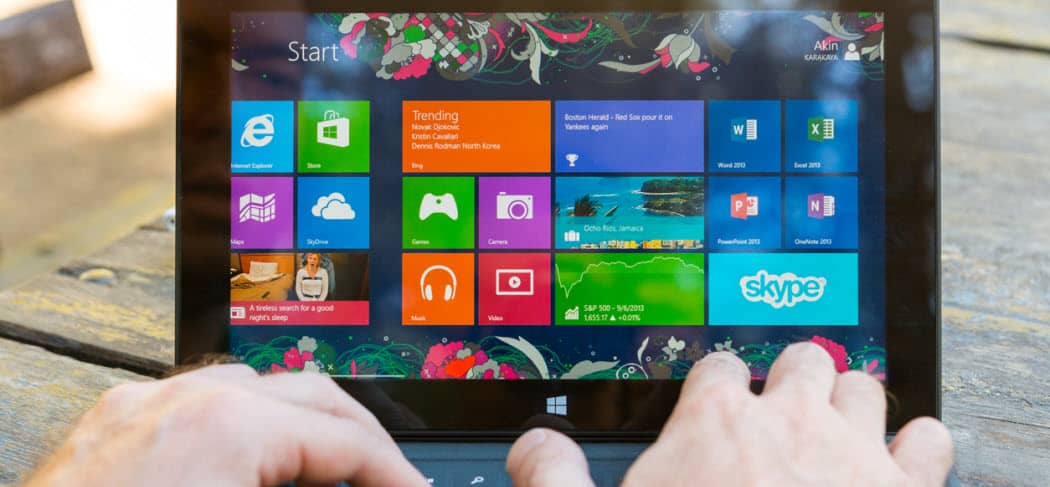
It was difficult to get the proper installation disc to reinstall Windows 8.1. But Microsoft is making it easier with the release of Media Creation Tool.
If Windows 8.1 comes pre-installed on a computer you recently purchased, it wasn’t easy to get the proper installation disc to reinstall the OS. But Microsoft is making it easier by releasing its Media Creation Tool that helps you create Windows 8.1 installation media the easy way.
Using this tool, you can easily create media to reinstall or do a clean installation of either the 32 or 64-bit version.
Media Creation Tool for Windows 8.1
Update: Windows 8.1 is nearing its end of support from Microsoft:
Windows 8.1 reached the end of Mainstream Support on January 9, 2018, and will reach end of Extended Support on January 10, 2023. With the general availability of Windows 8.1, customers on Windows 8 had until January 12, 2016, to move to Windows 8.1 to remain supported.
To create the installation media, you will need either a blank DVD or USB drive with at least 4 GB of space.
You can get the creation tool from this page and click the Create Media button to download it.
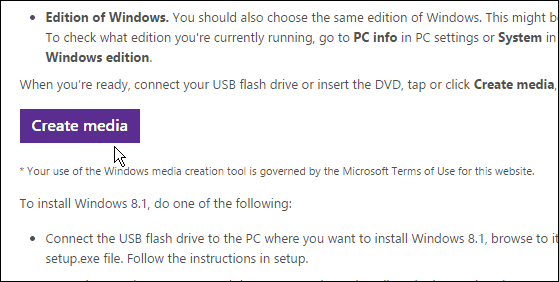
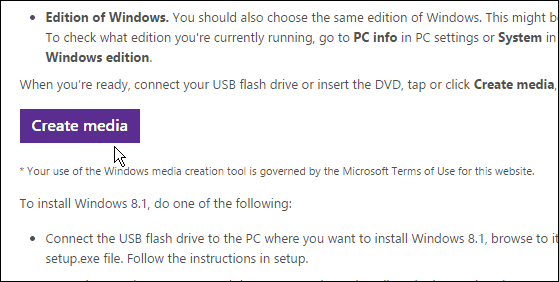
Launch the Media Creation Tool and select your language and version of Windows 8.1.
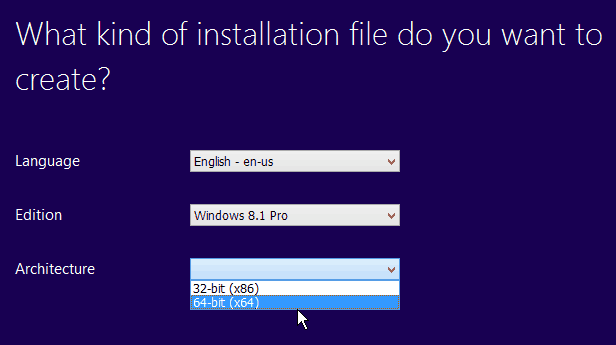
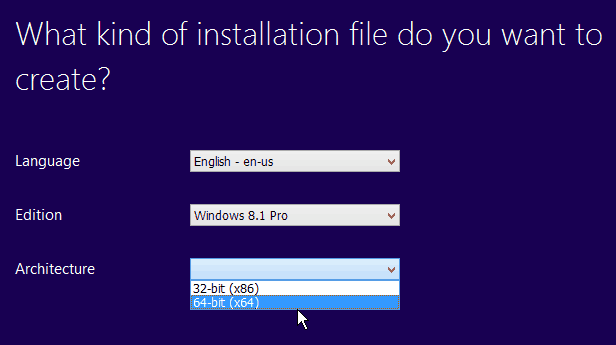
Next, select the type of media you want to create on – either DVD or USB flash drive.
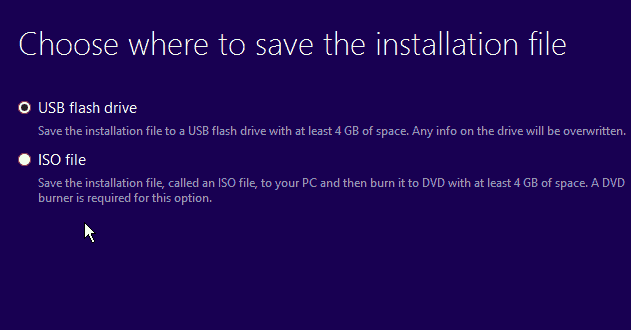
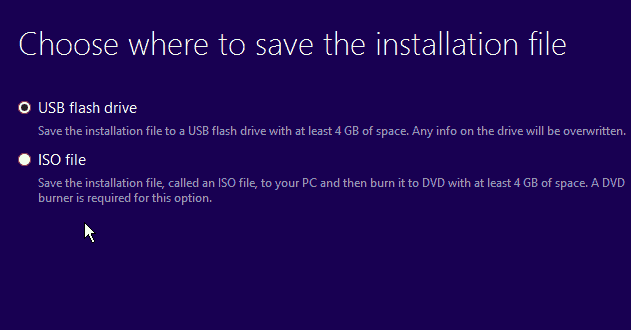
If you use a USB flash drive, make sure to use one you can dedicate to the Windows 8.1 installation. Back up any important data on it and delete everything, as the tool will format the drive and delete everything on it anyway.
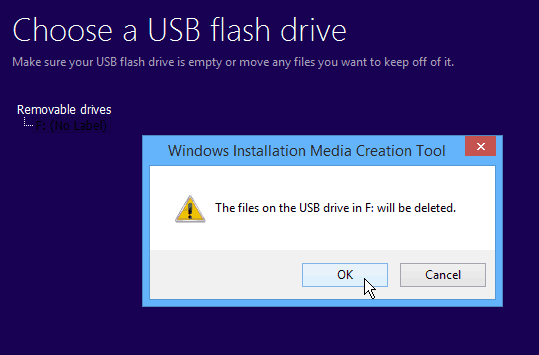
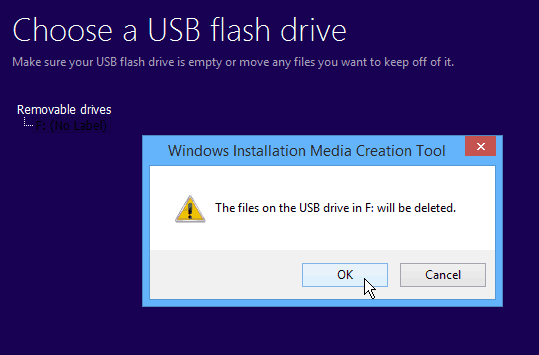
The nice thing about this utility is you don’t need to find and download an ISO image of Windows 8.1 first, as I covered in this article.
Now, wait while the tool downloads the Windows 8.1 installation file. The amount of time it takes will vary depending on your internet speed.
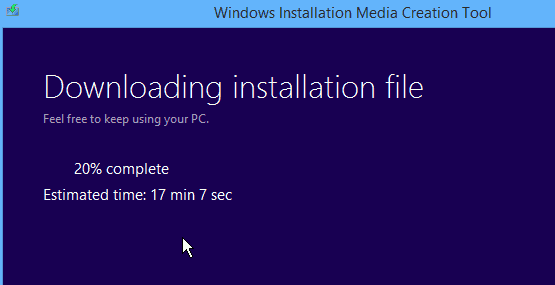
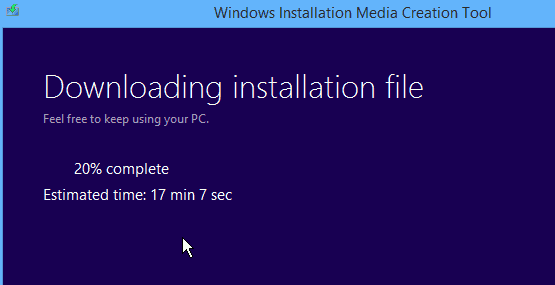
When it’s finished, you’ll see the following screen.
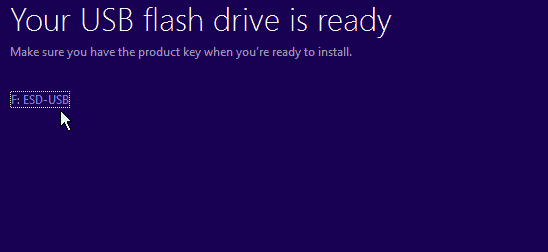
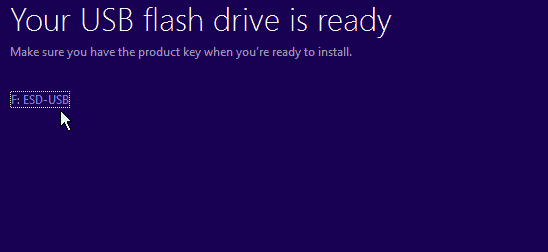
Click on your flash drive, which is listed on the message, or click finish and browse to your flash drive, double-click Setup.exe and start the install process.


If you need to get a copy of Windows 8.1 to install on one computer, I recommend using the Media Creation Tool because it’s so easy to use. In fact, it’s easier to use than this method which we previously covered on updating Windows 8 to Windows 8.1 with just a product key.
If you want to create other several, you can download the 8.1 ISO and create installation media on USB flash drives using these other tools we’ve covered, like the Windows 7 USB/DVD Download Tool or the free utility Rufus, which I used to create a Windows 10 USB bootable flash drive.
Of course, if you’re troubleshooting your unstable computer running Windows 8.x, you might want to try a PC Refresh first and then PC Reset if the refresh doesn’t work.
13 Comments
Leave a Reply
Leave a Reply

desperate and stuck
August 12, 2015 at 1:01 pm
I just wanted to know if I can create the windows 8.1 recovery media for my now unbootable windows 8.1 using my windows 7?! I never created the recovery media (DUMB!!!) and only have my windows 7 working. I bought an 8 GB usb flash drive but How do I make sure that it is creating media for my windows 8.1 and not the windows 7 I am using to create it on. I really need a detailed “for dummies” type of tutorial on how to do this. Just to be clear, my windows 8.1 is legit! Thanks for any help you can offer!
daniel
May 24, 2018 at 5:59 pm
try to make that a bootaable flashdrive.
ibrahim
March 25, 2016 at 3:28 am
Hi
ive done all these steps but mine been stuck on 0% for the last 2 hrs and where urs says time left it says please wait… could you please help me.
Thanks
Ibrahim
Prashant Singh
May 12, 2017 at 6:58 pm
may be your internet connection is slow because it is success fully working because i am using the high speed internet that is 4g and hotspot
someguythatjusthadtodothesamething
June 2, 2017 at 7:06 am
Your flashdrive has to be formatted as NFTS (or whatever the acronym is) and it’s probably FAT32. Go to the flash drive and click “format” and change the drop down from FAT32 to NFTS and then hit “format” (quick format will do just fine). Make sure there is nothing on there you want to keep because formatting will erase everything, which doesn’t matter because the recovery tool erases everything too.
njspitfire
June 2, 2017 at 7:06 am
Your flashdrive has to be formatted as NFTS (or whatever the acronym is) and it’s probably FAT32. Go to the flash drive and click “format” and change the drop down from FAT32 to NFTS and then hit “format” (quick format will do just fine). Make sure there is nothing on there you want to keep because formatting will erase everything, which doesn’t matter because the recovery tool erases everything too.
Raul
June 19, 2016 at 4:18 pm
Hi
Do u solve your problem?
Im trying to download the 8.1 but my download is paused on 92% (!#$^@**)
What do u do one year ago?
Rohan
January 27, 2017 at 12:21 am
Hi
Does this iso file of usb file need product key to install
Prashant Singh
May 12, 2017 at 6:59 pm
thanks it is successs fully working thanks groovypost
michael
May 27, 2017 at 10:06 am
i can’t find the installation tool just the .iso download
sepideh
July 21, 2017 at 3:34 am
server execution failed.
what should I do?
leonard
November 13, 2017 at 7:24 pm
i dont know my product key how can i find it
Val
December 6, 2017 at 7:30 pm
it really worked! took an awfully long time but it worked. i used a usb and voila! u don’t need a product key either.