How to Remove the Windows 10 Search Box from the Taskbar

The Search box on the Windows 10 taskbar takes up a lot of real estate. If you want to create more room on the taskbar you can reduce its size or remove it entirely.
One of the features that came to Windows 10 starting a few builds ago is a Windows Search box where Cortana used to live. And it takes up a good chunk of space on the taskbar. If you would rather have more room on the taskbar for icons, you can get rid of it. Here’s how.
Windows 10 Search Box
If you’re new to Windows 10 or have been using it for a while now, you will like this trick. It makes more room for other items you might want on the taskbar.
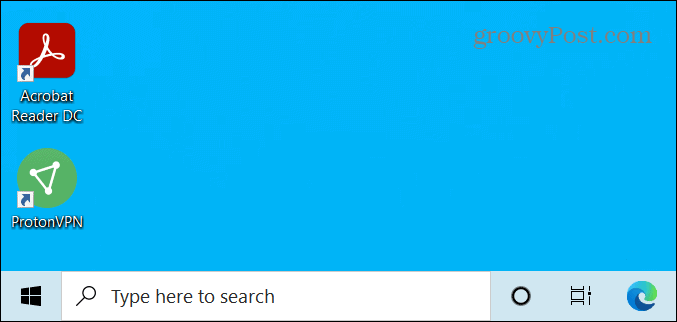
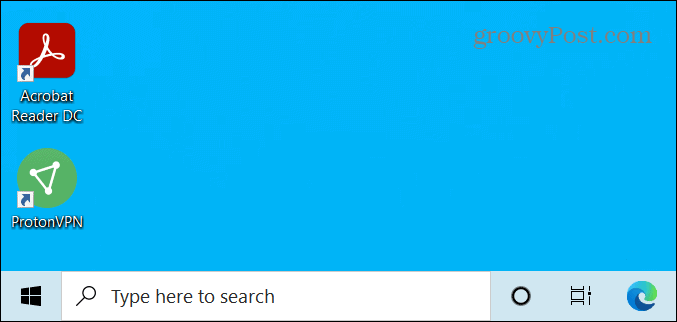
The Windows Search box lives next to the Start button. But it takes up a lot of room on the taskbar.
When you search for an app, file, or other items, a search results box will pop up with the best matches. It also includes features at the top that allow for more in-depth and specific searches if you need them.


Hide the Windows 10 Search Box
To remove the search box you have a couple of options. Right-click in the box or an empty area next to it on the taskbar. From the menu go to Search and you can choose to just Show search icon or select Hidden.
![]()
![]()
First, here’s a look at showing only the search icon – it looks like a magnifying glass and is just a button. You can still click on it to do a search, but it frees up a good chunk of space on the taskbar.
![]()
![]()
In the following example, I completely disabled it — all gone. This gives you a nice and clean look to the taskbar and easy access to the Start button.
![]()
![]()
If you want to make even more room, you can get rid of the Cortana and Task View buttons, too. Right-click the taskbar and uncheck them from the menu.


Here is how it looks with Search, Cortana, and Task View buttons removed. Only the Start button remains and you can move right over to your apps on the taskbar.


So, How Do I Search Windows 10?
So now you might be wondering how to search Windows 10 with the search box and button removed? It’s simple. Hit the Windows Key on your keyboard and start typing in your query. When you start typing the Windows Search Box will come up. For example, here I just hit the Windows key and started typing my search for Windows Administrative Tools.


That’s all there is to it. Whether or not you want to remove the Search button entirely, let alone the Task View and/or Cortana buttons, just getting rid of the full box saves plenty of space for other items.
It’s worth noting that the Task View button will bring up the Windows Timeline feature. If you don’t use that feature it’s fine to go ahead and remove the button. And I don’t know of many people who use Cortana on their PCs anyway — so removing that button just gives you more room on the taskbar.
26 Comments
Leave a Reply
Leave a Reply

Amit Kumar
January 29, 2015 at 7:19 am
Hii Brian,
Thanks a lot for sharing this well expained tutorial about removing the Cortana Search Box from windows 10 Taskbar. After installing new OS, i was configuring my pc and thanks to your article article i knew – how to easily remove the Cortana Search Box from windows 10 Taskbar.
Keep helping by sharing such article :)
Joe
December 12, 2015 at 8:33 pm
Said example does not show on my hp 15 – there is no arrow as shown in your example. What’s next?
Tech Jaya
October 29, 2019 at 12:25 am
You can simple remove search box by right clicking on task bar, go to cortana and select hidden. It is so simple.
Ellen
February 1, 2015 at 11:24 am
Love the tip on removing the Search bar from the the Taskbar. Thank you. Space is so limited on my laptop taskbar
Roy
February 21, 2015 at 1:47 am
This search bar is so annoying, thanks for helping me to sort this issue.
Test Dummy
March 10, 2015 at 1:36 am
I want to remove it completely. The search bar is a freak show. I don’t want an image of the day and other random crap when I’m just searching for something on my computer. I’ve turned everything I see off and the picture of the day still comes up and celebrity stories I don’t give a crap about. What the hell, Microsoft.
sammijo
August 7, 2015 at 7:07 pm
Never mind. I don’t think he’s a shill. I just think voice operated “help” is taking over the world. Apparently, unless you can write your own operating system, you are stuck with Siri, OK Google or now…Cortana.
Guess I’ll just try and make friends with her…
George
August 3, 2015 at 10:12 am
I’ve got the july 29, 2015 release of windows 10. There is NO way to disable or remove the search bar. Every time I click on “hide search bar” the check mark does NOT go away. I do NOT want this crappy microsoft cortana on my system. I didn’t need it on july 28 and I don’t need it now.
Ellen
August 8, 2015 at 9:33 am
Ok George .. hope this helps :) Just right click the taskbar itself. Click on Search … then click “hidden” If this doesn’t immediately remove the search bar, restart. It will be gone.
Ellen
Bobbo
January 10, 2018 at 5:52 am
There is no longer a “Search” option on the menu…
Fed
August 26, 2015 at 10:26 am
Great tip!! Many thanks
Mark
September 20, 2015 at 4:47 am
My problem with it is every time I scroll a webpage it makes the search menu pop up. It gets very very annoying quickly. I want to be able to completely totally remove it so that it no longer exists on my system.
dcgirl
November 24, 2015 at 6:57 pm
S.O.S.!!!!
Someone please tell me how do I delete Cortana from my Windows 8.1 Nokia Lumia phone? I know how to disable it but I want to remove it for I have far better use of storage space than it.
I am one of the few who doesn’t want to talk to or communicate with my phone/device any way besides typing it. Plus even without using Cortana it still drains the battery which is ridiculous!
I’ve been searching for over an hour for how to do this but haven’t found what I need.
Someone please help…
And PS am not computer genius am semi computer illiterate so please speak basic lingo.
Thanks in Advance
bruce
December 1, 2015 at 12:11 am
please take it out of the next build,. or give complete ability to Uninstal it. i have 0 use for it.
dcgirl
December 4, 2015 at 5:55 pm
Help Again!!!!!!
Please someone how do I remove Cortana from my Windows phone (8.1)?????
I already have it turned off yet still somehow it drains my battery without any use by me. I’m one of the few that doesn’t want to talk to their device. I want to completely delete Cortana off my phone. Any ideas????
Thanks
dcgirl
December 4, 2015 at 5:57 pm
Please anyone…look at my above comment. I need Cortana to go away
dcgirl
December 4, 2015 at 5:59 pm
FYI…
This is removal from a Windows phone running 8.1 not a PC
Corky Plassa
December 21, 2017 at 1:02 pm
I don’t know what brings up all this stuff on my screen – but I don’t want any of it – so please removed it so I can get to my emails. ThaNKS YOU – THIS FROM A 84 YEAR OLD WHO HAS ENOUGH IN MY LIFE WITHOUT THIS ADDED STRESS.
MK
July 9, 2019 at 10:28 am
Yes it worked like a charm ..
Douggles
December 5, 2019 at 6:02 am
As this no longer works — the “Search” option has been removed, thanks Microsoft — an update would be appreciated. I would like Cortana completely removed from my taskbar … and from my computer, if possible. Thanks.
Aliciat.c
April 28, 2020 at 11:16 am
Thanks, that took about 2 seconds, and that unsightly box was gone! You’re the best.
Poonam
July 13, 2020 at 10:58 pm
Cortana keeps popping up on my laptop. I tried to hide the search bar hoping it would stop but no. Whatever I do, it keeps popping up and I can’t even cancel it. Help please.
Jestyn
July 16, 2020 at 3:30 am
START MENU X and EVERYTHING. After right-click on Taskbar, hover on SEARCH and left-click HIDDEN, this should show a tick, and SEARCH will disappear from taskbar, THEN INSTALL FREE VERSION OF’START MENU X’ downloaded from Internet. This replaces the modern WINDOWS version (replacing one which I’ve always loathed with one I find vastly superior in allways). SAME PLACE AT TOP OF TASKBAR – comprehensive, clearer, MUCH FASTER and, when opened, along with a wealth of information immediately on view – has its own SEARCH BOX plainly on view in bottom left corner. ALSO I additionally installed the EVERYTHING program – which is a lightning fast searcher, beats anything I’ve ever seen and, in seconds, has hauled me out of trouble numerous times
susamma
January 31, 2021 at 5:38 am
though i have hidden the search box, it still keeps on popping up always. no matter what. Irritates me like anything. horrible.
J. Aquino
May 21, 2022 at 10:06 am
Thank you, so much!
What a headache that bar :(
anwin
July 11, 2022 at 11:16 am
Great article. Love the screenshots and everyday vernacular. Thank you.