This is the Best Way to Listen to Podcasts on Alexa Devices

Managing playback and subscribing to podcasts with Alexa hasn’t always been the easiest thing to do by default. Luckily the AnyPod Alexa Skill makes it much simpler.
Are you a fan of online podcasts? Did you know you can stream several of them just by asking Alexa to play the most recent episode? This works for the “more popular” shows anyway. However, being able to subscribe to new shows and a getting decent playback experience has always been more elusive.
There are, of course, workarounds for connecting a Bluetooth device or choosing what to listen to manually via TuneIn or Spotify from your PC. The cool thing is, a new third-party Skill has popped up called AnyPod that provides access to over 3,000 shows and provides much more functionality to podcast playback on Alexa enabled devices.
Manage Podcast Listening with AnyPod Skill for Alexa
To enable the Alex Skill AnyPod, open the Alexa app on your mobile device or head to alexa.amazon.com. Then open the Skills section and search by typing: anypod in the search field and click Enable.
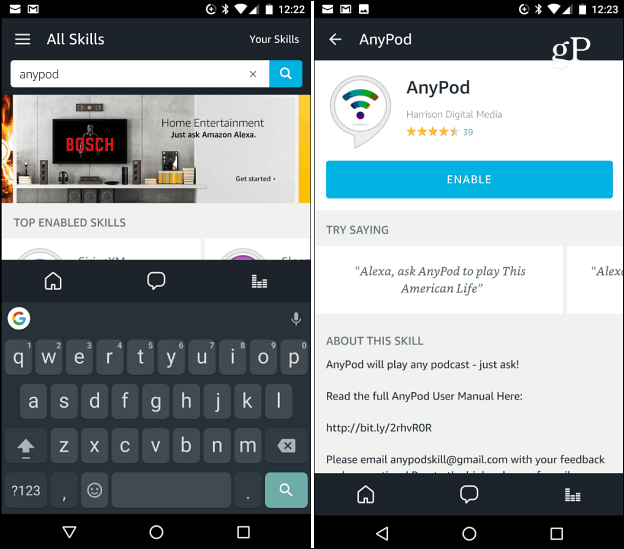
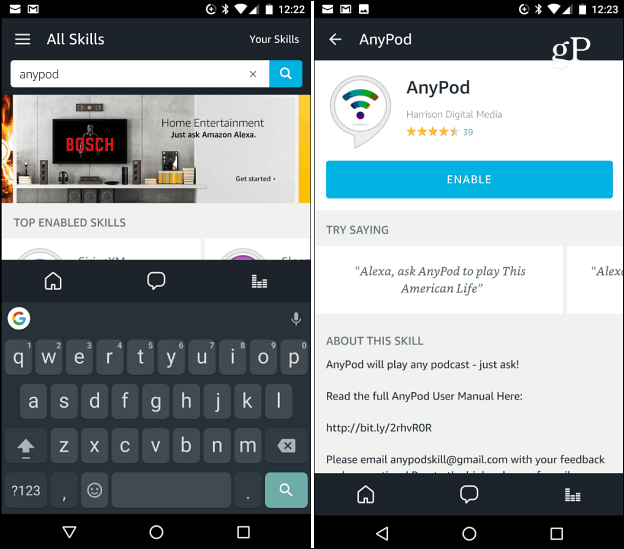
There are several subscription and playback controls you can use with this Skill that aren’t available when listening to podcasts with Alexa’s default settings. Here are a few examples:
After AnyPod is enabled, start any podcast by saying, “Alexa, ask AnyPod to play ‘This Week in Tech.'” But that’s where AnyPod and the native podcast playback similarities end. AnyPod provides a lot more robust subscription and playback controls. Here are a few examples of what you can do with it:
- Subscribe to a podcast: “Alexa, ask AnyPod to subscribe to ‘Joe Rogan.'”
- Unsubscribe from a podcast: “Alexa, ask AnyPod to unsubscribe from ‘Criminal.'”
- List your subscriptions: “Alexa, ask AnyPod, ‘What are my subscriptions?'”
- Play subscriptions: “Alexa, ask AnyPod to play my podcasts.”
- Jump to a specific time in a podcast: “Alexa, ask AnyPod to [fast forward/rewind] 5 minutes.”
- Play a specific episode: “Alexa, ask AnyPod to play episode 65 of ‘Criminal'” or, “Alexa, ask AnyPod to play ‘Serial’ chapter 1 episode 8.”
- Skip forward or back an episode (must currently be listening to a podcast with AnyPod): “Alexa, play the [next/previous] episode.” (While playing your subscriptions, this command will jump to an adjacent episode in the subscription list.)
- Jump to the first or last episode: “Alexa, ask AnyPod for the [newest/oldest] episode.”
- Reset your listening history (so episodes don’t pick up where you left off): “Alexa, ask AnyPod to start over.”
Personally, I listen to “lesser known” podcasts and even with over 3,000 in its library, the service couldn’t find them all. However, if you want a feature or podcast added, just email the developers. Also, you can download the full AnyPod User Manual here (which I recommend since there is a lot you can do).
1 Comment
Leave a Reply
Leave a Reply

Debra Johnson
May 12, 2018 at 4:07 am
Great app