Make Your Desktop Tower PC Wireless

If you have an older tower PC that didn’t come with built-in Wi-Fi capability, it can be easily added via a USB Wi-Fi adapter and a few minutes.
I recently purchased a new tower PC, including built-in Wi-Fi, and I moved the old one into another room in the house. Well, I had no desire to mess around stringing an Ethernet cable all over the place, so I figured adding a Wi-Fi adapter was the simplest solution for getting the Internet and home network connectivity.
If you’ve thought of moving your tower PC to another room, but need the connectivity, here’s how easy it is to get this up and connected via Wi-Fi in your home. It’s just a matter of a few bucks and a few minutes of your time.
Add Wi-Fi Tower PC
There are several Wireless devices to choose from that will add Wi-Fi capability to your tower. The one I recently purchased is from Panda Wireless – since it’s affordable, it works on essentially any OS and Wireless-N, which is good enough for my needs.


You might want to pick something different; some are much smaller and without antennas. On the other hand, some are more “powerful,” and you may want to future-proof more and get one that works with Wireless-AC and 5GHz. However, for my needs, I went the inexpensive path by going with a 2.4GHz 802.11N Wi-Fi adapter.
Setting these up couldn’t be more straightforward. Just plug it into an open USB port (usually the back for antennas or front ports for ones without an antenna), and Windows should recognize it and install the drivers for you. Of course, you might need to install drivers that come with the device, so be sure to read any “Getting Started” or “Quick Card” references that come with the dongle.
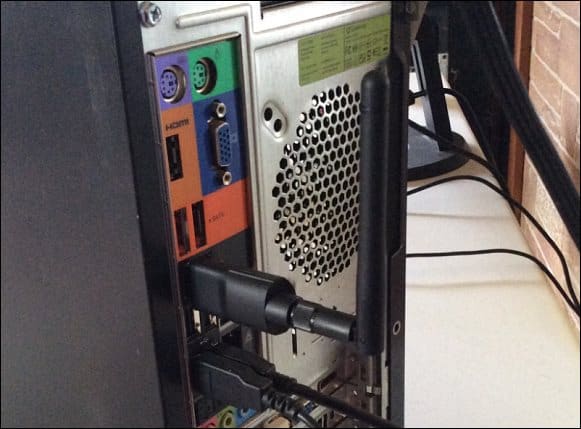
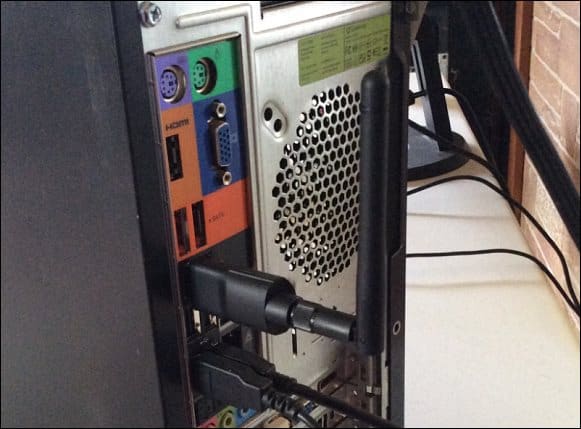
Personally, I don’t install that software because it’s usually clunky, conflicts with Windows’ built-in wireless utilities, and contain crapware.
Once installed, connect to your home network using the SSID and Password configured on your Wi-Fi router, and enjoy your old computer in the new room!
What are your favorite Wi-Fi Adapters and Routers? Leave a comment below and make your recommendations.
11 Comments
Leave a Reply
Leave a Reply

Vadim
May 28, 2015 at 11:40 pm
Good tip. A lot of ppl think you can only run WIFI on laptops. I put a Wi-Fi card in my desktop a year ago so I could clean up all the wires. Did this over a year ago and I’ve had NO ISSUES!
I use the “amazing” Asus RT-AC68U Wireless Router here: http://amzn.to/1JaUC3X
This thing is amazing. It’s running on the new Gigabit Ethernet (AC WiFI) and supports but 2.4ghz, 5ghz and everything in between.
From a Dongle standpoint, I got a cheap mini usb plug that runs great. http://amzn.to/1ABtGZz. It’s also 5Ghz and supports AC Wireless. Cheap and easy….
Best part about the entire deal is I got to move my mini pc onto the desk with no cables other than Power and Video. Love it.
Steve Krause
May 29, 2015 at 4:04 pm
+1 on that ASUS RT-AC68U. Got it for free from T-Mobile and it’s fantastic. Asus updates it regularly with new features. Just don’t forget to change all the defaults and crank down security a bit regarding the WIFI Password, SSID Broadcasting and default Admin PW.
A few things to note — 5GHZ is great for the speed however in some cases you might want to setup both 5GHZ and 2.4GHZ since 2.4GHZ has greater signal strength. Sometimes when I’m in my garage, I can’t see my 5GHZ signal so I flip it over to 2.4Ghz.
Something for the other readers to keep in mind.
-S
Ken
May 29, 2015 at 7:22 am
Would this work on an old printer to make it wireless?
Steve Krause
May 29, 2015 at 3:58 pm
That depends. Some printers have Wi-Fi built into them so all you need to do is configure it. If you have a printer without Wi-Fi however, you still might be able to use a Wi-Fi router like the ASUS mentioned by Vadim – http://amzn.to/1JaUC3X
That router allows you to do things like plugin USB Hard Drives and Printers directly into the Wi-Fi router in order to make it available on your wireless network. Then, you can print to it/access them via your Wireless devices.
I have that same ASUS router (T-Mobile was giving them away for free if you had T-Mobile Service) and I agree with Vadim, it’s the best one out there. Just amazing features.
Hope this helps!
Mary
May 29, 2015 at 3:17 pm
I had a desktop tower built last year and at that time, I had nothing that was wireless, so I didn’t have wireless built in. Dumb mistake! Then 2 months ago, I wanted to cut the cord to Charter TV because they wanted to increase my bill by $40 per month.
I was a bit fearful of the decisions I was about to make, as I’m not that brilliant when it coms to any thing wireless. So I read, and read, and read as much as I could find on how to make my rather new Windows 7 desktop wireless.
I purchased the TP-Link AC 1750 Dual Band Wireless Router/Archer C7 for $100 from Walmart and the TP-Link 802.11 AC 1200/Archer T4U Wireless Dual Band USB Adapter for $40. I also purchased a Roku 3 for $88 and I am now the happiest 63 year old lady around my neck of the woods!
I am running my desktop and Roku on the 5 gigabit and it’s running excellent on the Roku, but it’s a tad bit slow opening emails on Outlook. It maybe Outlook, I’m not sure, as Outlook is new to me now also, as I quit paying $60 a year for MSN. (more money saved!)
I’m still reading all info I can, and I’m still worried that I haven’t figured out the securest settings yet, but I’ll probably always feel that way.
My Charter bill has now dropped from $179 a month for expanded cable TV, a landline phone, and internet to $59.99 for 60 mg internet and $8.99 for Netflex. Not only am I saving $110 a month (!!!), I’m also getting movies and TV channels galore!!! Nearly every TV channel I was getting thru Charter, I’m now getting thru Netflex, and the list of movies will always be never ending and interesting.
I am patting myself on the back, and as the sawing goes, “your never to old to try something new.” Oh.. and my savings account is now not empty all of the time! Yee Haw!!!
Steve Krause
May 29, 2015 at 3:53 pm
Mary — you are a ROCK STAR! LOL
That’s awesome. You picked up an awesome Router and WiFi Adapter. And you nailed it! You got 801.11 AC which is the latest and greatest! So not only did you cut the cord and save cash but you did it with a two month ROI (Return on investment) not to mention now you have Wi-Fi in the home and more stuff to watch at the same time.
Love it!
From a security standpoint, here’s the only tips I can think of:
1 – Be sure to change the default password that shipped on your Wi-Fi Router. This will ensure someone can’t login to your Wi-Fi network and hijack your network / spy on you etc…
2 – Change your SSID so it’s not something common. The SSID is the name of the Wi-Fi network you assigned. Personally, I like to use SSID names like ERROR or INVALID. Or, if you want to freak out your neighbors, call it something like NSA SURVEILLANCE DRONE 7. :)
3 – Another SSID tip is to disable the SSID broadcasting. This will make it more difficult for people to FIND your Wi-Fi network in the first place.
4 – Use WPA vs. WEP – WEP is an old standard that’s easy to break into. Be sure to use WPA2 when setting up your Wi-Fi.
Those are the top 4 tips I can think of off the top of my head. You’ve inspired me to do a more detailed write-up on this. I’ll be sure to post a link to the new article once I publish it here on gP.
Thanks again for your story! We love hearing from our readers.
Scott earls
February 24, 2016 at 1:41 pm
I know hardly nothing about computers. And I have no internet.but I have family that does.and on their internet they can give you a user name and password and if anyone around you has the same internet company you can access wifi through their signal.well fortunately my nabor does.my question is what I’m wanting to do is buy a computer tower and find a way to make it wireless.so that I can pretty much cancel my cable.im always on Facebook or using Netflix and YouTube what I’m trying to find out is exactly what would I need to do this and meet with my requests on the matter.I know any wireless adapter may work but I’m looking for something that can grab a decent signal and make it a even better one.can anyone help me on this issue
Laika
February 7, 2016 at 5:56 am
TRENDnet’s extreme functionality AC3200 Tri band Wifi Router, model TEW-828DRU http://amzn.to/1QOXNkK, generates 3 concurrent wi-fi networks – 2 independent 1300 Mbps Wifi AC networks as well as a 600 Mbps Wifi N network.
Binchi
March 18, 2016 at 5:14 am
TRENDnet’s portable USB 3.0 to Gigabit Ethernet Adapter , type TU3-ETG , shortly puts a Gigabit Ethernet slot to a Windows as well as Mac PC . A high Speed USB 3 .0 slot backing Whole Duplex two Gbps data pass on speeds. The TU3-ETG is appropriate with previous USB 2.0 as well as 1.1 jacks.
Aloha G
October 17, 2016 at 12:40 pm
Great advice to Mary! And yes, the tips are invaluable. Just making the jump myself. I asked about making my desktop PC wireless 2 years ago and people laughed at me. So great so see a good, useful hack. Mahalo!
Venessa Johnstone-Kappel
February 19, 2021 at 7:55 pm
Hi I have a N600 NetComm Dual Band WiFi USB Adapter NP920 .. It did not come with drivers and I can’t seem to find any online..
I’, running windows 10… Can anyone help?