The iOS 11 Control Center Doesn’t Really Disable Bluetooth and Wi-Fi – Here’s How to Fix It
iOS 11’s redesigned Control Center gives you quick access to settings and widgets, including the ability to toggle your Bluetooth and Wi-Fi connections on and off. But there’s a counterintuitive quirk about the Wi-Fi and Bluetooth toggle in the Control Center—turning these off doesn’t turn them off.
This, according to Apple, is not a bug; instead, it’s a feature. I’ll explain why in a second. But what if you want to disable Bluetooth and Wi-Fi altogether to conserve battery life and avoid unexpected data charges? I’ll show you that, too.
How to Make Sure Bluetooth and Wi-Fi are Turned Off in iOS 11
The wireless internet and Bluetooth toggles on the Control Center are a little misleading. These are not on/off switches for the Wi-Fi function and the Bluetooth adapter in your phone. Rather, un-toggling them will disconnect you from your Bluetooth devices and Wi-Fi networks. But it won’t turn these hardware features off.
You can see this for yourself. Swipe up to reveal the Control Center and toggle off Bluetooth and Wi-Fi. Now, go into settings and take a look.
As intended, Wi-Fi and Bluetooth show up as “Not Connected.” But when you select them…
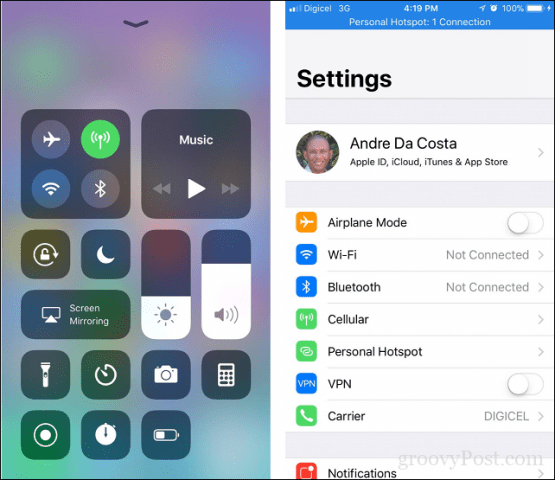
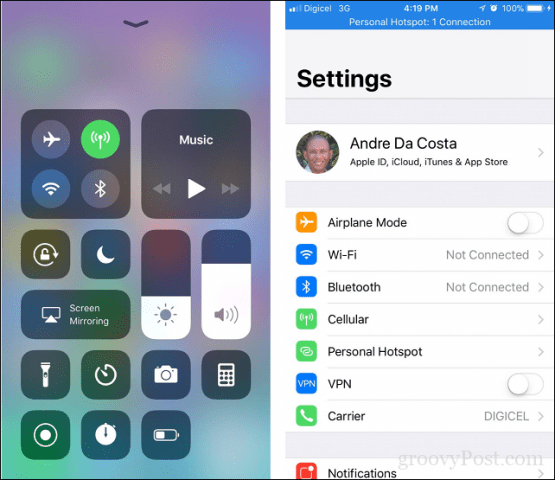
You can see that they are still enabled in Settings. If you want to disable them completely, you have to make sure you go into Settings and toggle them off on this screen:


Why Doesn’t the Control Center Turn Off Wi-Fi and Bluetooth?
According to Apple, this functionality was on purpose. Toggling Wi-Fi and Bluetooth off in Control Center disconnects you from Wi-Fi networks and Bluetooth devices. Still, it leaves them enabled so iOS 11 can continue to use features like AirDrop and AirPlay, Continuity features, like Handoff and Instant Hotspot, and communicate with Apple Pencil and Apple Watch. It also keeps these on for Location Services, which is precisely the sort of thing you might want to disable temporarily. So, be aware that unless you go all the way into Settings and turn off Wi-Fi and Bluetooth, your iPad or iPhone will still be using these features.
Why Disable Wi-Fi and Bluetooth When You Are Not Using Them?
Of course, this defeats the purpose of the Control Center. I use both Wi-Fi and Bluetooth throughout the day then disable both using airplane mode before I go to bed at night. Airplane mode ensures all network technologies are off; I mentioned earlier, I don’t want any surprise used data when I check my phone in the morning. It’s good security practice to disable both when you are not using them. As the recent KRACK attack vulnerability proves, any device could be easily compromised just from being in the range of a Wi-Fi network.
However, the concern for many is battery life, especially when it comes to Bluetooth, which is a notorious battery drainer. So, ensuring it is off can help prolong your battery for the day. Considering the iPhone is already known for not having excellent battery life, you don’t want this exacerbating that.
So, that’s the tacky solution, for now—an extra step, but at least you will know why your battery might be dying so quickly in iOS 11. Hopefully, Apple sorts this out in a future update.
Did you realize Control Center didn’t disable Wi-Fi and Bluetooth? Let us know in the comments.
7 Comments
Leave a Reply
Leave a Reply

Mark
October 20, 2017 at 6:14 am
Thank you for the article. I’m confused by one sentence though: “It’s not good security practice to disable both when you are not using them.” Why is it not good to disable them when you’re not using Bluetooth and WiFi?
Jack Busch
October 21, 2017 at 1:54 am
Sorry, Mark – It IS good security practice to disable them when not in use. I fixed the typo :)
Rob
October 20, 2017 at 6:28 am
Since the new itunes doesnt have apps on it anymore. If I do not back up to the icloud, and I get a new phone, how would I restore all my apps?
I used to be able to back up to itunes, get a new phone and then restore from itunes to the new device and everything would come back.
What will have to be done now. I choose not to back up or use the iCloud service.
Renee Wenker
October 22, 2017 at 12:17 pm
These are very informative, useful tips and well written. I just joined this site and already know I’m going to visit it often. Thanks for the excellent info, and info that is highly recommended for most users.
Renée
Alexander Ewering
March 30, 2018 at 5:32 am
“Hopefully, Apple sorts this out in a future update.”
As this is obviously by design, I don’t see how this would be “sorted out”?
Name
August 17, 2019 at 10:13 am
It is probably a feature to allow backdoors to be used.
Thomas Tinbach
August 15, 2022 at 5:20 pm
There’s also the issue of trillions of photons zapping through my head and body all the time for no reason, apart from the battery life and data charges issue. It’s simply unbelievable the decisions Apple sometimes takes.