How to See What Websites Your Kids are Looking at on ASUS Routers

If you have an ASUS router, there’s an easy way to see the last websites any device on your network has visited.
Now that every kid knows how to clear their browsing history or use incognito mode or private browsing, it’s harder to keep tabs on what possibly seedy corners of the web they visit. Short of standing over their shoulder while browsing, there aren’t very many free and easy ways to monitor their internet activity. But if you have a newer ASUS router, here’s a quick tip that’ll let you see what website your child is on right now.
Review Browsing History on Asus Routers
- Log in to your router by visiting https://router.asus.com.
- Under the General section, click Adaptive QoS.
- Click Web History.

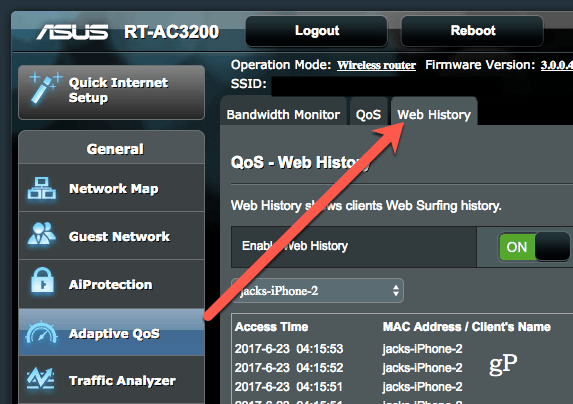
- If it’s not already, toggle Enable Web History on.
- In the drop-down list, select the device you want to monitor.

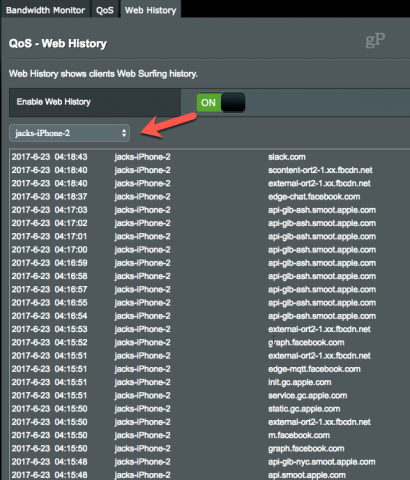
- Review the list of websites to see where they’ve been.
- Click Refresh at the bottom to update the list.

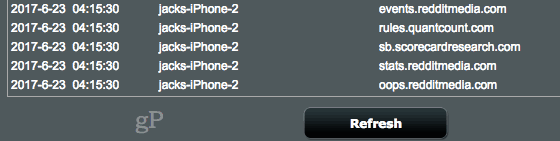
As you’ll notice, the web history log is minimal. To make matters worse, it captures everything. Most of the entries will be for ads or background processes that use the internet. Because of this, you’ll really only be able to see the last one or two websites that your kid has been on. But if you know your kid is hiding out in his bedroom on his tablet and you’re curious about what he’s up to, this is a foolproof way to find out.
There’s really no way for your kid to defeat this method of spying on them unless they use a VPN or some other proxy service that lets them browse anonymously. If you want to control what kind of content your kids access on the internet (or when they access it), check out these tutorials:
- Block Instant Messaging and Chat on Your Kid’s Phone [ASUS Routers]
- ASUS Router Parental Controls: Time Scheduling
- Block Porn and Inappropriate Content on Your Kid’s Devices [ASUS Routers]
Do you keep tabs on which websites your kids visit? Tell us why or why not in the comments.
2 Comments
Leave a Reply
Leave a Reply

mike
March 11, 2019 at 3:37 pm
Thanks for this post. Have you found a way to configure these logs to send to a syslog (e.g. Splunk)? Thanks
mcg
May 15, 2019 at 9:49 pm
This has been broken for over a year – it sorts by domain name and not by time (chronologically). How do you get it to show chronologically as in your screenshot?