How to Adjust the Reserve Battery Level on a Windows 10 Laptop

If you’re a laptop user and constantly on the go during the day, the battery level of your device is important – especially when the charge is getting low.
If you’re a laptop user and constantly on the go during the day, your device’s battery level is important, especially when the charge is getting low. When your system hits the defined Reserve Battery Level, a notification pops up to warn the system is about to be forced into hibernation mode. Increasing the reserve level will allow you more time to find a power source so you can plug it in.
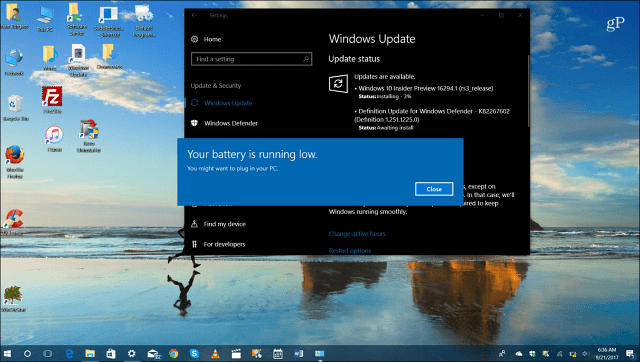
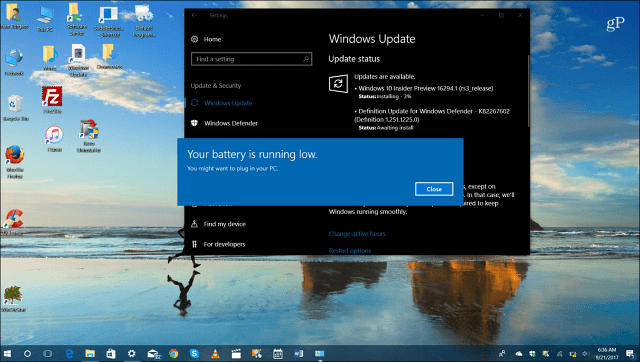
Adjust Reserve Battery Level in Windows 10
To increase or decrease the Reserve Battery Level percentage, right-click the battery icon in the system tray and select Power Options.
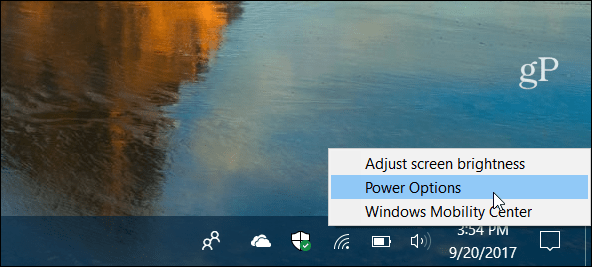
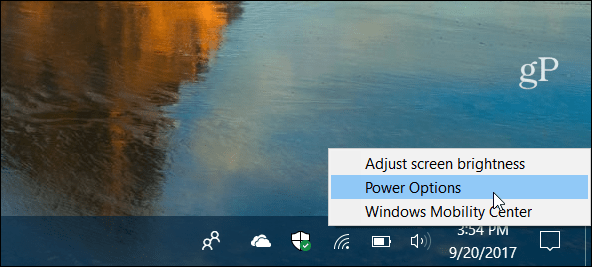
The classic Control Panel will open to the Power Options section – click the Change plan settings hyperlink.
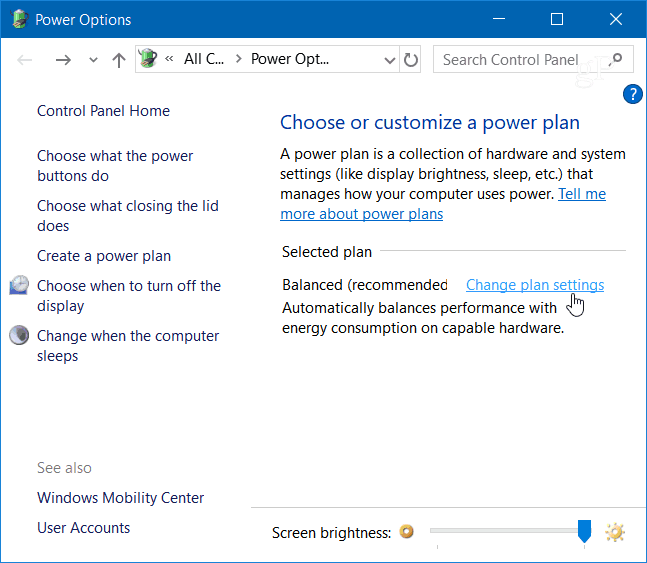
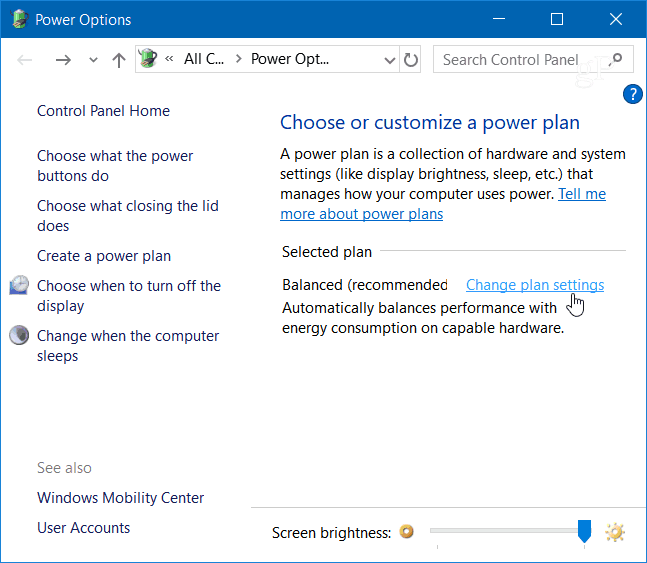
Then click on the Change advanced power settings hyperlink.
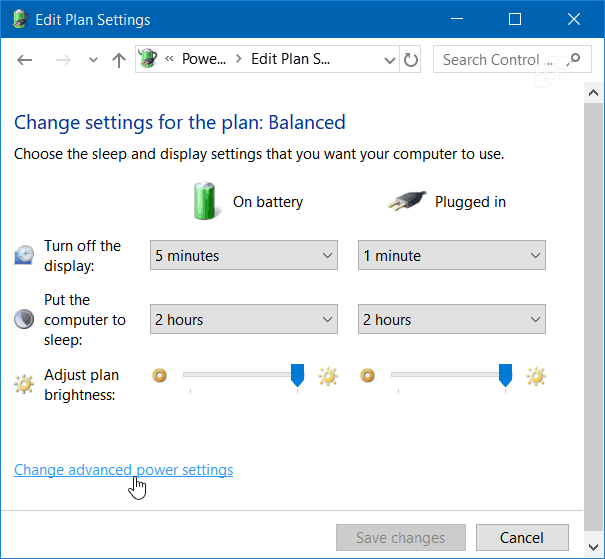
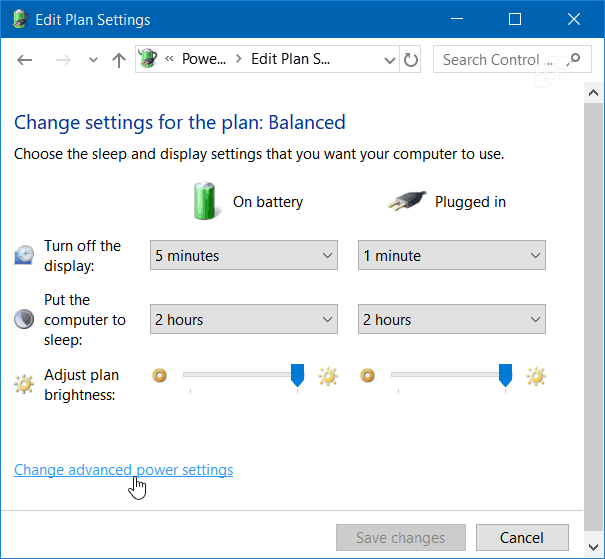
Now scroll down and expand the Battery tree and then Reserve battery level and change the percentage to what you want.
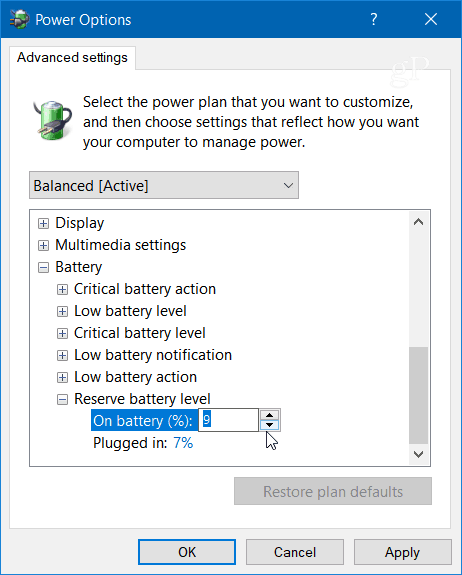
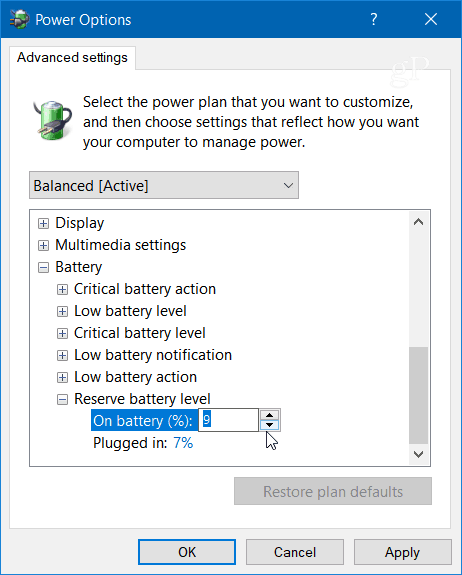
Windows 10 includes a Battery Saver feature that is triggered when your battery charge is low. It puts your laptop into a low power mode that is designed to reduce power consumption. This allows you to get as much done as possible before you need to plug it in. You can go into Battery Saver settings and adjust when you want Windows to turn it on, too. But it isn’t the same as Reserve Battery Level, which notifies you when the battery is critically low and about to be forced to shut down.
Keep in mind that when it comes to battery power, it’s not an exact science, and everyone’s results will vary. If you have an older machine, you might want to set the level percentage higher, so you get an alert sooner. New systems with a fresh battery can be set lower. Still, having the level set between 5 to 10 percent should be fine for most users.
What battery settings do you tweak to get the most out of your laptop’s battery charge during the day? Let us know in the comment section below.
4 Comments
Leave a Reply
Leave a Reply

Jack Busch
September 25, 2017 at 3:22 pm
I wish there was a way to do this for my gas light on the minivan. It only comes on if we are 10 minutes late to a wedding or a funeral and/or on some windy mountain path in the West Virginia wilderness
David M Hall
June 16, 2020 at 6:39 pm
I have a Inspiron 15-3573 and I would like to set the charge level to 80% maximum.
Is it possible?
AndreiT
October 6, 2020 at 3:48 am
Thank you for this walk-through.
It worked lice a charm on Windows 10, and I had been looking around in the menu for hours before I found this walk-through.
James
August 3, 2023 at 5:14 am
This is not telling me how to charge my battery to 100%
Morphingstar
November 18, 2023 at 4:36 pm
bad, searching all over online, only the lower side of charge range can be defined. I want to set 80% and 100& to have more time when power goes off. I paid for a 100% battery, but only get 60% charge.