Nokia’s new Lumia 530 Windows Phone only contains 4 GB of internal memory, which is even less than the previous Lumia 520 which I am still a proud owner of. It’s a budget phone, but it’s too bad it only contains 4 GB of local phone space. You will need to add a SD card to it, however, if you checked out my article: How to Move Apps from the SD Card to phone, not all programs can run from the SD card.
One these lower-end phones, space is at a premium. Even the new Nokia Lumia 635, which is touted to be replacing the Lumia 520, only contains 8 GB of internal storage – which is the same as the Nokia Lumia 520 actually … but I digress, we can discuss the low-end Windows Phone market another time. The point is, internal and potentially external space on your SD card can run out.
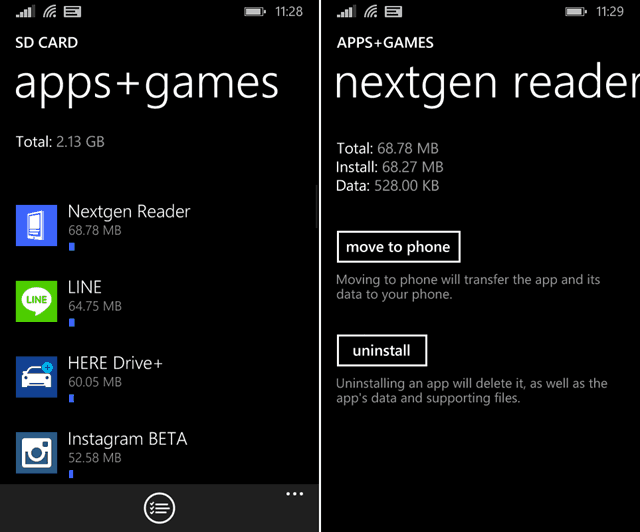
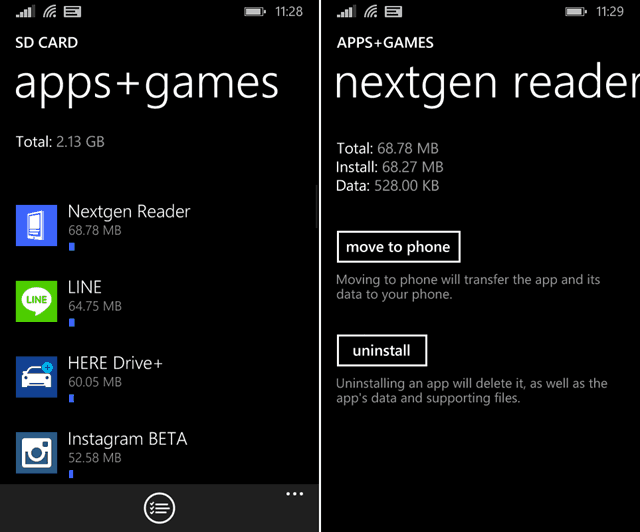
Even if you have a top-of-the-line Lumia 1520 or better, there will be times when you need to free up space on your device. Since the higher-end phones take such high quality photos and video, a good place to start getting space back is to delete the contents on the Camera Roll.
This shouldn’t be an issue since you can set all of your photos and video to be automatically backed up to OneDrive.
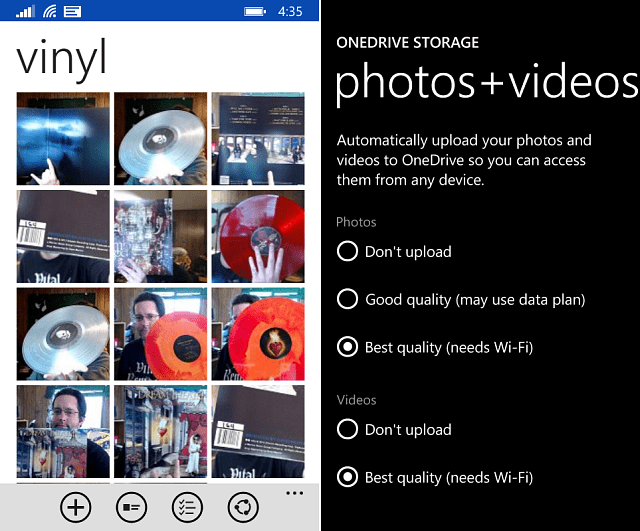
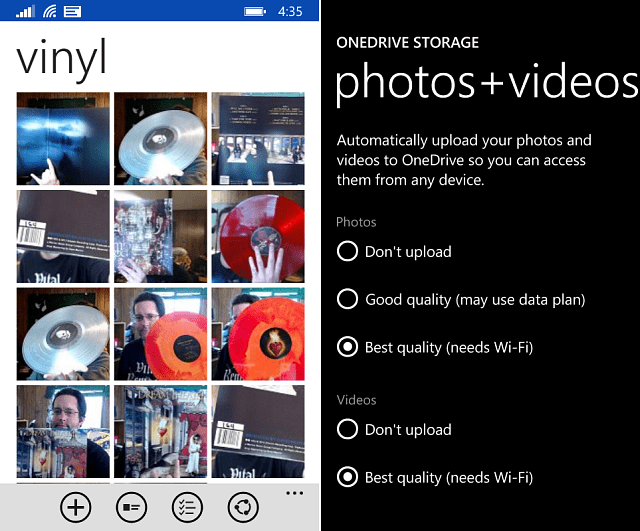
So without further ado, here’s how to clear your Camera Roll in one fell swoop.
Delete Windows Phone 8.1 Camera Roll
Open Photos on your phone and swipe the screen to the left for albums. Then tap and hold the Camera Roll tile, and from the menu that pops up tap Delete Contents.
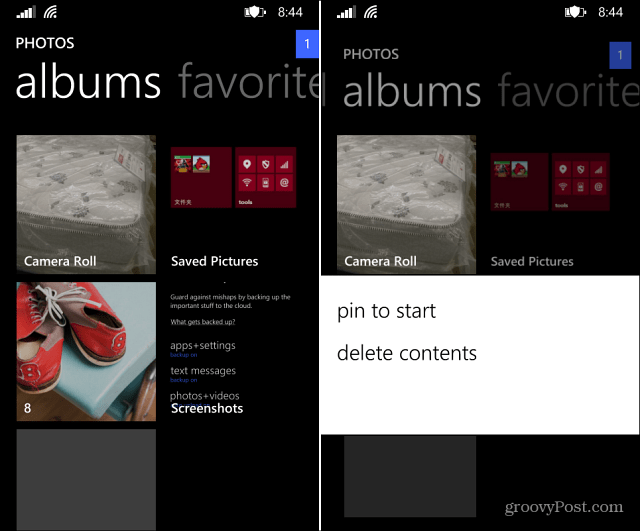
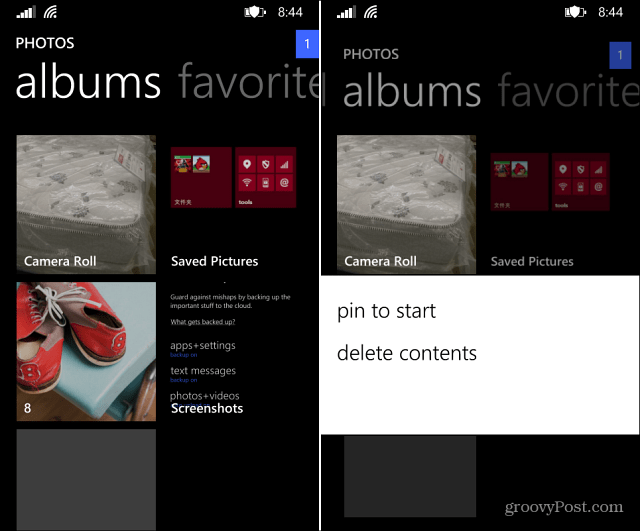
Verify you want to wipe your phone’s Camera Roll and enjoy the additional free space.
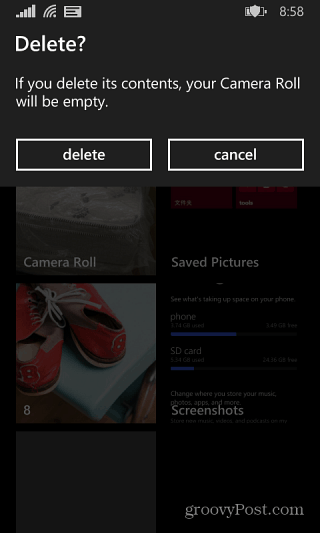
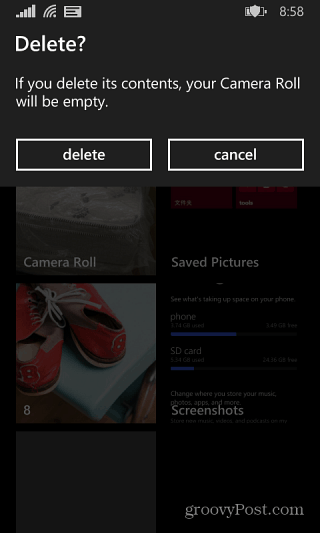
Here’s a shot of the before and after when clearing out the Camera Roll. This is the Lumia 520 and after dumping the Camera Roll, I actually saved a decent amount of space on the SD card anyway.


How about your few but proud Windows Phone users out there? How much space did you save after emptying the Camera Roll? Leave a comment below and tell us about it!
2 Comments
Leave a Reply
Leave a Reply

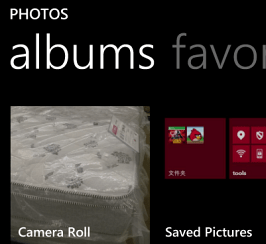
Laura Medina
March 7, 2016 at 8:10 am
Windows phone’s camera app is bad, i mean, really bad. iPhone has a better one!
Wanda Roe Bellinger
January 19, 2017 at 9:34 pm
I’m having trouble getting the screen to pop up so I can delete them.. However I don’t want to delete all them but most of them.. How can I do this?? I’m using a Windows Microsoft Lumia 640 LTE.. The software is phone8.1 update 2..