Download Bing Backgrounds Without Connecting to Facebook
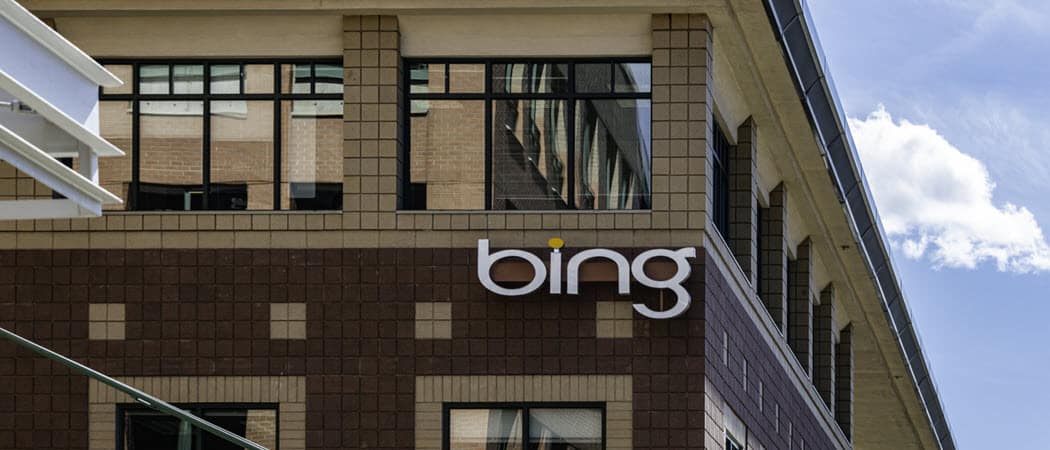
Microsoft now lets you download its Bing homepage image, but you have to connect Facebook to download it. Here’s an easy single click work around!
Microsoft Bing now lets you download the background image from the homepage, provided that you allow them access to your Facebook account. For those without Facebook accounts, here’s a workaround that lets you download the image without connecting to the Bing Facebook app.


Manually Download Bing Homepage Image
Navigate to Bing.com (these instructions use Chrome).
View the page source (CTRL+U in Chrome).


Search for the words “hpWall.download”.
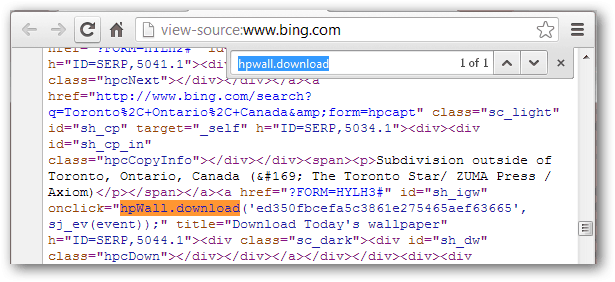
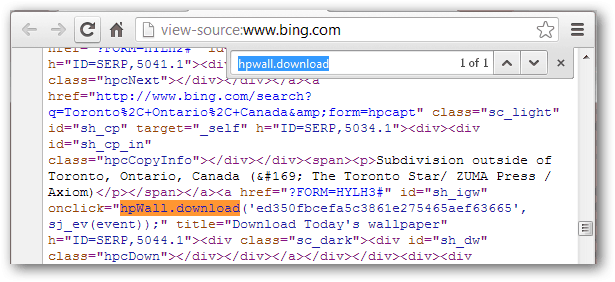
Copy the first argument for hpWall.download to your clipboard. It’ll be a bunch of random letters and numbers.
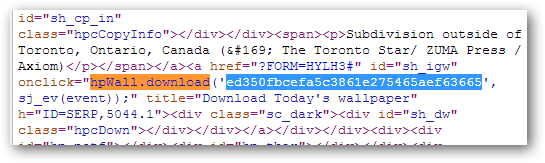
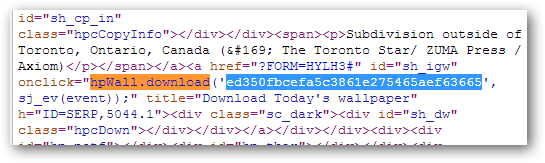
Type the following into your address bar: https://www.bing.com/hpwp/
Don’t press enter just yet. Now, paste the argument from the hpWall.download function into the URL. It’ll look like this:


Now you can press Enter, and the image will download.
5 Comments
Leave a Reply
Leave a Reply

Greg Rajewski
November 12, 2012 at 7:28 am
Hi Jack!
Thanks for the tip, but I could not find the “hpWall.download” text string in the page source. It probably has to do with the fact that I am not a US resident (as per your Nov 11 “How To Download Bing Backgrounds …” post).
So, after trying to get around that limitation, I found an even faster way. ;)
1) Open bing.com with FIREFOX, not Chrome
2) Right-click anywhere on the page and select “View Page Info”
3) On the “Page Info” window that opens, click the “Media” tab
4) In the Address field below, you wll see the background image address. Clicking the address line should make the image you want to download appear in the “Media Preview” area in the bottom-half of the window.
5) Do NOT click the “Save As …” button however!!
Oddly enough, the JPG image is not accessible this way because only the HTML portion of the page (not the picture) is offered
6) Instead, above the Media Preview window, you should see the “Location:” field which allows you to select the text
For example, in my case, it showed https://www.bing.com/az/hprichbg?p=rb%2fSalzburgAustria_EN-CA2172835340_1366x768.jpg
7) Copy-paste the location info to a new browser window, hit Enter, and the page will load
8) Right-click the image and NOW save it :)
(BTW, I just discovered your site today and liked it so much I have signed up to your newsletter!)
Cheers from Canada!!
Greg Rajewski
November 12, 2012 at 1:01 pm
LOL … Aside from your *even faster* download method with the quick link (which I did not originally see!), I have discovered that Steps 5 to 8 can be modified.
It turns out that although clicking the “Save As …” button presents an HTML file type to save, I found out that simply adding .jpg at the end of the file name presented will save the image. For some weird reason, Firefox assumed the image file was in HTML format.
So, to revise Steps 5 to 8, above, use these 2 steps instead:
5) Click the “Save As …” button
6) Choose the target save location and you’re done!
Cheers!!
Jack Busch
November 12, 2012 at 7:21 pm
Cool! Thanks for reading and thanks for the Canadian perspective ;)
Steve Krause
November 13, 2012 at 11:34 am
Using Firefox (16.0.2) I can just right click on the BING homepage, Click View BackGround Image, Right Click again and either save the image to desktop, my hard drive or email. Fairly simple.
Tim C
May 21, 2013 at 6:02 pm
Using these somewhat complicated methods above, you will only get a reduced quality image. If you are going to be doing this on Bing regularly, and you want only the best quality images, I recommend installing the Bing Desktop application. Using version 1.2.126.0 I was able to save full resolution images for archival purposes. Bing Desktop apparently stores several of the most recent wallpaper images in the following directory:
C:\Users\[username]\AppData\Local\Microsoft\BingDesktop\themes
I simply copied the full resolution photo from this directory to my external drive for safe keeping. No problems!
Unfortunately, this method does require the installation of a small program, which I personally don’t like either. My solution is to simply tell the app not to start on bootup and anytime I want to change my wallpaper I launch the app manually. Then, if you want, you can have Windows automatically cycle your Bing wallpapers at different intervals from every 10 sec to 1 day, if you are into that sort of thing. Hope this helps!