Windows 10 Redstone Preview Build 14257 Available to Insiders

On the heels of the last Insider Build 14251 (released last week), Microsoft exec Gabe Aul announced the latest update, Build 14257 available to Insiders now.
After a slow start to 2016, it appears Microsoft is keeping its promise to release new builds of Windows 10 Redstone to Insiders at a much faster pace. On the heels of the last Insider Build 14251 (released last week), Microsoft exec Gabe Aul announced the latest update, Build 14257.
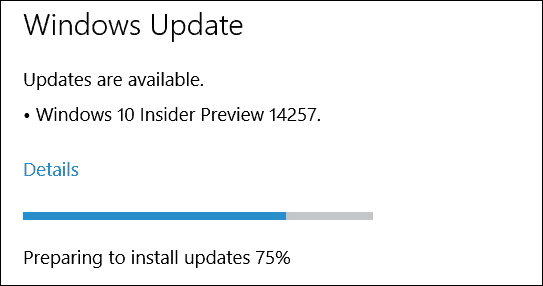
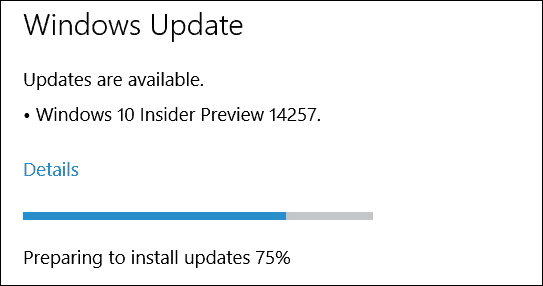
Windows 10 Insider Build 14257
As I mentioned last week, we’re at the beginning of a new development cycle for our next feature update to Windows 10. Teams are still early in their new feature work and changes in this build are mostly about laying the foundation for those features to start coming into builds. So you won’t see many visible changes quite yet.
He also notes that the team is seeing several bugs, including some reported by Insiders via the Feedback app. Here’s a look at some of the fixes in this latest build:
- The issue of periodic app crashes or other memory related app errors due to a memory management change has been resolved. If you were having issues launching the Git client for Windows, you should now be able to launch it in this build.
- The Connect button now shows up again in Action Center.
- F12 Developer Tools will now load correctly Microsoft Edge.
- We fixed an issue where suggested apps were being shown on the Start menu even though “Occasionally show suggestions in Start” was turned off under Settings > Personalization > Start.
- We fixed an issue where if you try to change the Lock screen picture with “Get fun facts, tips, tricks and more on your lock screen” turned on it will revert back to the default.
- We fixed an issue where the positions of desktop icons get jumbled up after switching DPI settings from 100% to 150% or 175%.
- We also fixed an issue where pasting files into a new .zip file (compressed folder) in File Explorer by either right-clicking or Control-V would not work. You should be able to paste tiles into new .zip files just fine now.
And, as with any preview build, here is a list of the known issues in Build 14257:
- If you choose “Reset This PC” under Settings > Update & Security > Recovery – your PC will be in an unusable state. There is no workaround if your PC gets into this state and you will need to reinstall Windows. This issue will be fixed in the next build. You can still rollback to the previous build if for some reason this build doesn’t work out for you. This bug also existed in Build 14251 so please avoid resetting your PC on these builds.
- You might see a WSClient.dll error dialog after logging in. We’re working on a fix for this but as a workaround, you can run the following in Command Prompt with administrative rights: schtasks /delete /TN “\Microsoft\Windows\WS\WSRefreshBannedAppsListTask” /F. This issue will be fixed in the next build.
- The front-facing camera is unusable on PCs with Intel RealSense resulting in being unable to use Windows Hello or any other apps that utilize the front-facing camera.
- After logging in to your PC, you may hit a UI issue in which Airplane Mode will incorrectly show as “on” even though your PC’s Wi-Fi is powered on. This is due to a timing issue between how the UI communicates and waits for the underlying platform to respond. The UI for Airplane Mode essentially does not wait long enough for the device’s physical radios to power on before reporting the current state. You can toggle the Airplane Mode on and off to get Airplane Mode back to showing the correct state.
New Fun Set of Images for Windows Insiders
In addition to the new build released today, Microsoft is retiring the Ninja Cat images from last year. Now, to celebrate the “Year of the Monkey” we can download images of a monkey riding a cloud…? Well, why not right?
Microsoft has made this wallpaper available for Windows Phone, PCs, and the Microsoft Band.


Download the Ninja Monkey Wallpaper Set
Finishing Up
As with all major Microsoft updates or upgrades, a restart is required to complete the installation (which is a full in-place upgrade). You can schedule the restart for a time that works best for you. For more on that, read our guide on how to schedule Windows 10 Update restarts.
After the installation of this new build completes, you can hit Windows Key+R to bring up the Run dialog and type: winver and hit Enter. That will bring up the following screen showing the new build as 14257.
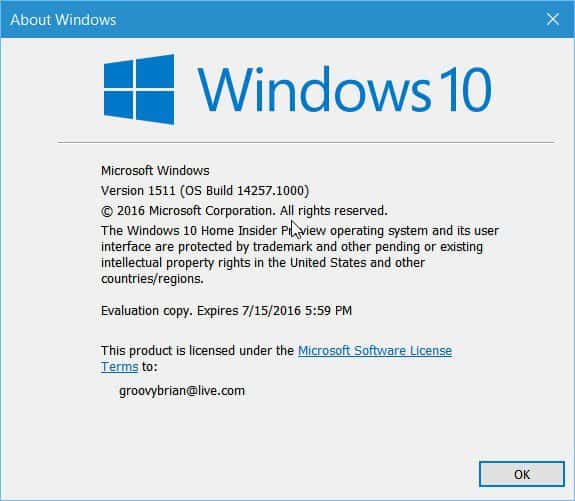
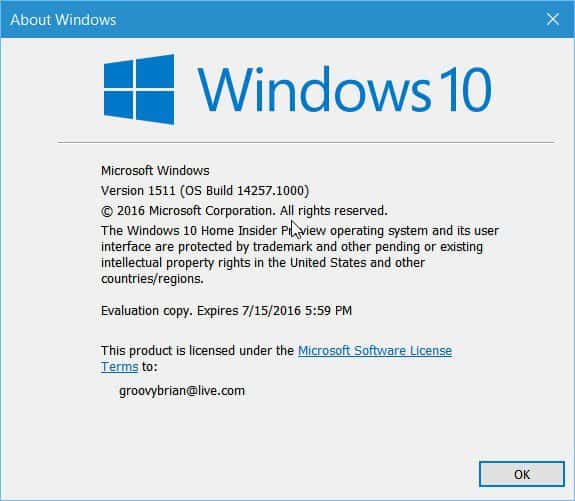
You’ll also see Build 14257.rs1_release.160131-1800 at the lower-right corner of the screen just above the notification area.
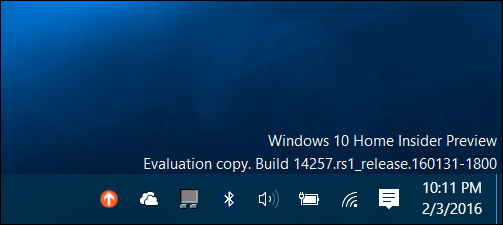
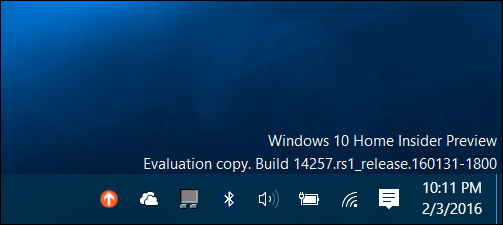
After you run the update, let us know how things are working for you in the comments below. Also, for more in-depth conversation about Windows 10 in general, join our free Windows 10 Forums.
2 Comments
Leave a Reply
Leave a Reply

Kiran
February 3, 2016 at 8:37 pm
I’m also updated to windows 10 on my Lumia 535
Thomas Vance
February 4, 2016 at 7:27 am
There is a flaw in the Redstone Preview Build 14257 . If you use your Registry Editor to Search The Hive Form Keys, you will not want to install this Build of Red Stone. While doing a Search in the Registry it hangs / freezes up!