How to Create a PST File for Outlook 2016

Outlook 2016 allows you to create an Outlook Data File aka PST archive to store emails offline. This article explains the process as well as a few tips when dealing with PST files.
As mailbox quotas continue to grow and grow, the need to create PST file archives is no longer as important as it once was. That being said, creating PST files can be extremely valuable when archiving email or entire mailboxes for forensics/legal reasons. So it’s no surprise that Microsoft continued the tradition of allowing users to create PST files in its latest email client – Outlook 2016.
The process is very similar to previous versions of Outlook – follow the screenshots below to get started.
How to Create an Outlook Data File (.PST) Archive File in Outlook 2016
Open Outlook 2016 and Click the Home tab > New Items > More Items > Outlook Data File.
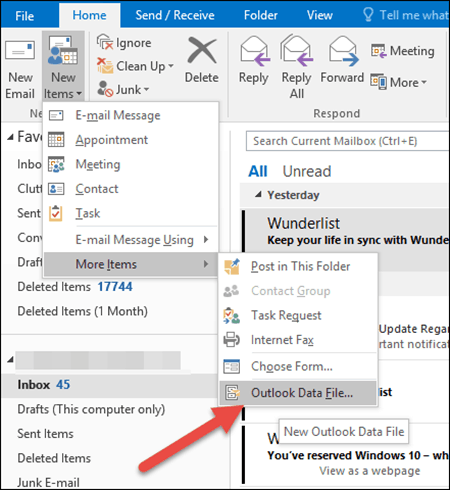
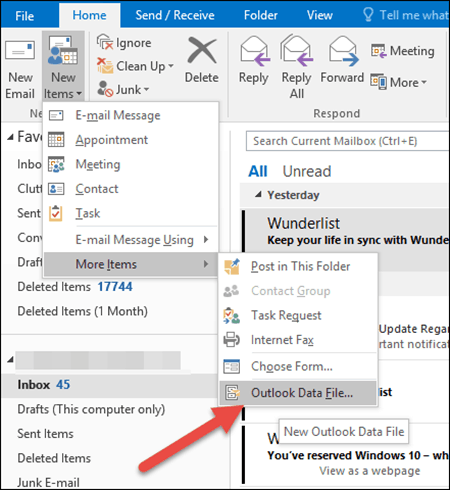
Give your PST Outlook data file a name and click OK.
TIP: By default, Outlook 2016 stores PST files in the C:\Users\USER\Documents\Outlook Files folder. I like to store the file in my OneDrive Folder to keep it synced up with my other laptops.
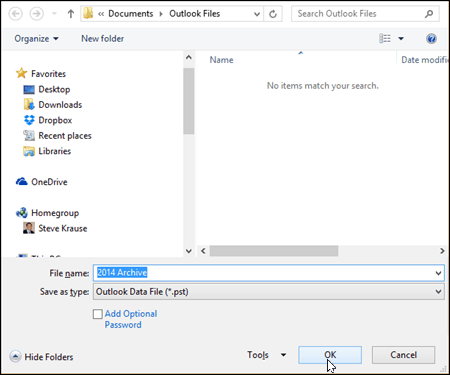
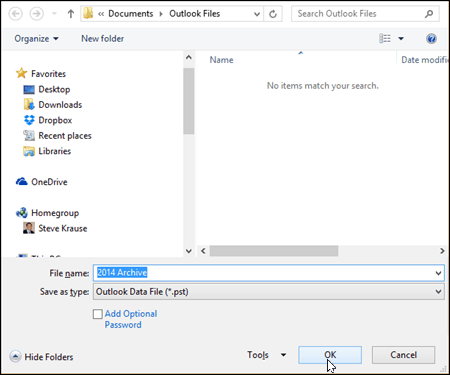
With the PST file created, Outlook automatically adds it to your Profile on the left side of the Home Tab. Personally, I like to add the Inbox and Sent Items folders to begin archiving old emails from my online Mailbox into my PST archive. To do this (or create any folder, for that matter), just right-click the new PST folder and Click New Folder.
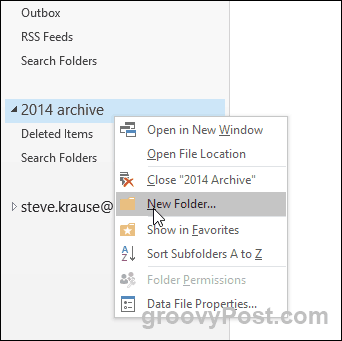
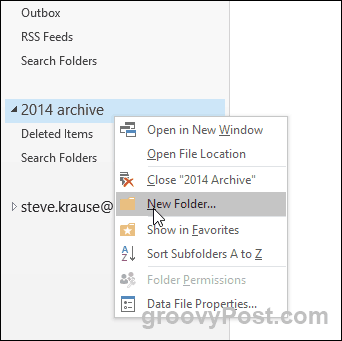
Once you create the folders you need, just drag-and-drop emails into your PST file, and they will move to your new archive wherever you created it.
11 Comments
Leave a Reply
Leave a Reply

None
September 8, 2015 at 10:54 am
Outlook 2016 is a Mac OS product. Your instructions are for Outlook 2013 for Windows.
Steve Krause
September 8, 2015 at 2:42 pm
Hey there — Actually, it’s a Windows Product also. These screenshots were taking from the Office 2016 PREVIEW which you can download and install. Rumors are Office 2016 for Windows will be released in a few weeks (Mid September 2015).
Regarding MAC – the Mac version is called, Office 2016 for Mac. Hope that clears up any confusion. Thnx for the comment.
Hans Couwenbergh
September 15, 2015 at 9:45 am
I have Outlook 2016 running on 2 machines but when using the “New Items” function the “More items” and is not there so no possibility to create a new .pst file. Situation is the same on both macs… Any advice?
Gert
October 16, 2015 at 4:24 am
Outlook 2016 for Mac does not support creating separate PST files. Only importing from PSTs seems to be supported
Mike
January 2, 2016 at 9:49 pm
Hans, I am having the same issue. Just loaded Outlook 2016 on a new iMac and trying to load my .pst from a PC backup and the “more Items” is not there, Did you find a solution?
Hans Couwenbergh
January 3, 2016 at 11:23 am
If you have an already existing .pst file you should be able to use the import function.
Philip Michael Levine
November 3, 2015 at 8:55 am
Hi Steve
I just started using outlook (2016) after 15 years with Thunderbird and am not sure about the purpose of the archive. Creating that data file and saving it to the hard drive does what? is it saving all the messages in all the folders in case anything needs to be restored?
Mark
April 28, 2016 at 8:48 am
Philip Michael Levine: archiving messages (and other Outlook items), helps to organize them on separate files. I have all my Outlook items for the past 15 years, organized by years. I keep them on my local drive, and if I need an old message, I temporarily open its respective PST file, and close it after retrieving the message. This method makes Outlook run faster, without the need to load all messages that you might store in your inbox (in fact, your default inbox uses a PST file, that could be set to a different location than your :\\user folder). One other reason for using archives, is when working with Exchange servers, which are known for having limited storage, and designated email quota. Hope this helps, even it’s quite a while since you posted your question.
General note: Actually, Office for Mac allows archiving to local files. They are just having a different extension, in this case OLM instead of PST.
Johan
June 20, 2016 at 9:55 pm
Thank you Steve. This was very helpful. I couldn’t even find this information on the Microsoft page. Johan
Koh NL
August 14, 2016 at 9:01 pm
Is the OLM format compatible with the PST format? If not any way to convert OLM to PST? Thanks
Beth Ankerholz
September 20, 2016 at 2:48 am
I need to create these archive folders in order to preserve my historical e-mail without incurring data usage charges with my IMAP connection. My question is about readability of those archive messages. Do you access and read them in this archived location in the same way? that is, is there any conversion required?