How to Make the Windows 10 Start Menu Duplicate Among All User Accounts

If you’re running Windows 10 with multiple user accounts, it’s quite annoying having to change your Start menu manually. Here’s how to sync them up.
If you’re running Windows 10 with multiple user accounts, it’s pretty annoying having to start changing your Start menu manually.
The cool thing is with a couple of Windows PowerShell commands; you can make them sync up. PowerShell may seem daunting for some, but we’ll show you the code to enter for this task.
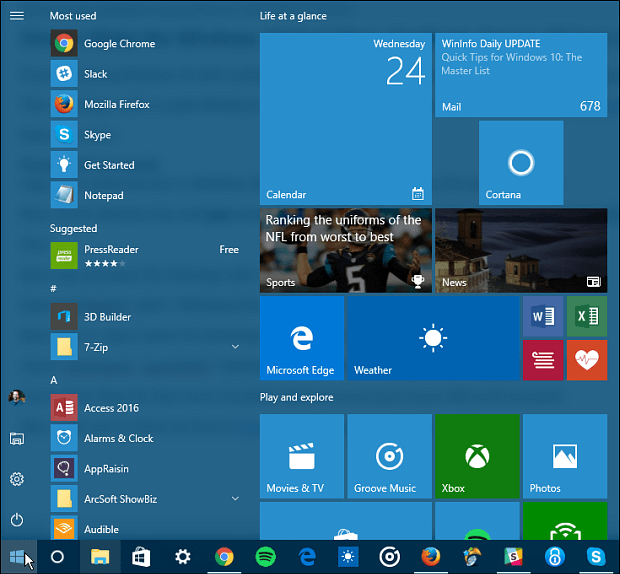
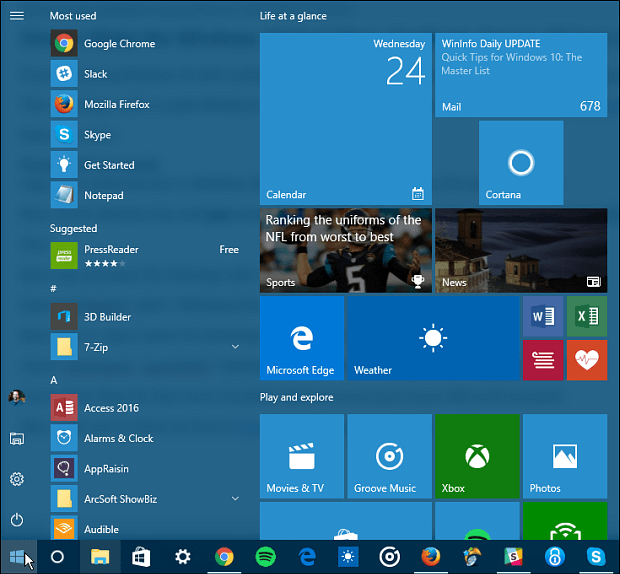
PowerShell Commands
Log in as Administrator to Windows 10 and organize your Start menu the way you want it.
Now, hit the Windows key and type: powershell to find it (it should be at the top of the results list). Right-click on it and select Run as Administrator.


Now copy and paste the following code in and hit Enter:
Export-Startlayout -path C:\Windows\Temp\SMenu.xml
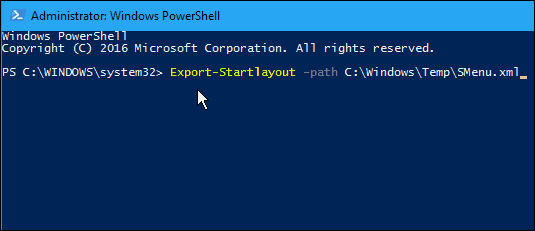
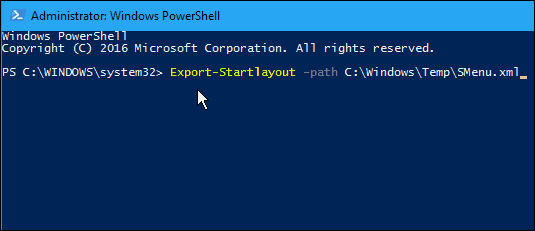
Next, type or copy and paste the following code into the next prompt and hit Enter:
Import-StartLayout -LayoutPath C:\Windows\Temp\SMenu.xml -MountPath $env:SystemDrive\
You’re done. Close out of PowerShell, and now the Start menu should be identical across each of your Microsoft accounts.
Also, make sure to check out how to PowerShell if Microsoft Edge won’t open.
1 Comment
Leave a Reply
Leave a Reply

eric moorcroft
August 27, 2018 at 7:28 pm
Great little powershell. Thanks