How to Manually Set OneDrive Upload and Download Speeds

If you’re a OneDrive user, sync a lot of data, and on a slow or metered network connection, you can set limits to lower speeds to improve performance.
Microsoft’s OneDrive client, by default, doesn’t limit the speed that which your content is downloaded or uploaded. However, if you’re syncing a lot of data and you’re on a slow or metered network connection, you can limit yourself to a lower speed.
Note: This new feature currently only affects the desktop version and not the UWP OneDrive app that Microsoft released earlier this month. It’s also only being pushed out for Windows 10 users at the time of this writing. However, it will also be rolling out to Windows 7 OneDrive users over time.
Set OneDrive Sync Speeds
To get started, right-click the OneDrive icon on the taskbar and select Settings.
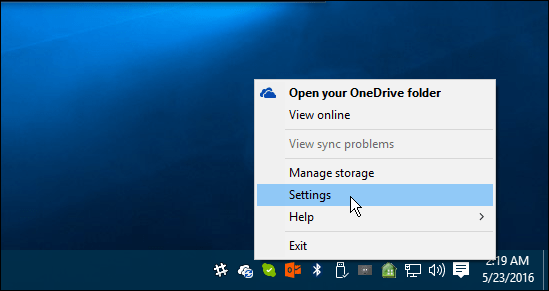
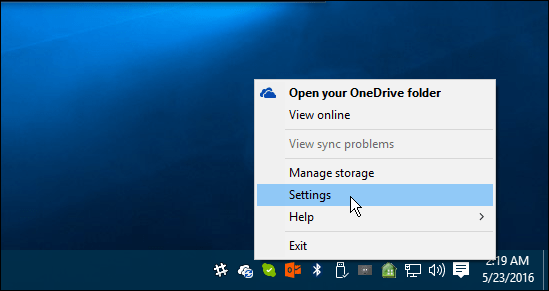
Then select the Network tab, and there you can change the upload and download rates (in kilobytes per second) to something that works better for your situation. Click OK when you’re done to save the changes.
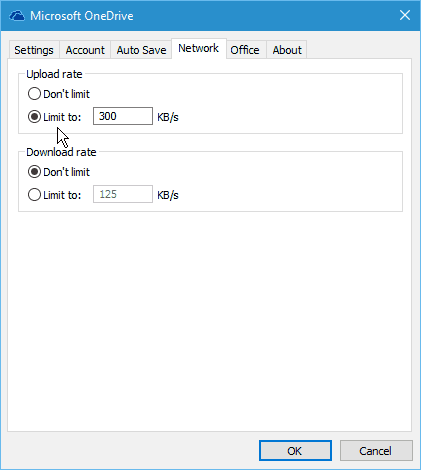
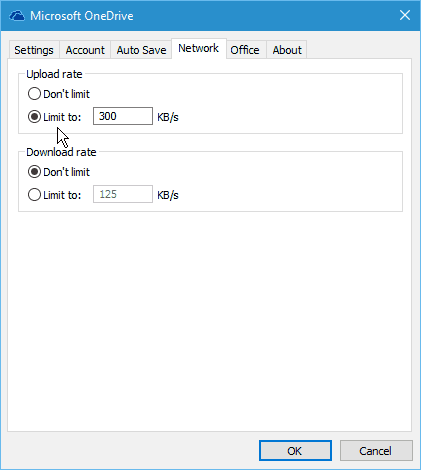
Everyone’s situation will be different, so there isn’t a “perfect setting” for this. You’ll need to do a bit of trial and error with it. After making the changes, do a speed test to get an idea of the rates that work best.
For a quick and easy speed test, you can use the new Fast.com from Netflix that we covered last week. Or, if you would prefer additional diagnostic info, head to a popular and reliable service, SpeedTest.net.
Depending on your situation, you can utilize the selective sync feature to limit the amount of data transferred between your computer and OneDrive. For instance, you might not need to sync large amounts of media files like movies, pictures, and music.
For more on that, please read our guide: How to Choose which OneDrive Folders Sync in Windows 10
4 Comments
Leave a Reply
Leave a Reply

John S
September 26, 2019 at 12:45 pm
Too bad, the speeds were already set to don’t limit, which I bet is the case for 99% of the people who come here hoping to improve sync speeds.
Filip
May 9, 2020 at 6:29 am
Yup … On a 100Mb broadband yet OneDrive is taking its sweet time syncing at f…ing 2MB/s
Jack Black
May 10, 2022 at 6:05 am
It doesn’t work.
Controlling OneDrive speeds is impossible because it’s made by Microsoft and runs on a Microsoft operating system.
You nee a paid program from some other company to limit OneDrive speed.
This was the case in windows 10 and still is the case in Windows 11.
Windows 7 was the last working operating system from microsoft.
Sure you may think that it works because you don’t have a bandwidth monitoring program.
But no. The onedrive auto limit OR manual limit does not work.
Brian Burgess
May 10, 2022 at 1:21 pm
@Jack Black These are the instructions from Microsoft to manually adjust sync bandwidth speeds. Note that results will vary depending on your ISP, connection (Wi-Fi vs. Ethernet), system resources, background processes, file size & type, etc. It’s also important to know what is happening on your home network, i.e., streaming services, and other running devices using bandwidth.
Microsoft also notes that setting it to Adjust automatically typically yields the best results.
According to Microsoft:
“Instead of limiting upload throughput to a fixed rate, you can also set it to “Adjust automatically.” This setting enables the OneDrive sync client (OneDrive.exe) to upload data in the background by only consuming unused bandwidth and not interfere with other applications using the network.”
Source:
https://support.microsoft.com/en-us/office/change-the-onedrive-sync-app-upload-or-download-rate-71cc69da-2371-4981-8cc8-b4558bdda56e