The digital assistant Cortana was introduced in Windows 10, and it has received several updates with the Anniversary Edition. However, not everyone wants to talk to their computer, and would rather just disable it. Here’s how.
Note: Microsoft is continuously adding new features to Cortana and some features might change. This tutorial covers the latest version of the Anniversary Update with the latest updates, which at the time of this writing is KB3176934 which was released yesterday.
Disable Cortana Anniversary Edition
The first thing to do is launch Cortana and open the Notebook and select About Me at the top of the list.


Then click on your Microsoft Account email.
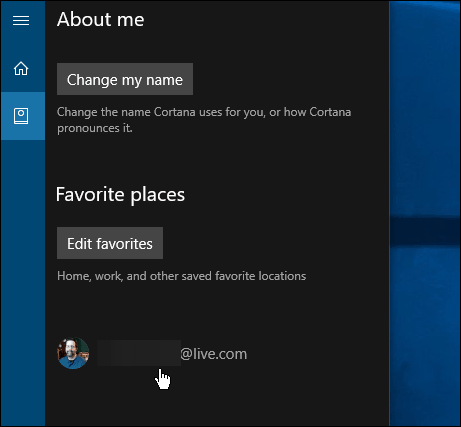
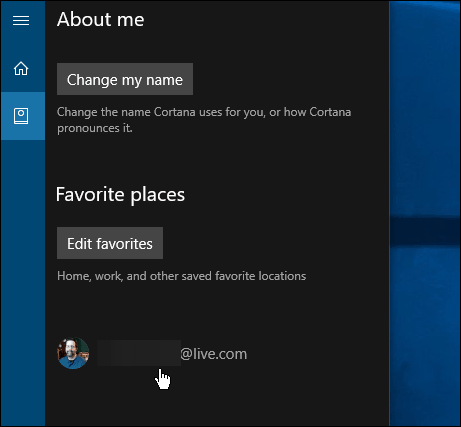
Then select the sign-out link.


If you want to start using Cortana later, you just need to sign into your Microsoft Account again.
To do that, launch Cortana and select the Notebook and select the Sign in button and log into your account again with your Microsoft Account email.
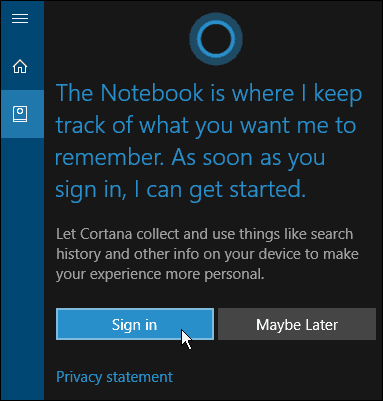
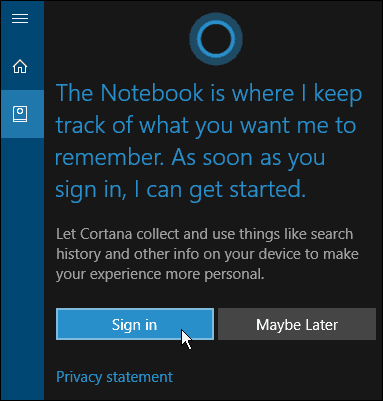
It’s worth noting that this doesn’t completely disable Cortana (it still runs in the background), but it does turn off the main functionality of Cortana. It also stops Cortana from collecting your search history and other personal info.
Cortana will still use search functions locally since it’s the default search feature and will launch apps. However, there might be some things it can’t do, like send an email for example. If you want to use features like that and others that get disabled, you’ll need to sign back in.
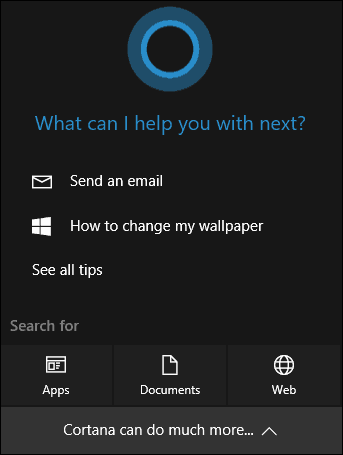
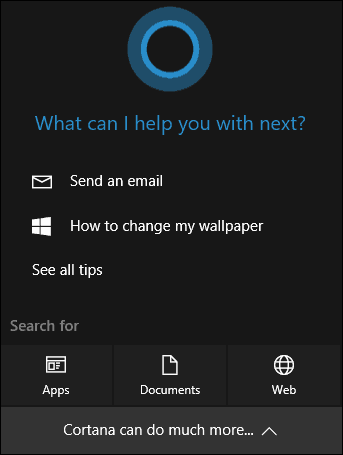
For more on Windows 10’s digital assistant make sure to check out our archive of Cortana articles.
What’s your take? Do you use Cortana on your Windows 10 PC or do you turn it off and not use it for anything? Let us know in the comments below.
13 Comments
Leave a Reply
Leave a Reply


Dave
August 25, 2016 at 12:10 pm
I don’t connect a microphone to my PC’s, and although I do many searches locally and on the Internet, I have not found a reason to want to use Cortana for my purposes
Ron Fuller
August 25, 2016 at 1:19 pm
Prior to the latest updates KB3176934 and KB3176936 I did not have the Ask me anything prompt from cortana and that is the way I liked it. Now I have that prompt and am looking for a way to get back to something like a “search” prompt there.
alpw
August 25, 2016 at 6:11 pm
I ARGEE!!!!!!
Sue
August 26, 2016 at 3:17 am
I hate Cortana and believe it’s becoming more intrusive. I’m quite capable of doing my own searches and don’t want ‘help.’
Bill P
August 26, 2016 at 3:58 pm
I have disabled Cortana as completely as possible. Along with as much of the other tracking/spyware Microsoft has embedded into Windows 10 as I am able too.
Damian666
August 29, 2016 at 2:15 pm
Stop the Cortana process via Task Manager and renaim the Cortana exe so it can’t automatically restart. I disabled it entirely within minutes of first Windows 10 experience, and it’s so much nicer. It doesn’t run at all even in the background on any of my W10 machines. I haven’t found problems, but I don’t use or want many of the ‘features’ anyway.
Tamajama
September 4, 2016 at 4:54 pm
where can I find Cortana exe. It doesn’t appear in the search
KAC
September 4, 2016 at 8:16 pm
Damian666 or anyone else savvy with computers,
Can you give a step by step instruction to help a novice like me kill Cortana. I hate it and I hate that box that pops up all the time.
Microsoft, leave me alone!
Damian666
September 23, 2016 at 10:29 am
open Task Manager, right click Cortana, click Open File Location. Then rearrange the windows so Task manager is visible, for example top left and the folder is visible too, for example top right. right click and Rename the Cortana exe file to anything else, it will flash a message up that process is in use. Leave the pop-up alone, right click in Task Manager and stop the Cortana process, then quickly hit Retry on the rename pop-up.
Once renamed Cortana cannot boot at startup as Windows cannot see the exe file. You have to be quick, as Windows re-starts it very quickly if you stop it!
Retired
February 12, 2017 at 9:36 am
12th February 2017—-That fix does not work any longer because in the anniversary edition it just renames itself back to the original name.
JB
September 22, 2016 at 4:04 pm
Turning off Corana helped…
2 in one laptop. update has turned of the auto keyboard and spellcheck feature. MS is so user unfriendly.
Unhappy anniversary to MS. These updates are about getting u so frustrated that u go and buy apps/programs because the standard stuff is so cr..py.
Jeannette
March 29, 2017 at 7:50 am
I do NOT want Cortana on. I don’t use it, the few times I tried it was not helpful at all. I want it gone completely! I had disabled it at first but then Windows did an auto upgrade and it’s back and won’t go! I really resent Microsoft updating and even restarting my computer all on their own!
R
February 6, 2018 at 6:18 pm
The reason I want to dissable Cortana is not privacy or that I want to use an other system or that I just don’t want it running. I simply hate it because it’s in the way when I want to access the shut off button litterally making it frustrating and almost impossible. For that reason alone the design sucks.