Set Up a Mobile Hotspot in Windows 10

With the Windows 10 Anniversary Update just a few months away, making your device a mobile hotspot is easier than ever. Here’s how to do it.
We’ve shown you how to use Virtual Router Manager for configuring a Windows 10 device as a mobile hotspot. For years, users have been asking Microsoft to make this easy to do. Interestingly, this feature has been available on Windows Phone for a while now, and it’s easy to set up.
Yes, it’s technically possible to use the command line to do this, but it’s modern times. I don’t think you should have to resort to coding for something like this. Starting with Windows 10 Anniversary Update and above, making your device a mobile hotspot is easier than ever.
Enable Mobile Hotspot in Windows 10
First, ensure your device is connected to the Internet. Go to Settings > Network & Internet > Mobile hotspot. Toggle on Share your Internet with other devices.
Then select Wi-Fi or Ethernet from the “Share my Internet connection from” menu.
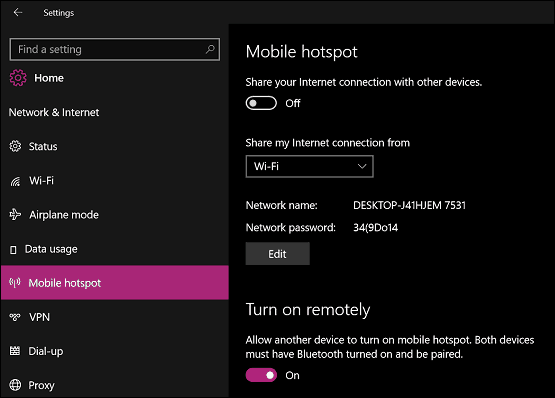
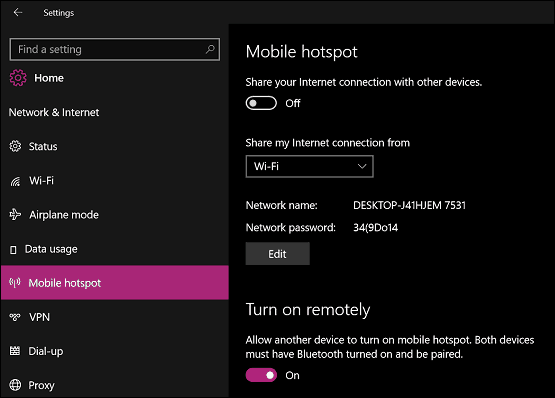
Then click the Edit button and enter a name and password for the network you’re creating.
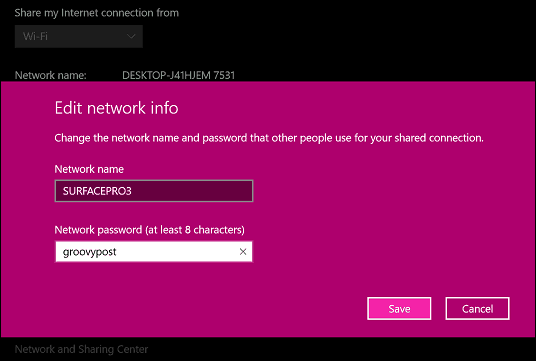
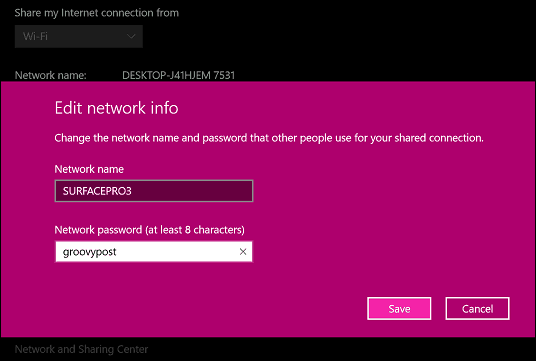
Just like its mobile sibling, the Mobile hotspot interface will display all currently connected devices.
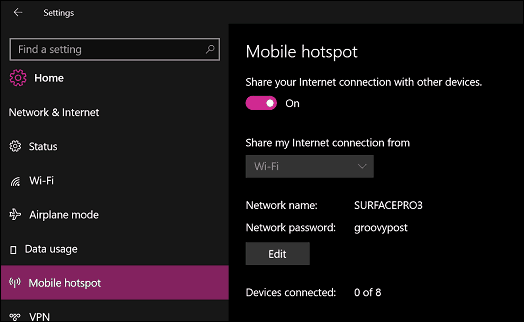
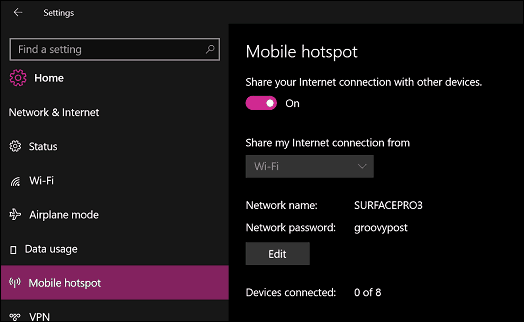
Connecting to the hotspot is just as easy. Locate the wireless settings on your device, click or tap the network, and enter the password.


Once your device is connected, it will be displayed in the Mobile hotspot interface along with its assigned IP and MAC address.
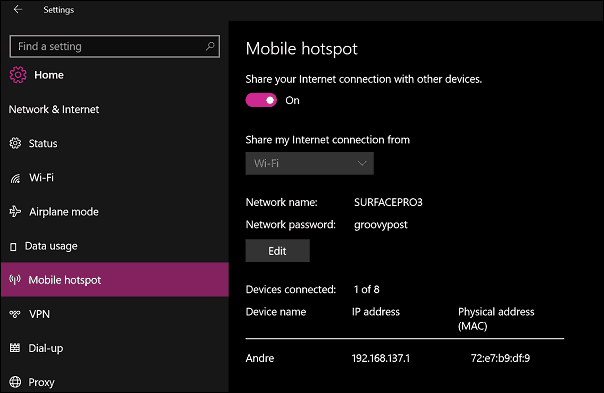
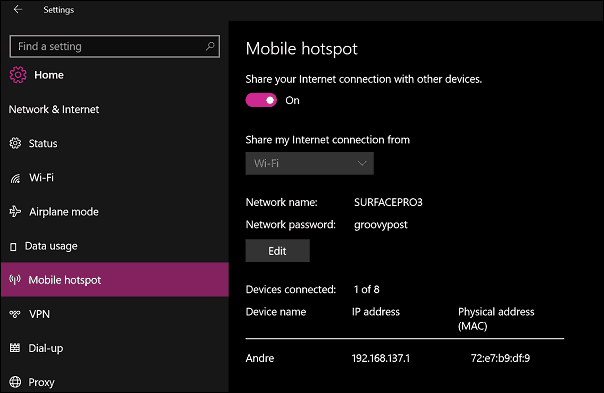
If you happen to be sharing a mobile data connection from your Windows 10 device, I suggest you toggle off the “Turn on remotely” option. That will prevent devices like the iPhone, which remembers your wireless networks and automatically connect to them, from depleting your data in the background.
Also, if you have other Windows 10 devices connecting to your hotspot, check out our article for managing limited mobile data. The Mobile hotspot features are exclusive to the Windows 10 Anniversary Update (and above), a free upgrade for devices running older versions of Windows 10. If you have no intentions of upgrading to Windows 10, check out our article about the free Virtual Router Manager.
23 Comments
Leave a Reply
Leave a Reply

Miche
June 1, 2016 at 11:53 am
Useful write-up mi boss.
neil
August 13, 2016 at 10:24 pm
Is there a similar set up for using Windows 10 with a satellite service (Australia) with limited download data limits (15GB per month)?
Jack
August 30, 2016 at 12:11 am
I cant connect, stuck on “obtaining ip address” “ip configuration failure”
Any ideas anyone?
Prashant
September 10, 2016 at 4:54 am
I’ve got the same problem. Let me know if you find any solutions.
Moon
September 7, 2016 at 4:56 pm
It says “We can’t set up mobile hotspot. Please turn on Wi-Fi.” I definitely have Wi-Fi turned on and connected to the internet. Any ideas?
Luis
September 24, 2016 at 5:58 am
I’m having the same issue, haven’t found a fix yet though. All the suggestions I’ve found so far don’t seem to do anything.
Prashant
October 1, 2016 at 9:09 am
I’ve found a pretty good solution of this.
If you guys still don’t have any solution, lemme know. :)
Arpit
October 3, 2016 at 2:13 am
I dont know the solution, Please help!!
Prashant
October 3, 2016 at 4:39 pm
Ok,
Step 1 – Connect your pc to your wifi.
Step 2 – R.click on the wifi tray in the traybar and click on “Open network and sharing center”
Step 3 – Click on “change adapter settings” which is present at the left side of the window.
Step 4 – R.click on your “Wifi” click on properties, then click on the sharing tab.
Step 5 – Check both the boxes. ie “allow other network to connect through this computers internet” and “allow other networks users to control or disable the shared internet” >> Click ok
Step 6 – Turn on the hotspot from Settings>>network and Internet >> mobile hotspot
Step -7 after you turn on the hotspot go back to the “change adapter settings ” window, there you will find a a connection called “Local area connection* 20 ” The number *20 may differ at different computers.
Step 8 – do step 4 again. in sharing tab below the first checkbox, there will be a dropdown. Click on it and select the Local area connection* 20.
Step 9 – Enjoy.
rohit
January 7, 2017 at 6:27 am
parshant sir,i am not getting the dropdown as you told in the final step.plz help
Hayashi
April 26, 2017 at 5:06 pm
Thanks Prashant, you helped me
Zaman
October 8, 2016 at 10:31 am
we can’t set up mobile hotspot . turn on wi-fi
sanjukta
November 29, 2016 at 8:02 am
Did u find the solution for it??I’m also facing the same problem..
majidsoft
October 1, 2016 at 4:32 am
hi i use vpn connection to use internet in my pc but in my part ask for internet connection i cant select my vpn connection how can i use vpn connection in this part
thanks
bolbol
October 5, 2016 at 12:15 pm
in step 8 it appears no dropdown there is a box with one word (Ethernet) !!!!
Hewittmd97
November 2, 2016 at 2:56 pm
you need to disable the device. click apply. then enable the device again. that should fix it.
david
October 21, 2016 at 8:54 pm
i too have an issue,
it shows that hotspot cant be setup,please turn on your wifi,but i am using wifi that time
please help me fix this
Arman
October 25, 2016 at 2:18 am
Turn off Bluetooth, and then try. Also, my Local Area *x doesn’t show up, i am at a loss, any ideas?
Dino
November 30, 2016 at 2:50 am
Works perfect but still have 1 issue. After Win restart sharing is turned off. Why?
Have to turn it on again manually everytime or any fix exists?
kotan.kn
December 20, 2016 at 8:10 pm
The configure gets off after turning my computer off.
How should I configure permanently turning hotspot on or automatically enable after boot sequence?
László Szabó
January 13, 2017 at 5:13 am
Any luck with this? Do you have the solution?
James
September 4, 2017 at 9:57 pm
I have been able to successfully use my USB Wi-Fi adapter as a “relay” if you will. I am connected to my router (which is downstairs) and have my adapter not only receiving but also broadcasting as it’s own wireless AP. The problem I am having is that I have lots of neighbors and there are lots of wireless signals around me. I am wondering how I can change the channel of the broadcast being transmitted from my USB adapter. Is there a way that I can manually change the channel of the AP? I already know how to change the channel on my router.
Thanks in advance.
Reza
April 25, 2020 at 4:21 pm
anybody has the error ” we can’t setup mobile hostspot “.
First of all go to Control Panel, then Network and Sharing.
then Set up a New Connection or Network.
Then choose third feature ” Manually Connect to a Wireless Network “.
Then choose a name and password (Not necessary to be same to your mobile Hotspot setting ).
Then click on Next and it’s over.
Now back to Mobile Hotspot page and turn on. :D
If it turned on and SSID didn’t come or the Password didn’t work, just change Password and go!