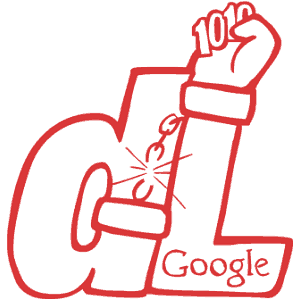Google users can download their entire search history, which is an item added to its Google Takeout service which we’ve previously covered. Here’s what’s involved in downloading yours.
Download Google Your Search History
It’s easy to download your search history. Start by going to your Web & Activity page — you might not even know you have one, but you do, and log in to your account.
Then click Options (gear icon) in the top right corner of the page and select Download.
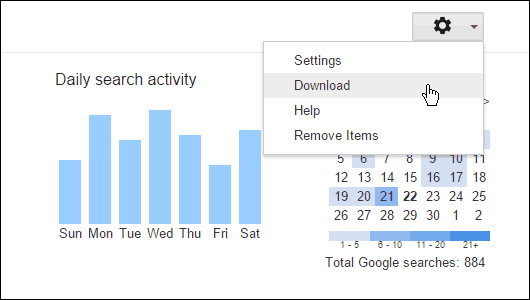
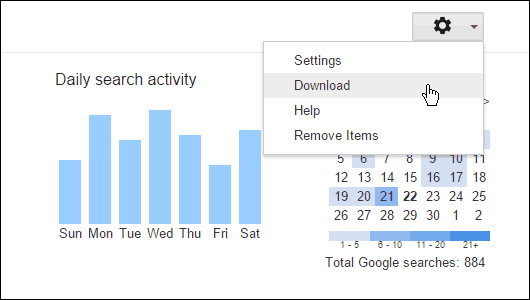
Next you’ll see the following message from Google. As you can see, it indeed isn’t “the usual yada yada.” After reading through the message carefully, click Create Archive.
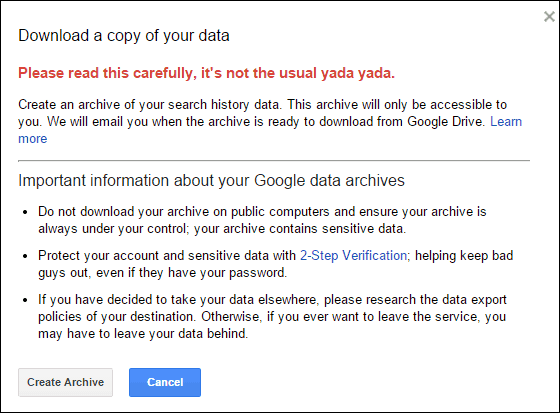
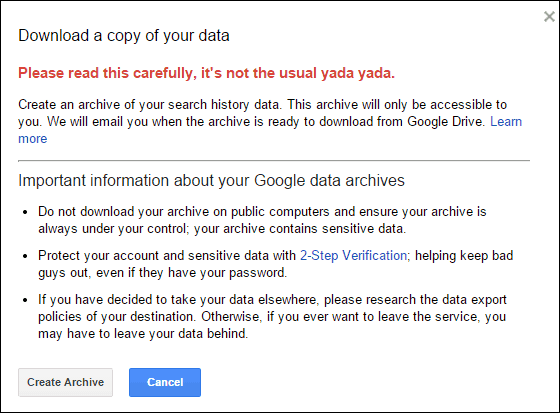
Wait while the download completes, and then you’ll get an email confirmation (shown below) with a link to the history file which is stored in Google Drive. You’ll download a zipped file that contains JSON files of your history that’s sorted chronologically by quarter.
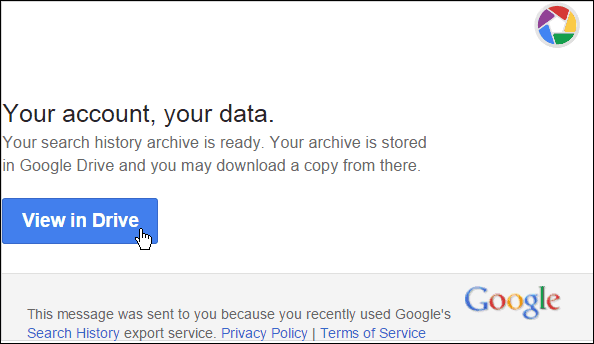
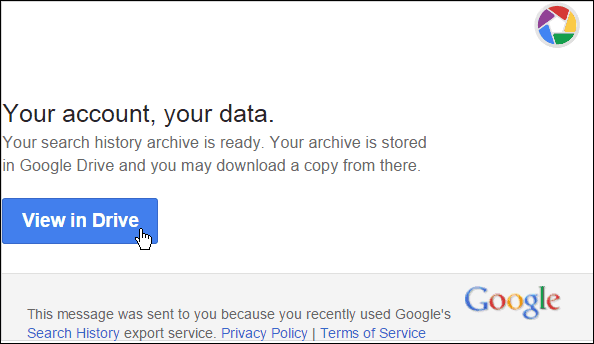
To open a JSON file, you’ll need to use a text editing app like Notepad. Just right-click the file and select Open with > Notepad.
These aren’t user friendly files, and there isn’t much you can do with them other than look through the resulting chaotic text to see your searches. To make it a bit easier to read, in Notepad go to Format >Word Wrap.
Note that only the searches you’ve done while signed into your Google account will be included, and searches you’ve done in Incognito Mode are also not included.
Another note of interest is that VentureBeat confirmed with Google that this feature was actually rolled out quietly back in January.
Enable 2-Step Verification
While this new feature seems cool and all, remember, if someone were to compromise your account, they would be able to download all of your search history, too (among other things).
So this is a great time to remind everyone to enable 2-Step Verification to your Google account. We’ve written several article urging everyone to enable this two-factor authentication (2FA) security feature many times, and not just on Google.
Make sure to enable it on every cloud service that offers it, and the major players do. While 2FA isn’t 100% impenetrable (and nothing truly is), it adds an extra layer of security to the accounts where you store personal data, including those embarrassing photos, and makes it much more secure.
For more about enabling 2FA to your online accounts, check out the list below to read our articles on how to do it with other services, and why you should asap.
- Google Two Factor Authentication Roundup
- Google Apps Two Factor Authentication
- Facebook Two Factor Authentication
- Enable Twitter 2FA
- Dropbox Two Step Verification
- Microsoft Two Step Verification
- LastPass Two Factor Authentication
Leave a Reply
Leave a Reply