Use Multiple Dropbox Accounts on Android

Using multiple cloud accounts can be helpful, especially if you use one for work files and another one for your personal photos, music, and other files.
Using multiple cloud accounts can be helpful, especially if you use one for work files and a different one for your personal photos, music, and other files. If you’re an Android user, using multiple Dropbox accounts on your device is easy by using ES File Explorer. quite easily. Here’s how.
Multiple Dropbox Accounts
Of course, once you’re signed in to those accounts (which can be two or more), you’re free to copy files between them any way you want.
Start by installing ES File Explorer – it’s free in the Google Play Store.
After installing the app, tap the menu icon on its top left side.
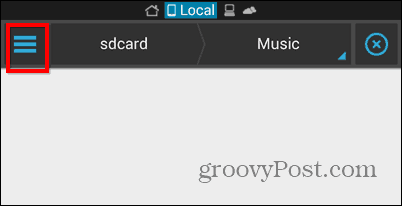
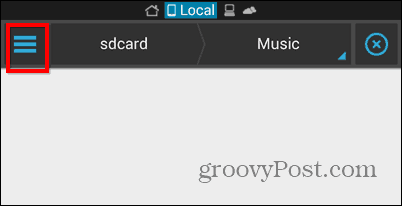
A menu will appear. Tap Cloud, under the Network section.
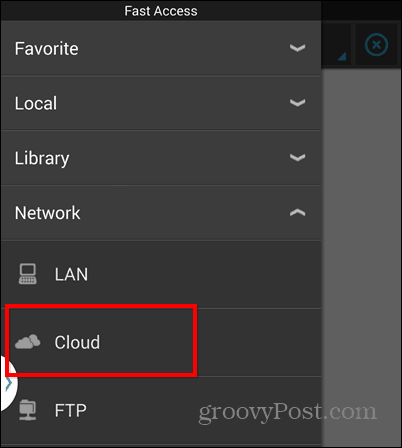
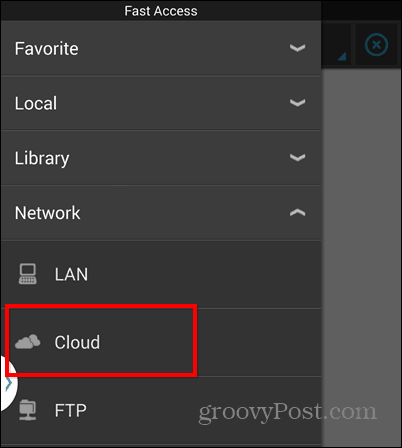
Then, tap New on the left bottom corner of the window.
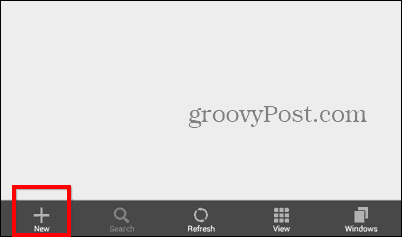
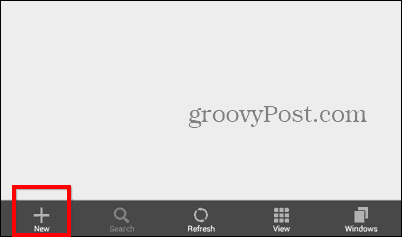
You’ll be presented with a ton of cloud services you can add. Tap the Dropbox button.


Then, input your Dropbox username and password. Also, don’t forget to Allow ES File Explorer the required permissions.


Your account will be added and you’ll be able to use it. Repeat the steps above for each of your Dropbox accounts. They will all appear in the Cloud section and you can move files across them.
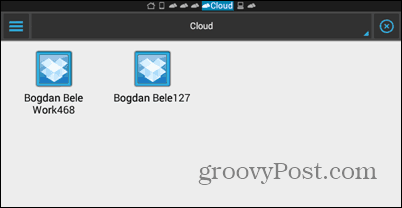
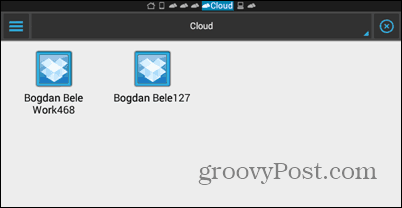
Leave a Reply
Leave a Reply
